The ultimate beginner's guide to Ableton Live 11 Lite: final stages, master and render
Learn how to master and render your final track after following our beginner's tutorial to Ableton Live 11 Lite
Ableton Live is a DAW that needs no introduction, and its combination of performance and production features mean it’s as popular with performers and DJs as it is with creators.
Live 11 Lite is a cut-down version of Ableton Live, with all of the essential workflows, instruments and effects, but with limited track count, and for many years this has been bundled with apps and hardware products. This month, you can grab a free copy of Ableton Live 11 Lite with the latest issue of Computer Music Magazine.
To mark this momentous occasion and also to get you started using this fabulous software, we’ve put together a series of tutorials that run through everything you need to get acquainted with Ableton Live 11 Lite, so you can learn how to build a track from scratch.
Our tutorials are primarily for new users, but that said, we’ll also flag some of the new features you’ll find in Live 11 Lite, so even if you’ve used Live Lite before, there may be some things for you to learn here.
Finally, although Live 11 Lite is awesome software, there are more fully featured versions of Ableton Live available on Ableton's website. So, let’s get creating in Live 11 Lite!

Step 1: We’re now on the final stretch with our mix. The next step is to do some tidying. We want a less sudden ending, so we’ve removed the drums in the last two bars (103 and 104). The quickest way to do this is to just adjust the clip’s endpoint.
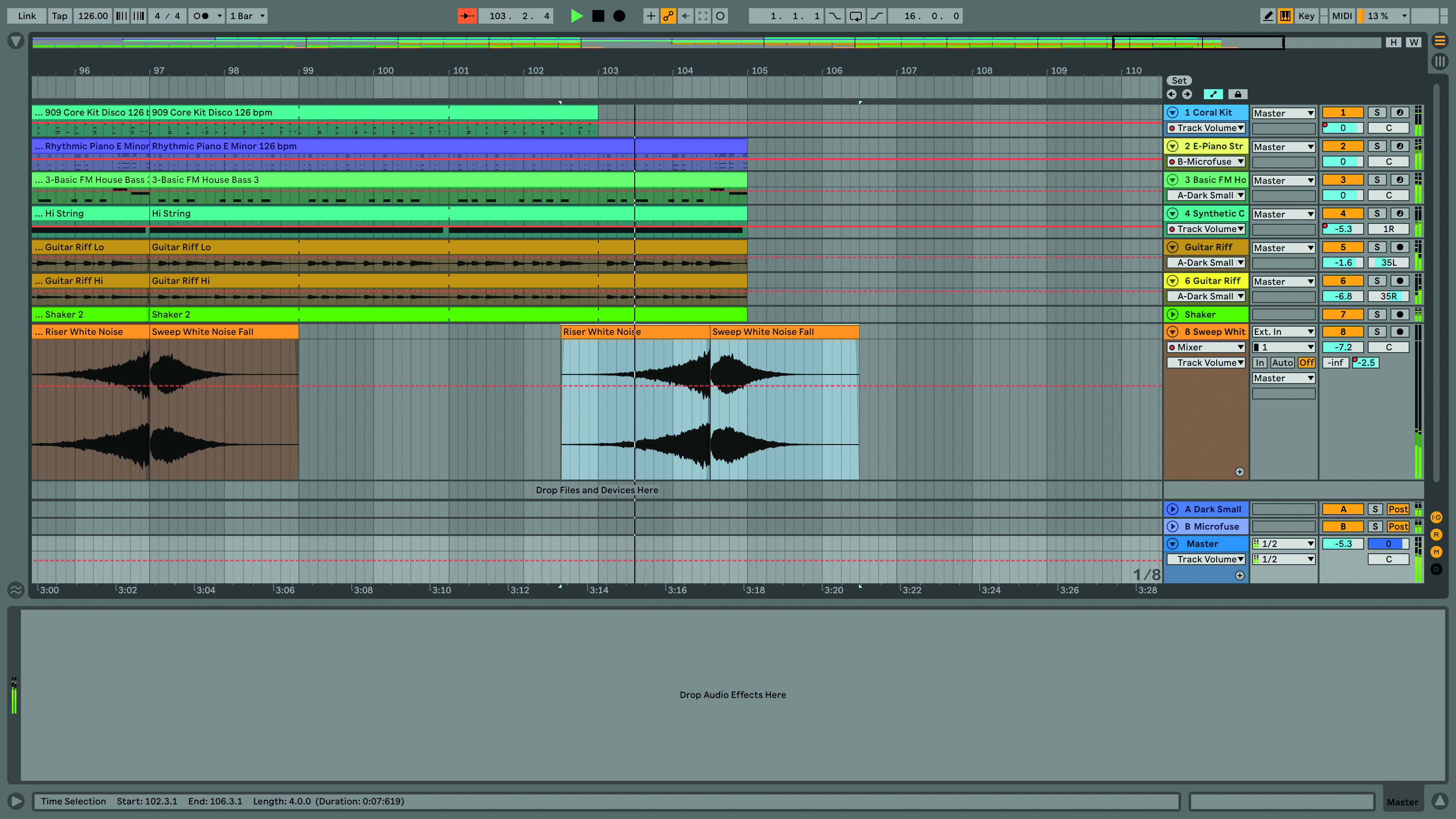
Step 2: This now makes the noise sweep effect at the end sound a bit too isolated, so grab its two clips and move them to taste. We’ve moved them a couple of beats earlier so the pair of clips start halfway through bar 102.
Want all the hottest music and gear news, reviews, deals, features and more, direct to your inbox? Sign up here.
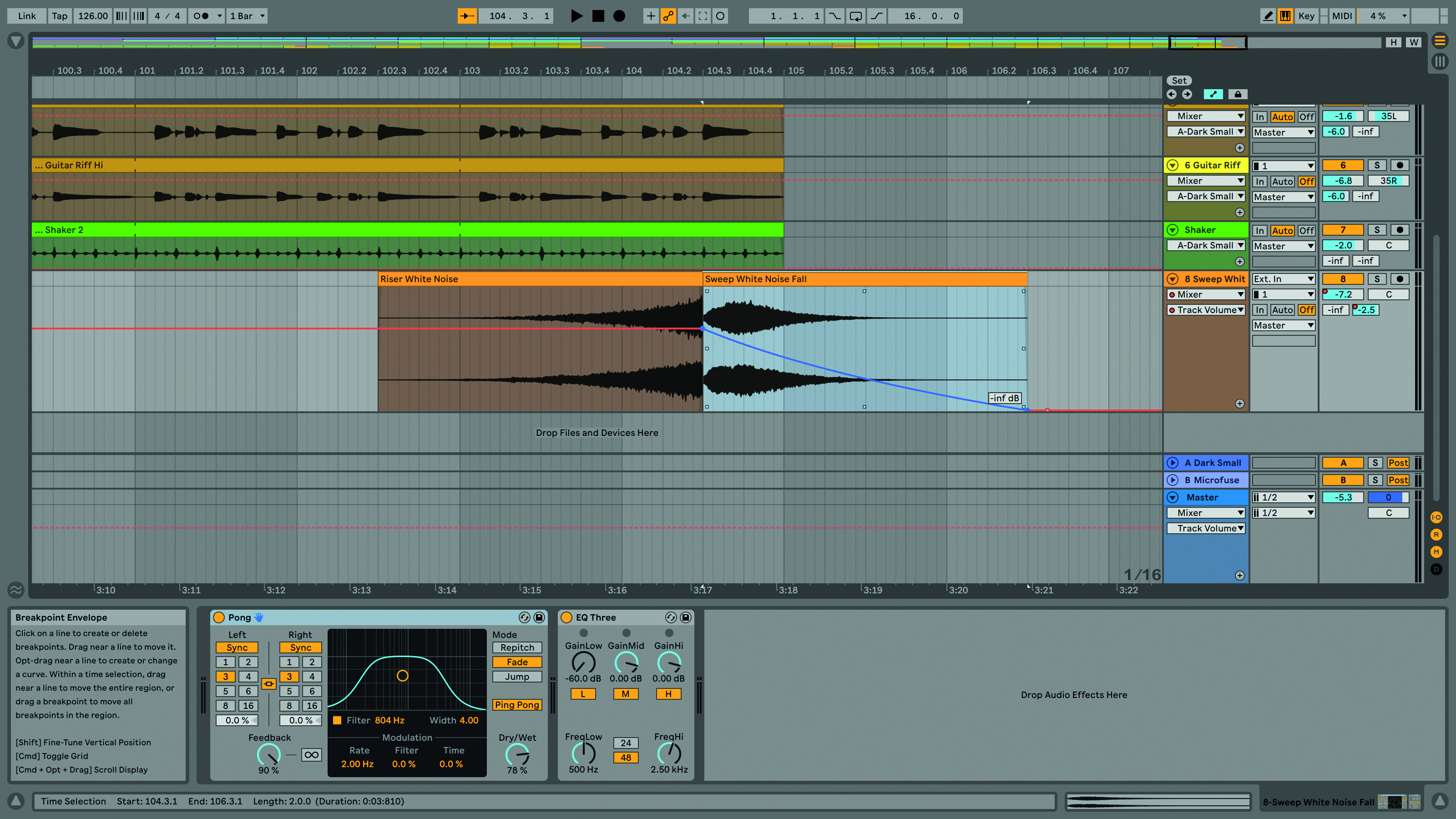
Step 3: Sticking with the noise sweep track, this has a very long tail. Use the automation to draw in a volume fade. To finesse this, use Alt/Option + cursor to add a small bend to the automation.

Step 4: The Live 11 Lite master output can be processed just like any other track, and we’re going to add some subtle mastering style processing to sweeten up our mix. There are various Racks in the Core Library folder and we’re going to start by loading up the MS Rack Template.

Step 5: Use this Rack to adjust the sides balance slightly up and widen the mix (we’ve set ours to 1.5dB). Next up, activate the Bass Mono option and set it to taste. We’ve set ours to 130Hz so everything below this frequency will be mono.

Step 6: Now sweeten the whole mix. We’re using another Computer Music Plugin Suite classic, the Pultec-inspired PTH2A-CM from OverTone DSP (you can download this from FileSilo). The settings are very straightforward and we’ve added 3.5dB at 10kHz and 2.1dB at 100Hz.

Step 7: New in Live 11 Lite is a Limiter effect. Add this at the end of the Master output chain. We’ve loaded the Upper Ceiling preset, setting the ceiling to 0.1dB. This is just as a final stage limiter. If you’re getting a lot of gain reduction, reduce the Output Level on the MS Rack. Ours is set to -3.0dB.

Step 8: Creating your final master audio file is very easy in Live 11 Lite. Open the Export Audio dialogue box from the File menu. There are a lot of options and the first things to set up are the rendered source, which for us is the Master, and the start and length, which for us are bar 1 and 106 bars.
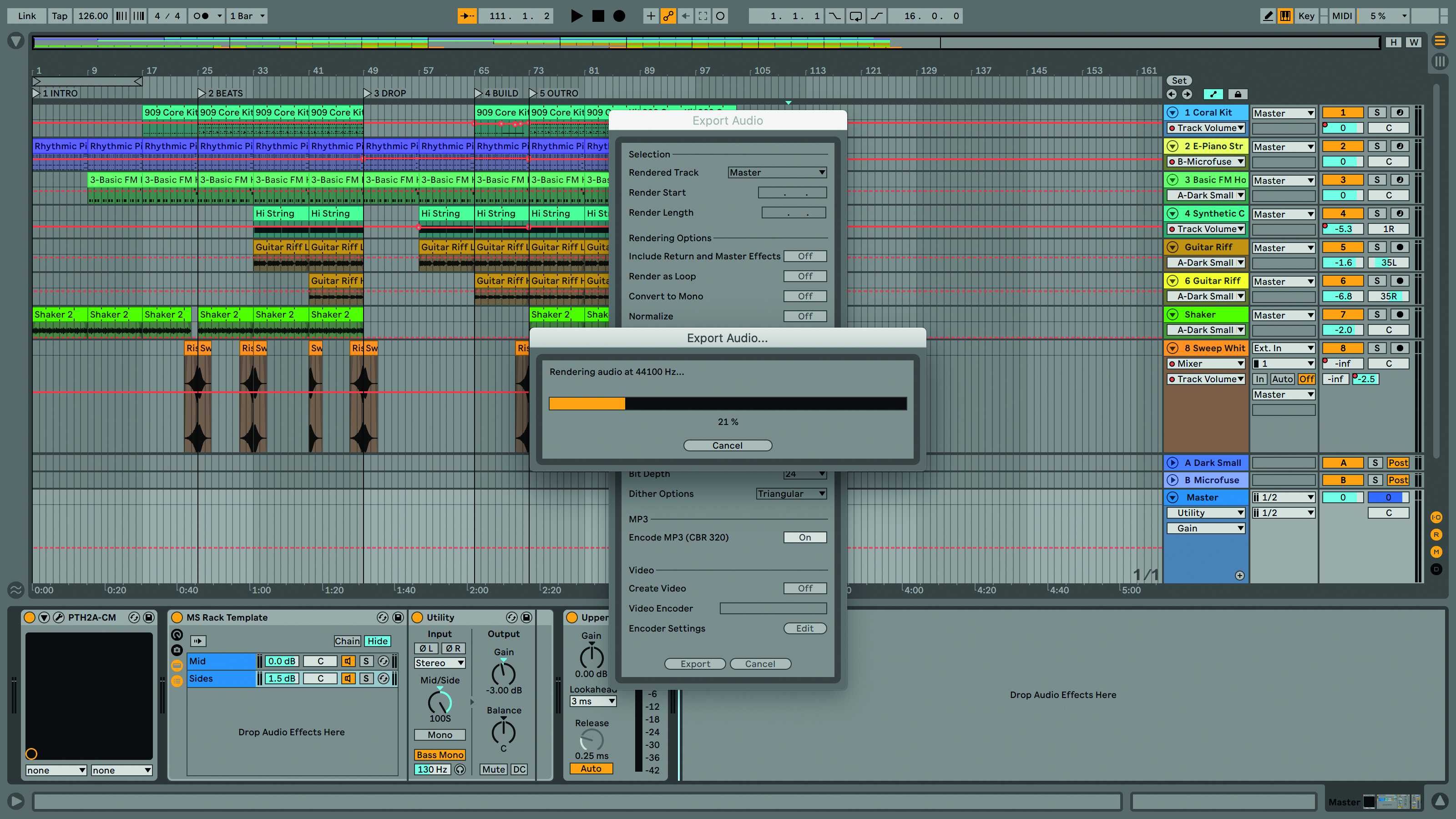
Step 9: Other options include sample rate, file format, normalize and Render As Loop. When you’re happy with your choices, hit the Export button at the bottom, select a suitable destination folder, give the file a name and wait for it to render. And that’s it, you’re done!
Computer Music magazine is the world’s best selling publication dedicated solely to making great music with your Mac or PC computer. Each issue it brings its lucky readers the best in cutting-edge tutorials, need-to-know, expert software reviews and even all the tools you actually need to make great music today, courtesy of our legendary CM Plugin Suite.
