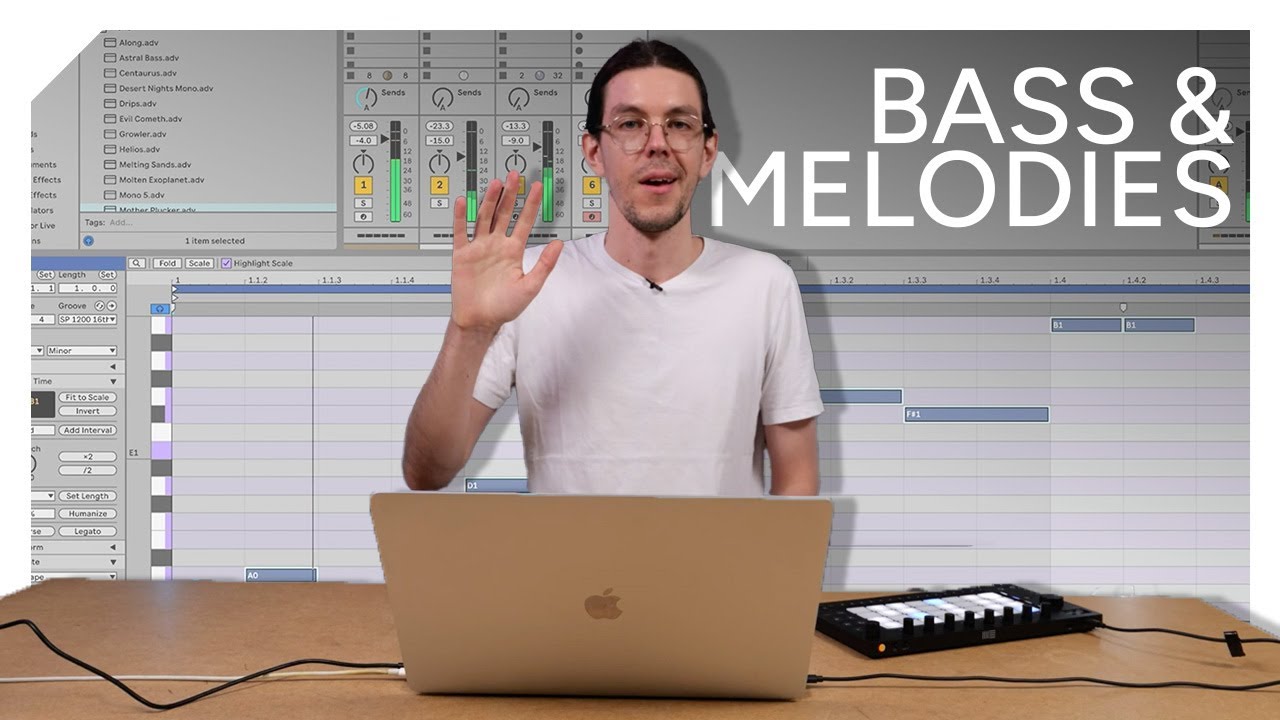Stuck for ideas? Here's how to create fresh basslines and melodies with Ableton Live 12’s MIDI tools
In our latest video tutorial, we explore how to use Live generative MIDI tools and hardware-inspired sequencers to create riffs and patterns
With the release of Live 12, Ableton added a host of fascinating MIDI tools to the DAW that introduce new ways to inspire melodic ideas. These are particularly useful for creating quick basslines, melodies and riffs to use within a track.
In our latest video tutorial, Ableton Certified Trainer Tom Glendinning explores a variety of ways to create and develop monophonic patterns in Live. In the video we’re focusing on basslines, although these techniques can all equally be used for melodic lines by simply changing the octave range and sound being used.
Seed MIDI generator
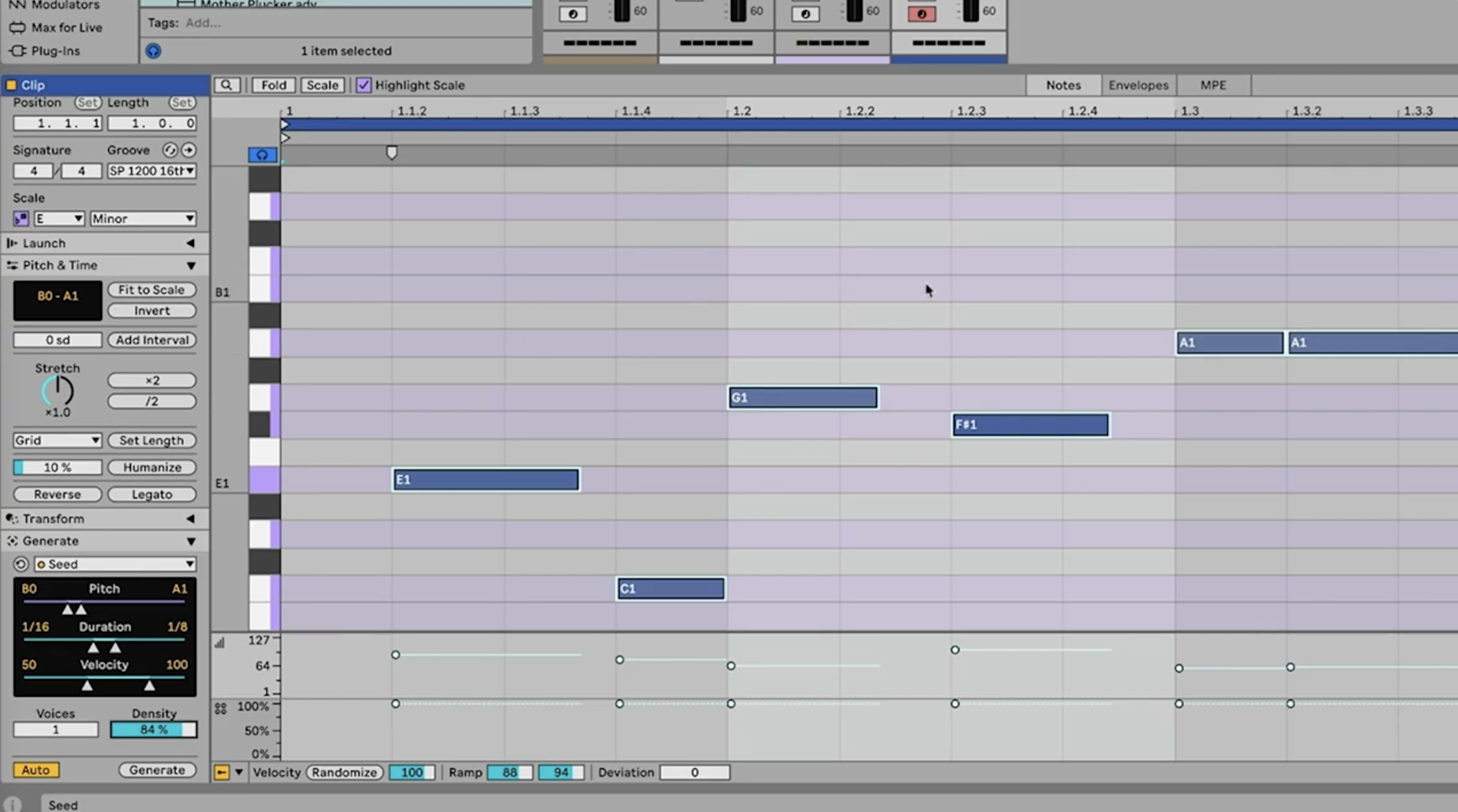
With the launch of Live 12, Ableton added a selection of MIDI generator tools designed to automatically create patterns from scratch within MIDI clips. Each MIDI tool specialises in a different form of programming. Rhythm mode leans towards drum and percussive programming, while Stacks is designed to generate chord shapes.
When it comes to generating ideas for bass and lead lines, the Seed MIDI tool is particularly useful. This uses a few core settings to control the MIDI notes being generated. The first of these is the pitch parameter, which is used to control the range of notes generated. The second is duration, which controls the range of timing and length of notes. Velocity sets the maximum and minimum velocity levels of the MIDI notes.
Seed also has a voices parameter, which alters the amount of simultaneous notes being generated and adjusts the harmonic complexity of any chords. Since we’re looking to create bass or lead lines, which tend to be monophonic, we set this to just one voice. Finally, the density parameter controls how densely or sparsely spread out the resulting notes are.
With auto mode engaged, Live will instantly create a MIDI pattern and the parameters can be adjusted in real time, allowing us to try a variety of different riff and melody ideas whilst our loop is playing. With auto disengaged, Live won’t generate any notes until we hit the generate button, meaning we can fine tune parameter settings first and then create a pattern when we’re ready.
It’s worth noting that Seed creates MIDI notes based on the key and scale set within the MIDI clip, which by default will be set to the same as the key and scale of the overall project.
Want all the hottest music and gear news, reviews, deals, features and more, direct to your inbox? Sign up here.
Shape MIDI generator
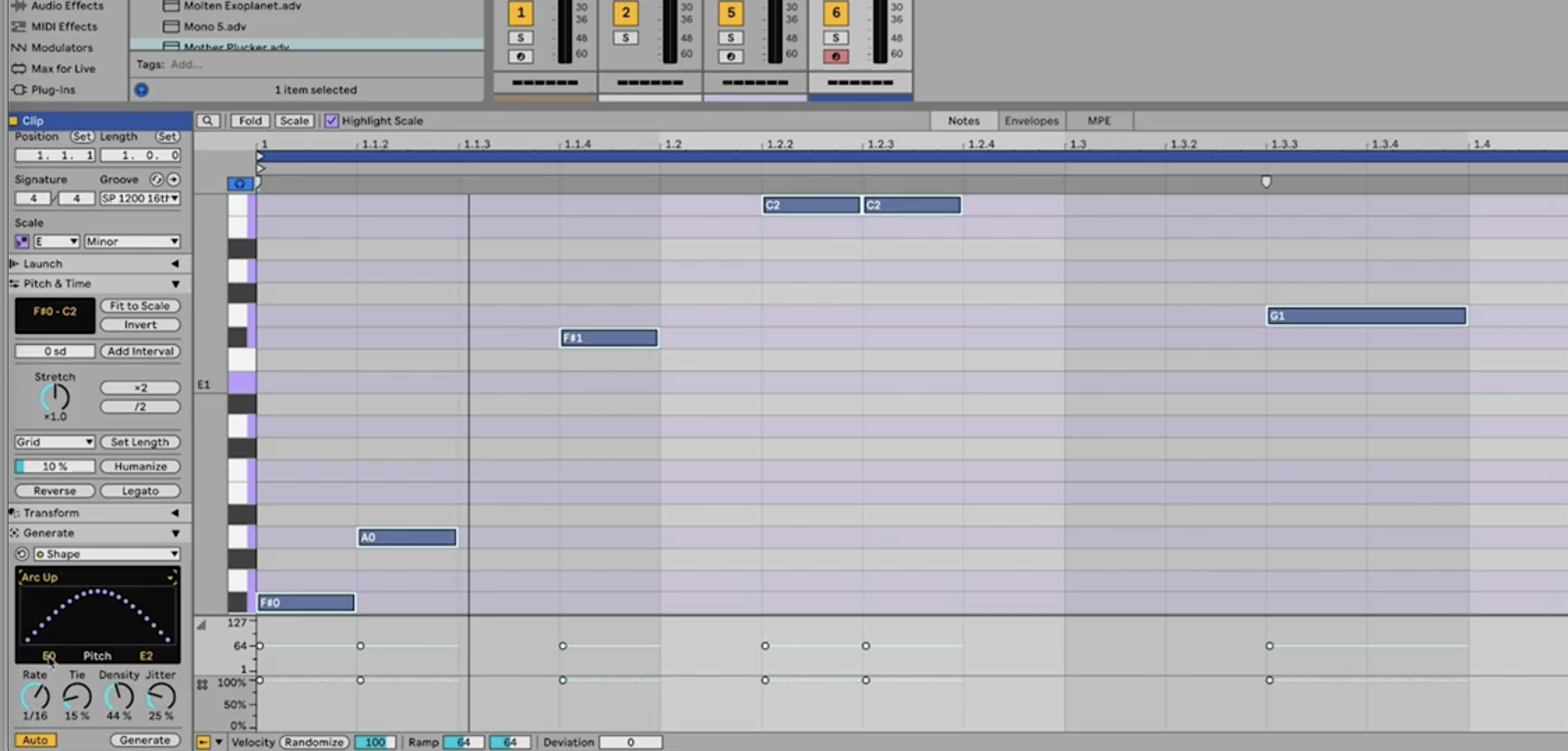
Shape is another MIDI tool added as part of Live 12. Where Seed uses preset parameter settings to control the notes being created, Shape generates notes positioned around a custom curve shape that can be drawn or selected in the bottom left of the MIDI clip.
As with Seed, a selection of parameters allow us to set the range of the pitch, velocity and timing of the notes created. Again, we can work with auto-generate on or off in order to control whether changes are mode to the pattern in real time.
Transforming MIDI with Recombine
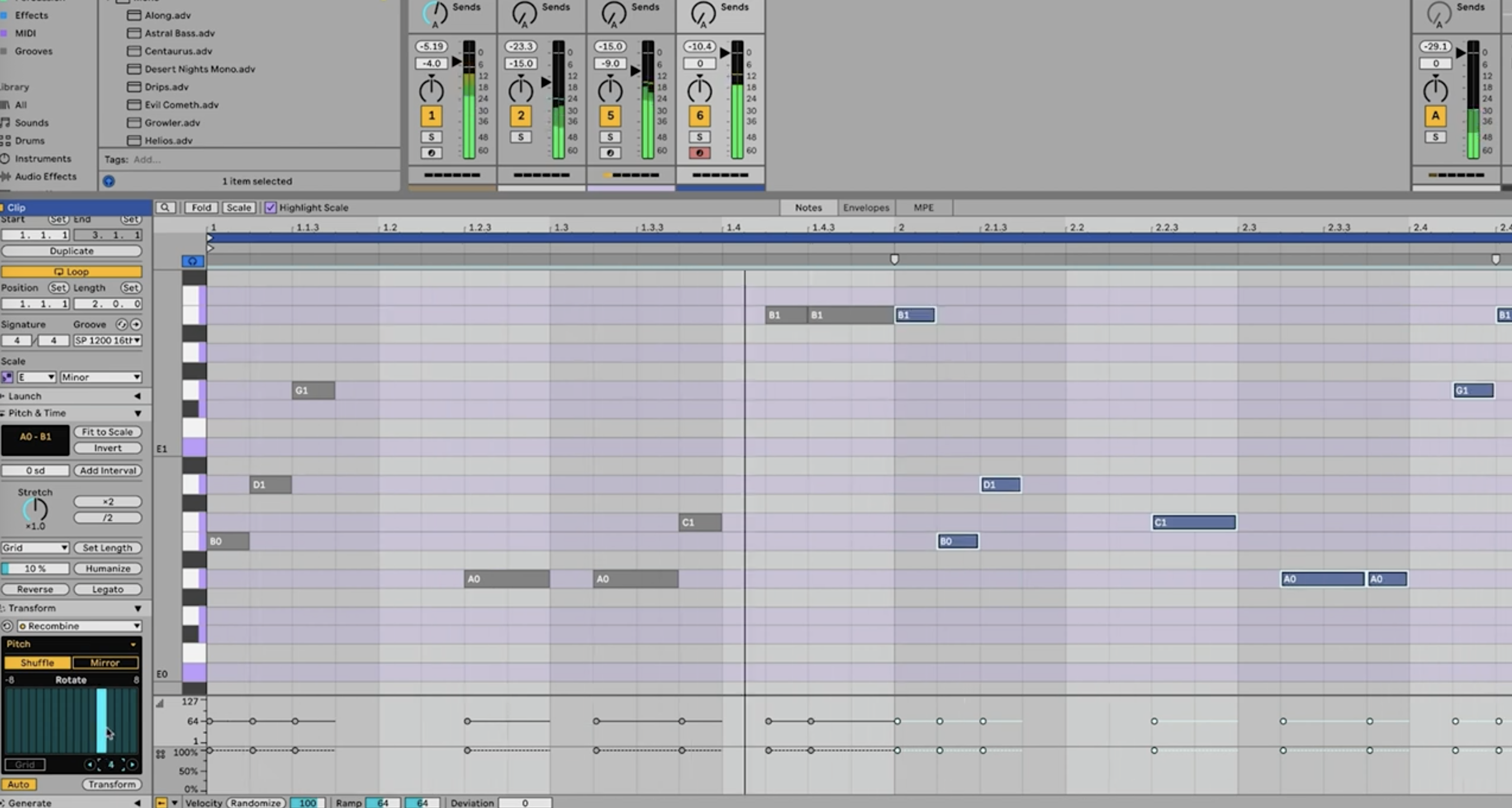
Alongside its generative tools, Live 12 also added a range of MIDI transformation tools. Rather than creating MIDI patterns from scratch, these allow us to generatively alter existing MIDI patterns using an assortment of parameters and processors.
Here we’re using the Recombine tool. This takes our existing MIDI notes and shuffles them, in order to create a new pattern from an existing one. Using this shuffle feature, we can rearrange the position of the notes in a pattern whilst keeping its general shape and rhythm intact.
Hardware-style sequencing with MIDI sequencers
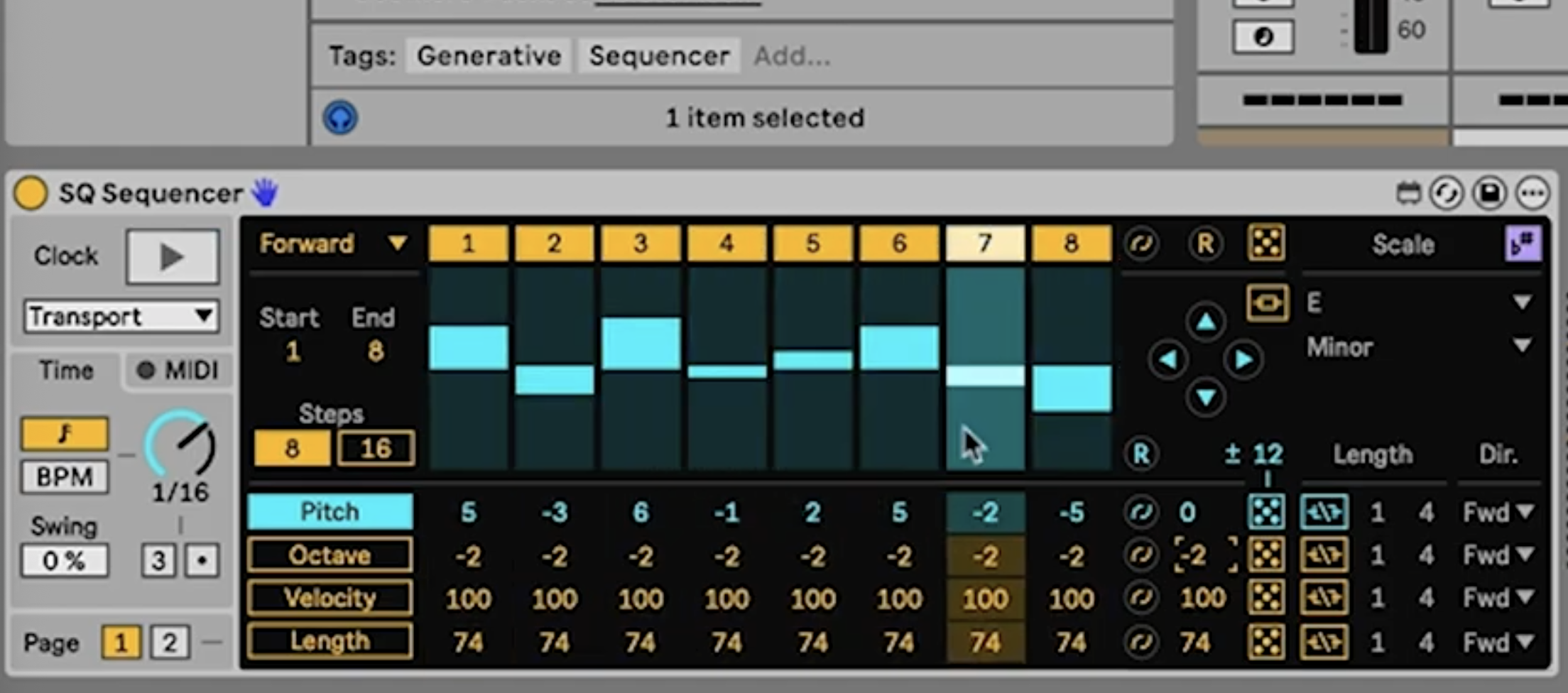
For an alternative route to bass and lead creation, we turn to the Sequencers pack, which is included with all versions of Live, but needs to be installed via the Packs menu in the browser.
This pack contains a variety of MIDI sequencers inspired by the workflow of classic hardware. We’re using the SQ Sequencer tool, which takes its inspiration from CV sequencer tools.
This generates notes in real time based on the parameters of its steps. We can enable scale mode in order to match the key of our track and use the octave control to alter the range of notes to suit leads or basslines.
One of the most interesting aspects of the SQ Sequencer is its dice controls, which let us randomise the output of various parameters. We can randomise everything from the pitch of the steps to the rhythmic pattern itself, as well as note length and velocity.
Acid sequences with Sting
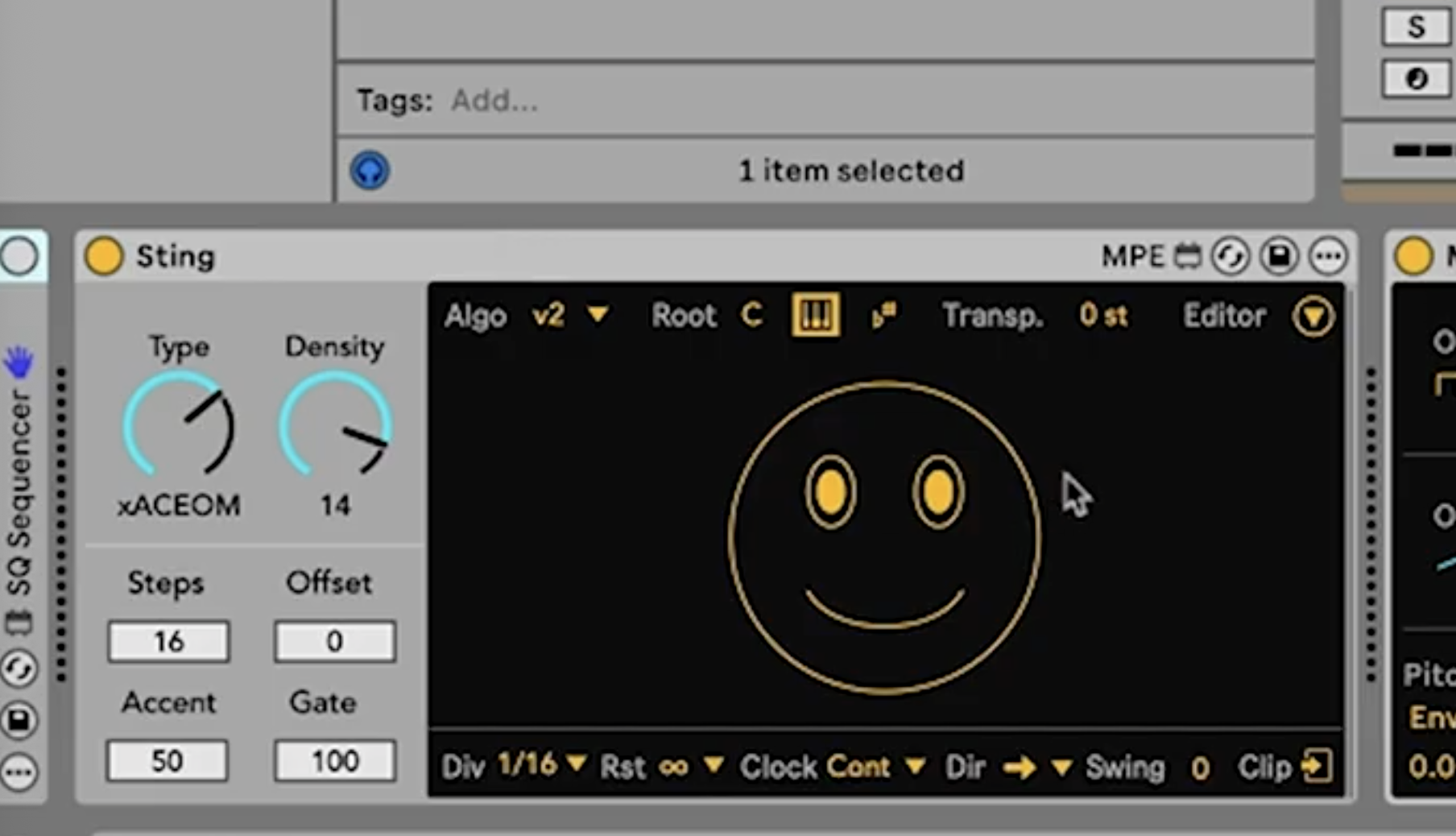
Sting is a Max for Live device that isn’t included with Live, but you can download it for free. Sting is an acid line generator, inspired by the sequences of acid house and techno, typically created by Roland’s TB-303 and SH-101.
Sting is an incredibly simple device to use. We simply set it to the correct key – or to automatically follow the key of our project – and then click the smiley face icon to generate a pattern. If we don’t like what’s created, we can hit the face again in order to create another pattern.
Various pattern settings let us control the density, direction, length and accents of the pattern. Once we have something we like, we can hit the clip button and the device will create a MIDI clip based around the current pattern.
Tom Glendinning is a session musician, sound engineer, sound designer, music producer, composer, and VJ. As an Ableton-certified trainer he helps musicians be creative with Ableton Live. Connect with him at: https://elphnt.io/
I'm the Managing Editor of Music Technology at MusicRadar and former Editor-in-Chief of Future Music, Computer Music and Electronic Musician. I've been messing around with music tech in various forms for over two decades. I've also spent the last 10 years forgetting how to play guitar. Find me in the chillout room at raves complaining that it's past my bedtime.
You must confirm your public display name before commenting
Please logout and then login again, you will then be prompted to enter your display name.