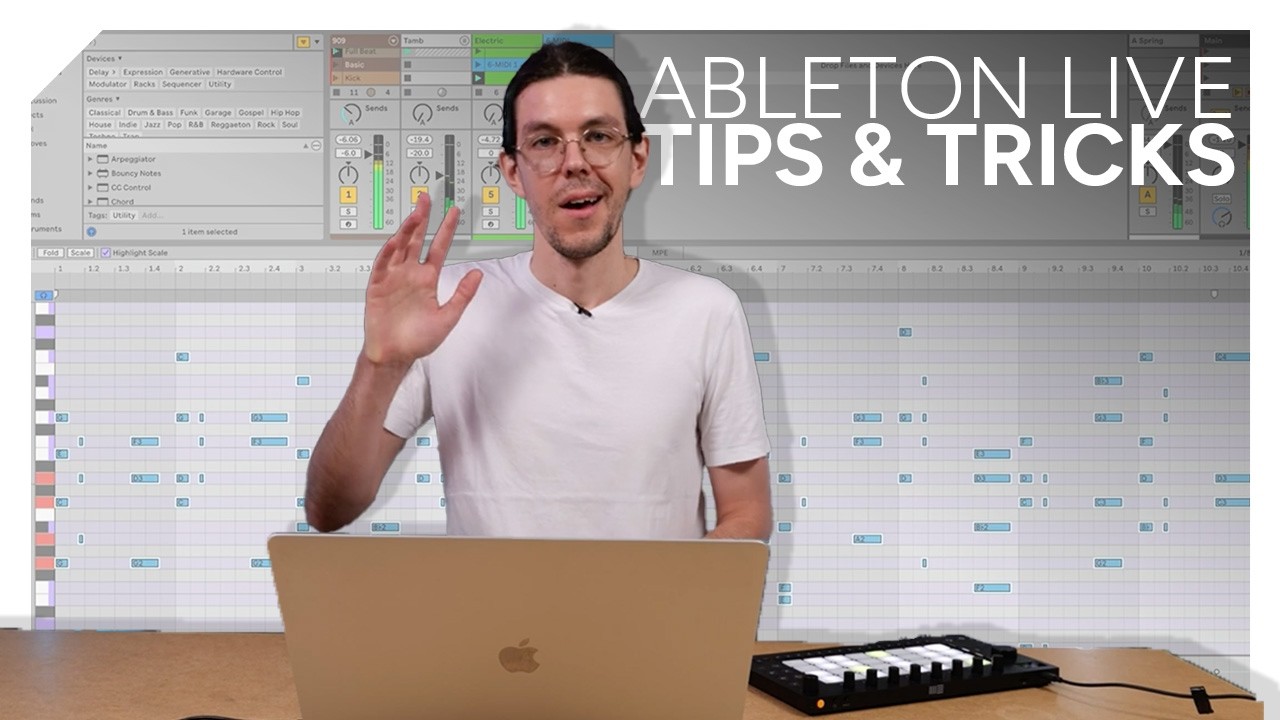Creating chords for electronic music: 3 ways to generate more interesting progressions in Ableton Live 12
Let’s explore how Live’s MIDI effects can help us write better progressions
For many electronic musicians, music theory isn’t something that comes naturally. It’s perfectly possible to know your DAW, sequencer or synth inside and out, but have only a basic grasp of concepts such as chord shapes, scales and harmonic relationships.
If you’re a producer that fits this description, it can sometimes be hard to create chord progressions and melodic parts that reach the same heights as your sound design skills. You may know how to input a series of simple chords into a piano roll, but what happens when you want to try something new or more adventurous? How do you venture beyond your tried and tested combinations of chords?
Ableton Live 12 offers a multitude of tools that can be used to work around gaps in your theory knowledge. In our latest tutorial video, Certified Trainer Tom Glendinning explains a range of methods that Live 12’s packs, devices and generative tools can help users explore fresh chord shapes and combinations.
Expressive Chords
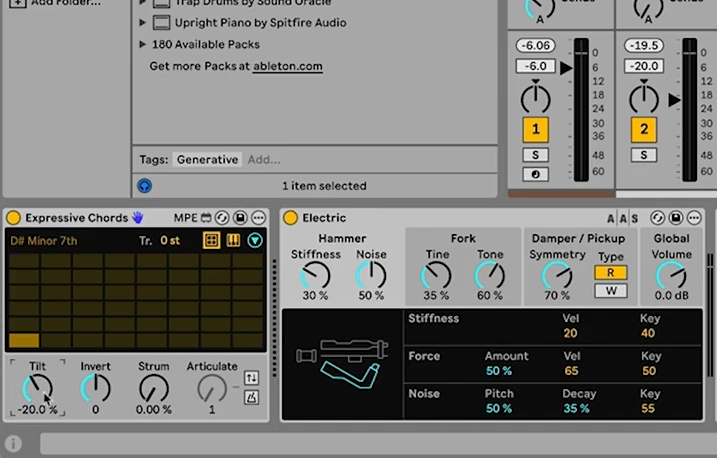
Expressive Chords is a pack that comes free with Live 12 Intro, Standard and Suite. It’s not part of the factory library, so to access it you’ll first need to head to the Packs menu in the browser and download and install it.
The pack works by providing a range of preset chord banks. Each chord in these banks can be triggered using a different note play via a MIDI keyboard or any other note input. Expressive Chords comes with a variety of presets based around styles and genres, with chord banks configured to suit a specific sound.
Below the main chord grid is a range of controls altering how the chords are played back. Tilt can be used to emphasise the higher or lower notes in a chord – creating a brighter or darker sound. Invert will create an inversion of the basic chord shape, moving lower notes to the top of the chord.
Strum spreads out the timing of each note in the chord, creating a guitar-like strumming effect. An articulation editor lets users go deeper into how a strum is played by adjusting the spacing of each individual note.
Want all the hottest music and gear news, reviews, deals, features and more, direct to your inbox? Sign up here.
The ‘expressive’ part of Expressive Chords comes in the fact that it is MPE-ready, allowing users to apply modulation and articulation to individual notes in each chord, via a compatible controller or MIDI clip automation.
One thing worth noting is that the chord progressions created by Expressive Chords don’t track the global key settings in Live.
Creating inversions
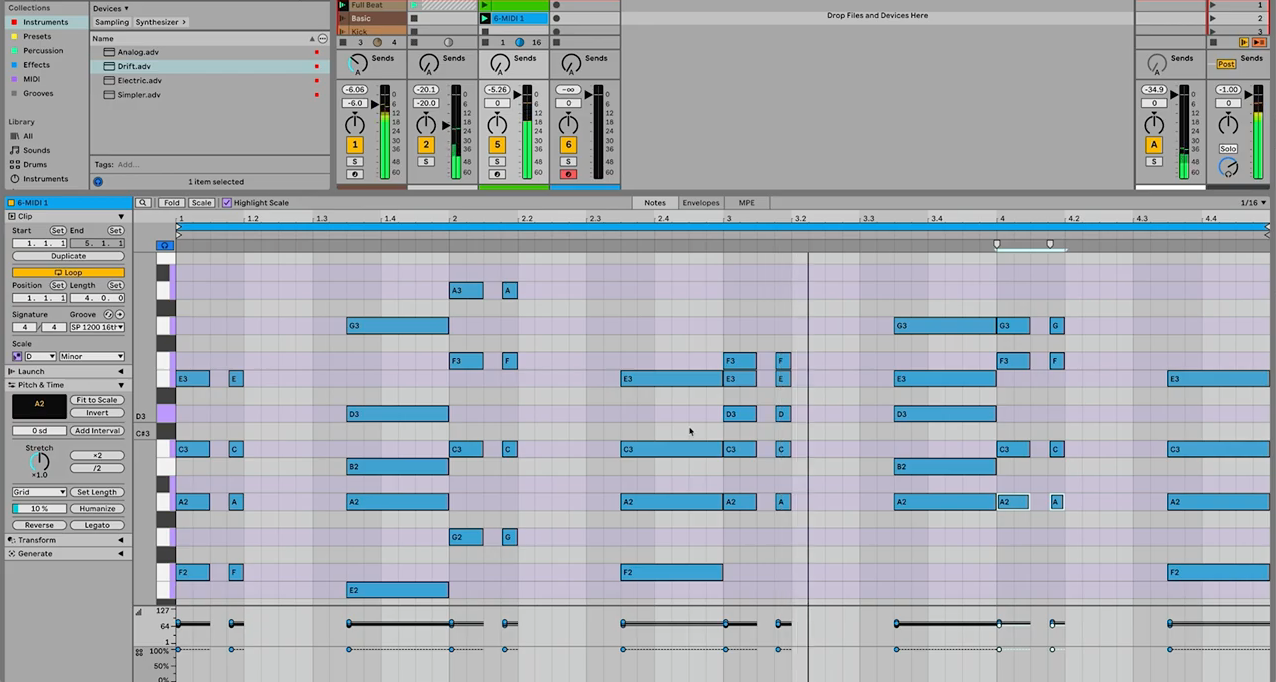
If you have a simple progression recorded within a MIDI clip, creating inversions on some of the chords is a quick and easy way to add variation and interest.
An inversion is created when we take a note from a basic chord shape and move it up or down an octave, essentially reordering the notes in the chord without changing the actual notes used. That’s easily done in Live’s MIDI editor by selecting a note, holding shift and pressing up or down on the keyboard.
In the video example, a simple one-bar loop is turned into a more interesting two-bar progression by creating inversions in the second bar.
Generative MIDI chords

Ableton Live’s MIDI effect devices include a variety of tools that not only allow us to randomise the notes of incoming MIDI, but also to control that randomisation. By combining these we can generate and capture randomised chords around a set scale.
In the video, Tom does this by combining Live’s Chord, Random and Scale devices, placed in a chain in that order.
Now, whenever a single note is played, the Chord device turns that into a chord based on the intervals set on the device. By default, those intervals and the resulting chord shape will remain the same. no matter what root note is played.
By placing the Random MIDI device after Chord, we can randomise the notes coming out of that device. There’s a percentage control here that adjusts how likely it is that an incoming note will be randomised. At 100% every single note coming from Chord will be randomised to a new pitch. At less than 100%, some notes will remain from the pre-defined chord, while others will be randomly changed to a new pitch.
Using these two devices alone, the results will sound random and messy, not adhering to any specific scale or pattern. By placing the Scale device at the end of the chain, we can make sure all the incoming MIDI notes are mapped to our chosen scale/key.
Now, by playing single notes, we can randomly generate a chord progression. In the video, Tom captures several bars of randomised chords and then edits together a loop of his favourites.
Tom Glendinning is a session musician, sound engineer, sound designer, music producer, composer, and VJ. As an Ableton-certified trainer he helps musicians be creative with Ableton Live. Connect with him at: https://elphnt.io/
I'm the Managing Editor of Music Technology at MusicRadar and former Editor-in-Chief of Future Music, Computer Music and Electronic Musician. I've been messing around with music tech in various forms for over two decades. I've also spent the last 10 years forgetting how to play guitar. Find me in the chillout room at raves complaining that it's past my bedtime.
You must confirm your public display name before commenting
Please logout and then login again, you will then be prompted to enter your display name.