MusicRadar Verdict
Once again, Live takes a giant leap forward - here´s hoping for even more on the DAW side in version 6
Pros
- +
Auto-Warp and Complex Mode! Much improved navigation throughout. Track Freeze. Live Clips and Device Groups. Mackie Control support.
Cons
- -
Precise global tempo adjustment is difficult. DAW workflow still has room for improvement.
MusicRadar's got your back
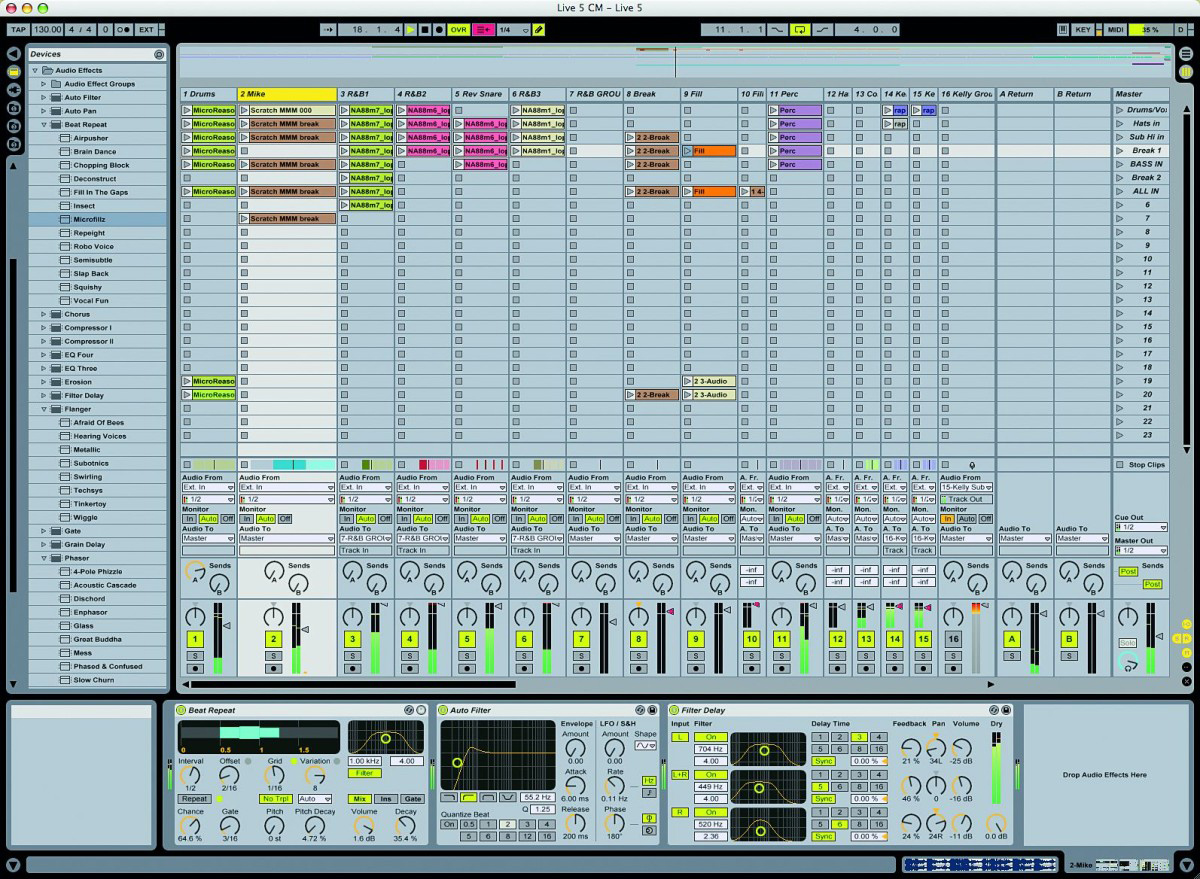
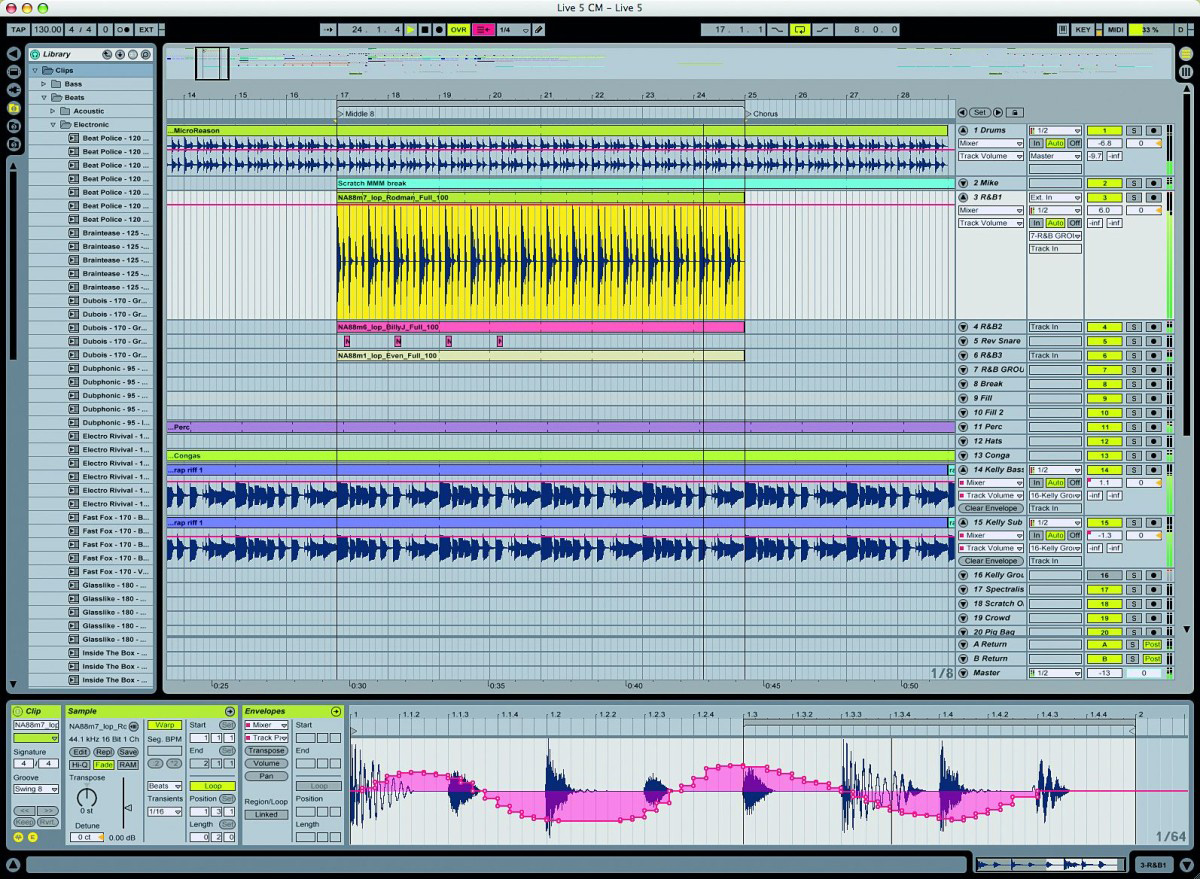


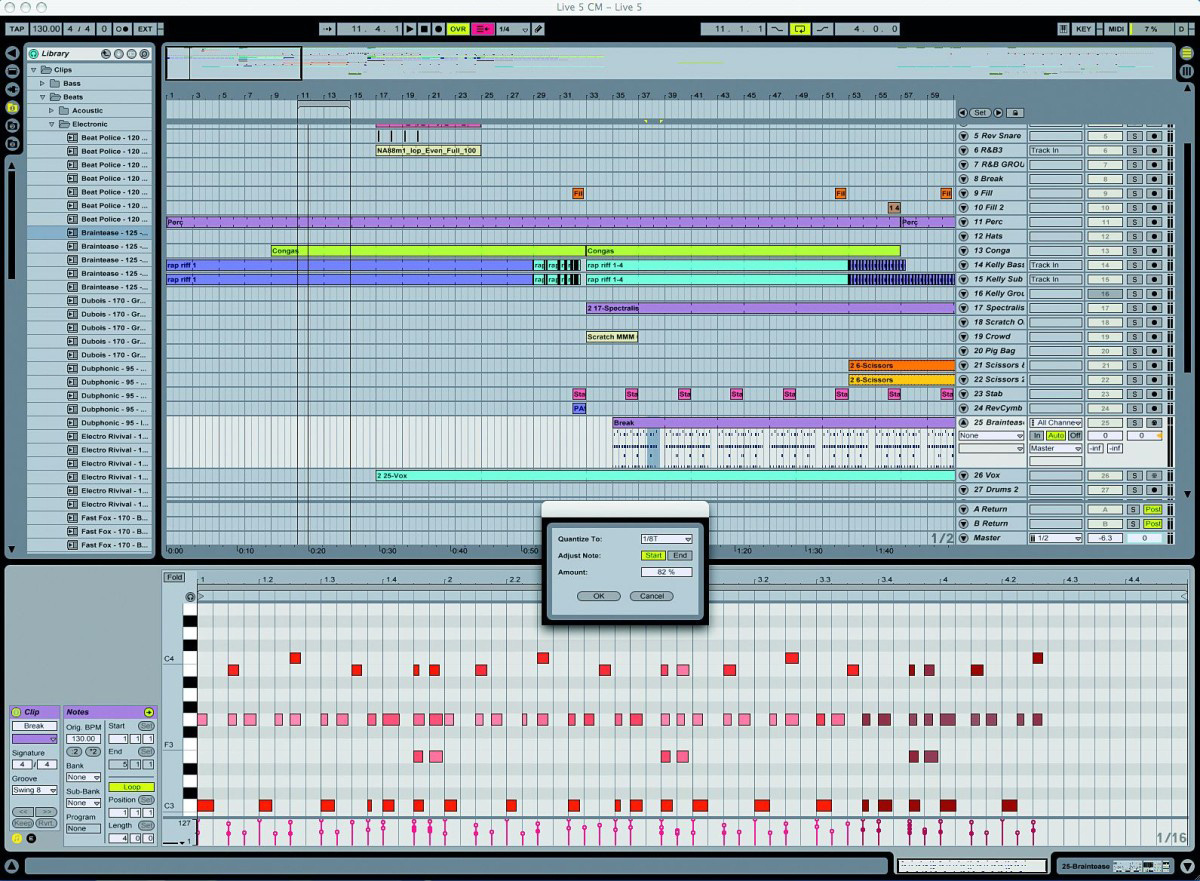
Since Live was launched back in 2002, its ascent to the upper echelons of the music software premier league has been little short of meteoric. In a marketplace that's well-served by increasingly powerful apps with many years of development behind them, Ableton have managed to turn a potentially niche product into a favourite of producers, DJs and live musicians alike.
The reason for this is quite clear: in terms of technology, ergonomics, workflow and on-stage usability, Live stands alone, doing things that no other software can do in ways that are genuinely inspirational. But, as with any application, there's always room for improvement, and with v5, Ableton have set their sights on improving Live's functionality as both a DJ/ remixer's tool and a professional DAW.
Live by name…
One of Live's main selling points has always been its relevance to DJs. Its ability to fluidly bend audio in the realms of triggering, tempo and beat placement make it a great digital accompaniment to - or replacement for - decks and mixers. In fact, a number of very big DJs (most notably Sasha) use it as the centrepiece of their live performances. However, actually preparing tracks for such outings can involve an awful lot of work, particularly if they're outside the four-to-the-floor idiom. Live's Elastic Audio engine relies on the accurate placement of Warp Markers throughout each clip, and while short samples can be successfully analysed by Live's built-in warping system, for longer clips (ie, complete tracks), this has previously been a rather laborious manual process.
Indeed, we know of several name DJs who actually hire production teams to warp up their choons for them. Thankfully, those days are gone. Live 5 introduces the brand new Auto-Warp algorithm, designed to automatically and perfectly Warp absolutely anything you throw at it. There's also the new Complex Warp Mode - an amazing sounding (and convincingly heavy-duty in terms of system resources) frequency-domain algorithm for timestretching full pieces of music. Oh, and while we're on the subject of complete tracks, Live can now import MP3, Ogg Vorbis, Ogg FLAC and FLAC files, although it does have to decode them into WAV files to do it. This takes up a fair old bit of temporary disk space but happens entirely behind the scenes. Auto-Warp kicks in automatically when you drag an audio file over a certain length into Live.
In earlier versions of the software, out-of-time loops or full tracks had to be manually warped one or two bars at a time; Auto-Warp reads the material in a number of different ways in order to find its tempo (and fluctuations thereof) and thus place Markers on the right beats. Because of this, it takes a while for the algorithm to analyse an audio file for Auto-Warping the first time it's imported, and during this time, playback of the file is off limits. It's a process that only has to be done once per file, though - a small Live reference file is created alongside the main one. Happily, the program can also prepare files en masse automatically: this is done on a folder-by-folder basis via the browser's right-click menu. Wait a minute - did we say right-click menu!? Yup, Live at last now has contextual right-click menus in various areas, both duplicating commands from the main menus and giving exclusive access to certain functions.
For the most part, Auto-Warp works beautifully, but as you'd expect, it has its limits. Essentially, the more solid the groove of the track, the more accurate the placement - we had a 100% success rate with every house, breaks, D 'n' B, R&B, hip-hop, trance, techno and contemporary pop track we threw at it, but things were a bit more hit and miss with less rigid styles, such as jazz. There's also a vague issue in that Auto-Warp will often displace all Warp Markers by half a beat, even though they're all perfectly in time. Ableton are well aware of this, however, and have built in a simple right-click option to set Marker 1 to the correct position. There are also various other one-click correction procedures for different situations. Auto-Warp is an amazing technology, and when it comes to handling the purely DJ-orientated genres, it's a total triumph. For other styles, some manual movement of Warp Markers is still required, but you're frequently surprised at how little.
Want all the hottest music and gear news, reviews, deals, features and more, direct to your inbox? Sign up here.
Here lies the Scrub
Also of major interest to DJs is the new Clip View transport system. Clip loop boundaries and clip start/end points are now completely independent of each other, so you can set a start point for your clip and have it run into a loop, much as you would with a sampler. Setting the range and position of the loop can also be done on the fly using key commands or by clicking the Set Loop buttons at the points you want it to start and end. Additionally, jumping to any point in a clip has been made far easier than before: just click in the bottom half of the waveform (the 'scrub area') to have playback jump to that point, in sync with the global quantise setting. Holding the mouse button down in the scrub area plays a section of the clip the size of the quantise setting repeatedly. If quantise is set to None, you can scrub freely through the clip.
This scrub behaviour extends to the Arrangement View, which has its own scrub area that acts on your whole arrangement in the same way. All in all, this makes shuttling and navigation in Live far easier than it was in version 4. Offsetting clips in the Session View is now done with a pair of Nudge buttons, which again operate in line with the global quantise setting. Click the Nudge Right button with quantise set to 1/4, for example, and the whole clip shifts to the right by one beat in relation to the master clock. You can then put it back where it was with the Revert button, or commit to the change with the Keep button, whereupon the Start Marker, in our example, would move a beat to the right to reflect the new positioning of the clip. As well as nudging step by step, you can also now use a rotary MIDI controller to scrub the playback position within a clip, which is awesome for real-time beat displacement and cut-ups.
Cold at heart
On the DAW side of things, there's plenty of new stuff going on, not least of which is Track Freeze. This works in the same way as the freeze functions in all the other sequencers - a frozen track is discretely bounced, complete with all its plug-in instruments and effects, to a simple audio file, thus reducing the track's load on your system to practically zero. As with most other sequencers, Live's doesn't let you move frozen parts around, but frozen clips in the Session View can of course be launched as usual. The mixer also continues to treat frozen tracks as normal, so volume/pan changes and adjustments to effect send levels are possible. What's more, because Live saves all frozen tracks as audio files into the Live Set project folder along with the Set, you can transfer and play back your work on any other system, even if it doesn't happen to have the plug-ins used in the track installed.
Track navigation is improved not just by the Arrangement View's new scrub area, but also by the new Locator system. Locators are used to mark points in your track that you want to be able to jump playback to instantly - verse, chorus, etc. They can be created manually or dropped in in real time during playback or recording; in either case, they snap to the global quantise setting. Locators can beumped to by clicking them, hitting the Next and Previous buttons at the top of the Arrangement View, or assigning them to MIDI or QWERTY keys. And via their contextual menu the Arrangement loop braces can be instantly set between two Locators. Very handy. We've been able to save out clips complete with Warp and envelope settings in Live for a while now, but version 5 takes this concept to a whole new level with its Live Clips and totally overhauled browser.
Dragging a clip from the Session View into any folder in the browser saves it as a Live Clip, complete with any instruments and effects that are on that track. You can then preview the Live Clip in the browser and drag it into any Live Set, whereupon the whole track is recreated exactly as it was when exported. Similarly, Live device chains can now be saved as single presets, so you can create combinations of instruments, MIDI effects and audio effects and store them for future use - kind of like Reason's much-vaunted Combinator. All of this empowers the Live user with the ability to create their own library of device chains and entire track setups. The new browser also sports a search function and gives access to more file types than it did before. Presets for Live's instruments and effects can now be selected from it, and it can be called on to import and merge Live Sets and even individual tracks within Live Sets (including those created in Live 4).
We're rapidly running out of space, so before we wrap this up, let's quickly namecheck some of Live 5's other new bits and pieces. 32-bit recording; adaptive quantise of MIDI parts; plug-in delay compensation and playback delay settings on every track; multi-selection clip editing; width-adjustable tracks in the Session View; track I/O visibility in the Arrangement View; drag and drop of audio and MIDI files from the Explorer/Finder into Live; improved previewing in the MIDI editor; prerecording count-in; and a huge library of included Simpler, Impulse and Operator presets, Live Clips, MIDI files and samples.
Live to the fullest
Live 5 is an extremely well realised update. It cements the software's reputation as a supreme remixing and DJ-orientated application and advances it significantly as a DAW. Auto-Warp, Complex Mode, Track Freeze and Live Clips alone make it worth the upgrade price, and while there might not be anything in here that's quite as radical as the addition of MIDI in Live 4 (how could there be?), it's the sheer weight and ingenuity of the new features that impresses this time round. There are still a few areas where Live falls short, though. Much finer control over global tempo - via key commands or MIDI control - still needs to be added for the benefit of those who want to fully integrate the software with a traditional DJ setup. And - we've said it before and we'll say it again - editing in the Arrangement View would unquestionably be enhanced by the addition of some sort of scissors tool; the current system works, but isn't exactly a one-click process. In fact, we'd like to see general improvement in the ergonomics on the DAW side of things. There's no backwards compatibility with Live 4, either, which is unavoidable but irksome.
That said, Live 5 is one of if not the most exciting and forward-thinking audio application on the market today. It's always inspirational and never restrictive, yet it remains uncluttered and succinct. It's also great to see that Ableton aren't afraid to completely overhaul elements of the program's core functionality if they feel they need to, even if it means some adjustment of the long-term user's working methods. If you've still not given Live a try, downloading the demo is a must - you simply have to check it out. And if you're an existing Live user who's wondering whether or not to just stick with 4, wonder no more: version 5 really is a must-have.
MusicRadar is the number one website for music-makers of all kinds, be they guitarists, drummers, keyboard players, DJs or producers...
- GEAR: We help musicians find the best gear with top-ranking gear round-ups and high-quality, authoritative reviews by a wide team of highly experienced experts.
- TIPS: We also provide tuition, from bite-sized tips to advanced work-outs and guidance from recognised musicians and stars.
- STARS: We talk to musicians and stars about their creative processes, and the nuts and bolts of their gear and technique. We give fans an insight into the craft of music-making that no other music website can.
