Ableton Live Simpler masterclass
Get the most out of Live's sampling instrument
How to pitchshift with Simpler's Classic mode
As well as the simple one-shot and looping playback for which it's already known, Simpler can now warp samples just like audio clips, with the same choice of Beats, Tones, Texture, Re-Pitch, Complex and Complex Pro algorithms.
In this walkthrough, we'll show you around the Classic mode.

Step1: Drag Break.wav into a MIDI track's Device View and Live will automatically create a Simpler to play it back. By default, the sample will be unwarped, but if you take a peek at the bottom right hand corner of the interface, you'll see that Simpler has correctly calculated its length as 2 Bars.
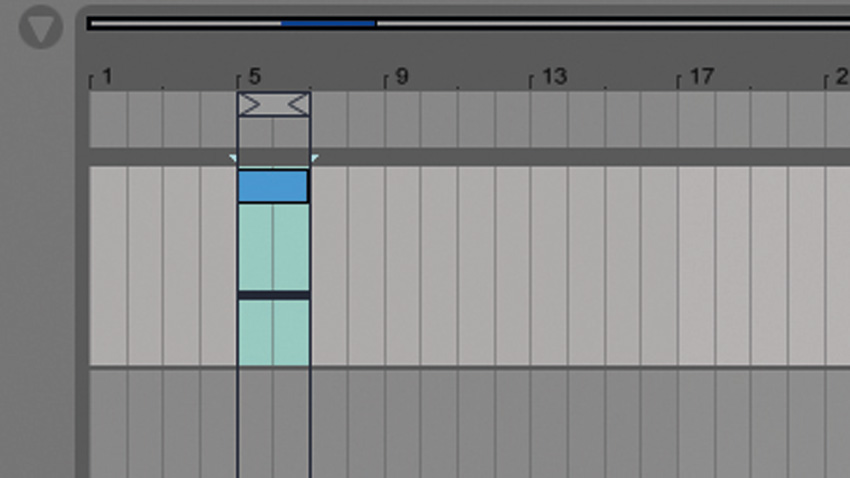
Step 2: Click the Warp button and the sample will automatically play at the project tempo. Highlight a two-bar area on the MIDI track, and press Ctrl/Cmd+Shift+M to create a new MIDI part, then Ctrl/Cmd+L to set the Loop Start and End points around the clip. Double-click the clip to bring up the MIDI Note Editor, and draw in a C3 note for the whole two bars.
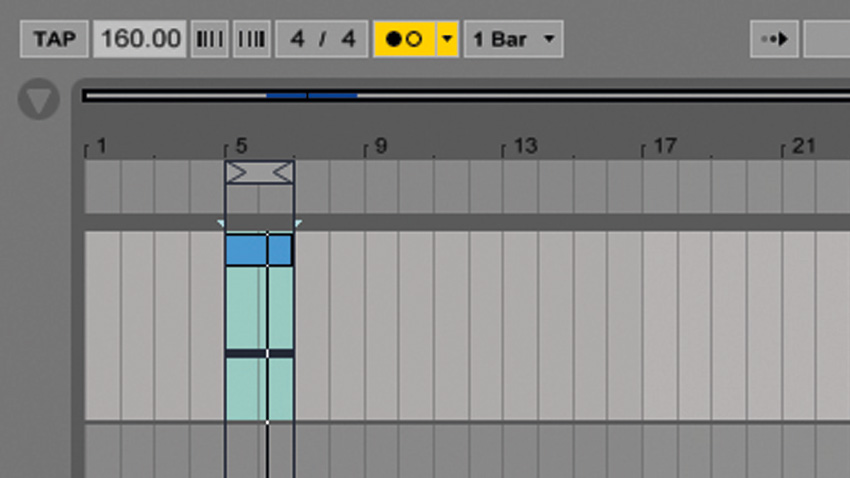
Step 3: Click Live's Metronome button to activate it, and take a listen back to the project. You'll hear that the beat plays back at the project's tempo of 120bpm, even though the original audio file is much faster. Let's speed things up a bit: click the Tempo parameter and enter 160.
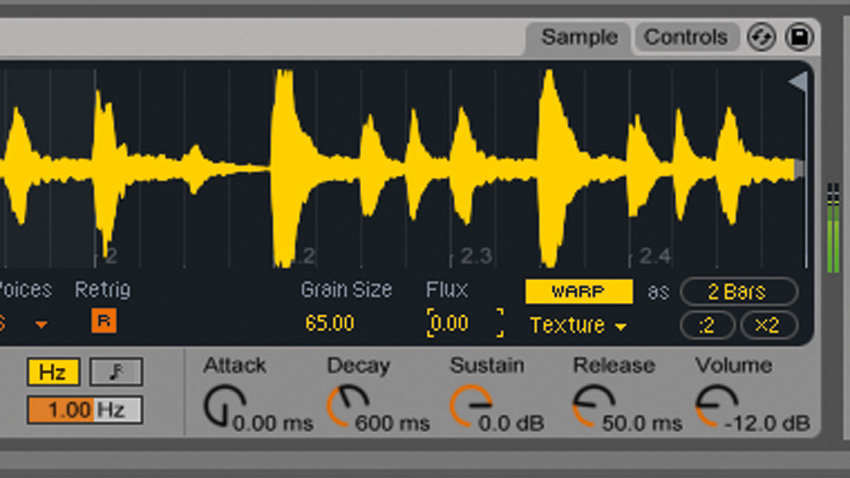
Step 4: Simpler will automatically play the beat back at the new tempo. Now let's get a bit more creative. Turn the metronome off, then return to Simpler and click the Warp Mode (currently set to Beats) to see the other available modes. Select Texture from the drop-down menu. Turn the Flux (random factor) down to 0.00 for a totally consistent sound.
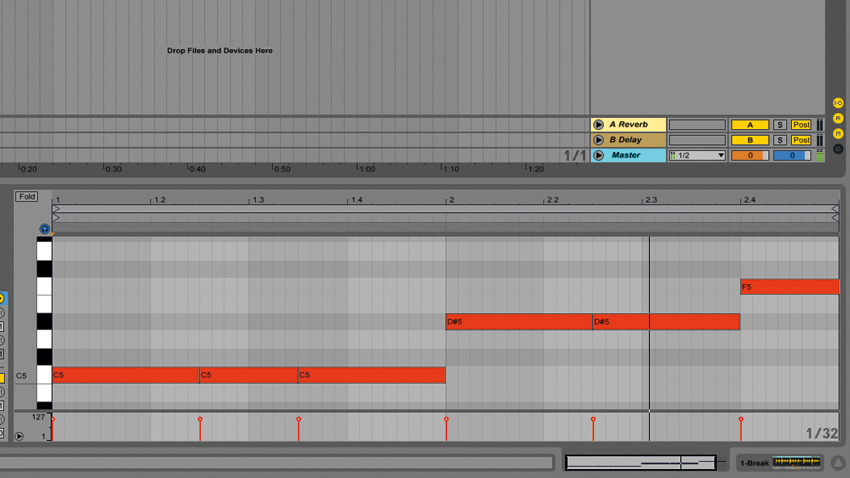
Step 5: Transpose the MIDI note up to C5. It'll play back at the same tempo, but its pitch will be shifted up dramatically, giving us a metallic, psychedelic beat reminiscent of early 90s jungle. Create your own melodic pattern, or copy the one we've used here.
Want all the hottest music and gear news, reviews, deals, features and more, direct to your inbox? Sign up here.
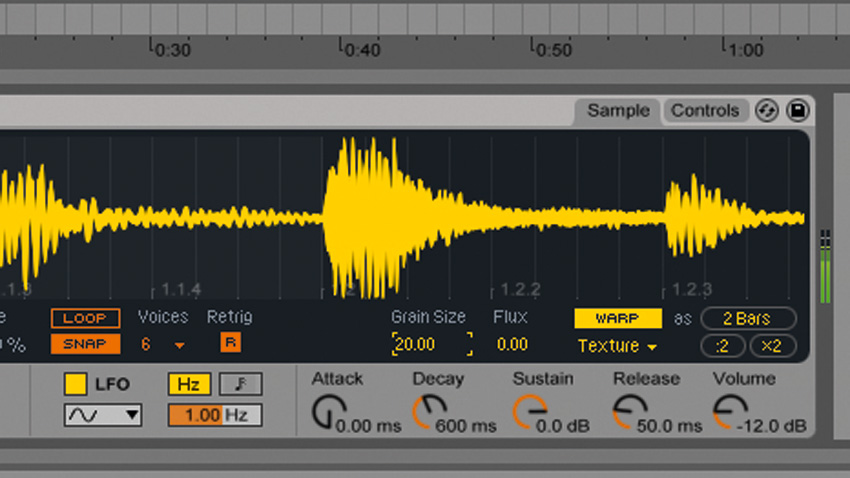
Step 6: An effective way to control the timbre of the beat is to adjust the Texture mode's Grain Size parameter, which controls the size of the audio grains used by the warping algorithm. Turn it down to 20 to get a comb-filtering-style effect. Higher values result in a slurred sound with a less defined rhythm.
Current page: How to pitchshift with Ableton Simpler's Classic mode
Prev Page Souped-up Simpler Next Page How to chop beats with Simpler's Slice modeMusicRadar is the number 1 website for music makers of all kinds, be they guitarists, drummers, keyboard players, djs or producers...
GEAR: We help musicians find the best gear with top-ranking gear round-ups and high- quality, authoritative reviews by a wide team of highly experienced experts.
TIPS: We also provide tuition, from bite-sized tips to advanced work-outs and guidance from recognised musicians and stars.
STARS: We talk to musicians and stars about their creative processes, and the nuts and bolts of their gear and technique. We give fans an insight into the actual craft of music making that no other music website can.
