Fantastic (free) plugins and how to use them: The Wave Warden Odin 2
Hybrid synths offer a wealth of synthesis options and this one is absolutely free. What are you waiting for?
PLUGIN WEEK 2025: Software allows developers to design highly flexible synthesizers that incorporate multiple synthesis types. Typically good examples of these hybrid synths have a price tag, but there are a few quality freebies out there and one of the best is Odin 2 from The Wave Warden.
At first glance the three oscillator design looks pretty standard, but alongside more typical features such as LFOs, envelopes, and onboard effects are some excellent power options. For example, the three filter modules include tasty emulations of Korg, SEM and diode ladder style filters, meanwhile the arpeggiator / step sequencer features two modulation lanes for step parameter modulation.
Other worthy aspects include the assignable XY pad, up to 6-voice unison, and a powerful modulation matrix. However, it’s the core oscillator options that deliver much of the flexibility. Key synthesis types such as analogue, wavetable and FM are joined by more interesting examples such as vector, phase modulation and even a dedicated chiptune oscillator.
Meanwhile, you also get three waveform drawing options – Wavedraw, Chipdraw and Specdraw – so you can create your own oscillators from scratch.
Navigation
Odin 2’s layout is straightforward and features a number of clearly labelled module panels. The three oscillators are at the top and just below you’ll find the output amplifier section flanked by two filters.
The next row comprises the envelopes, the third filter and the effects. At the bottom left are the LFOs, XY pad, mod wheel and pitch bend.
Finally the arpeggiator, modulation matrix and preset browser share the tabbed panel bottom right. In the top bar you’ll find playback mode (poly, legato and retrig) and unison on the left, and the main output, plugin initialize and settings menu on the right.
Want all the hottest music and gear news, reviews, deals, features and more, direct to your inbox? Sign up here.
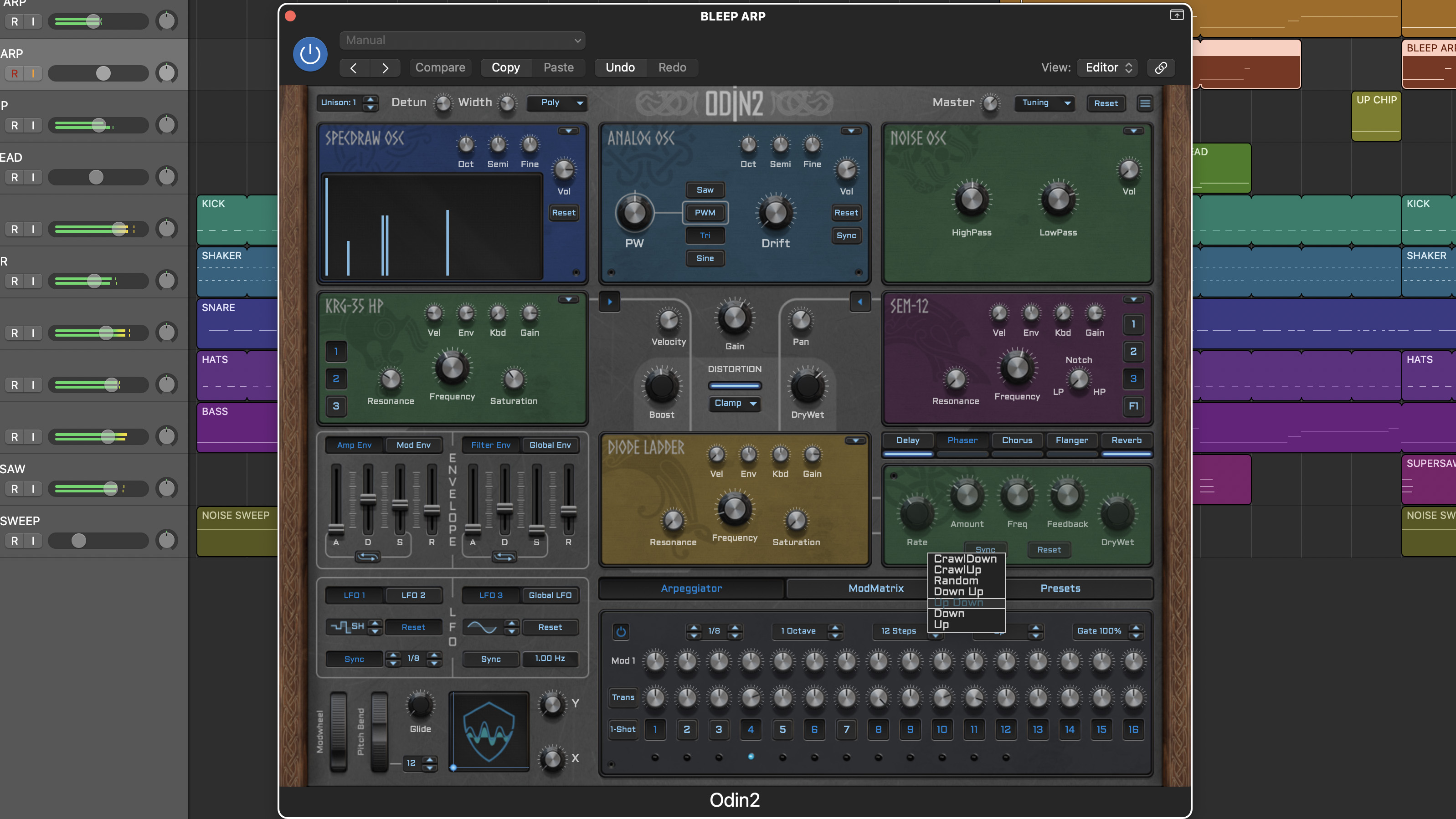
Oscillator and filter types are selected from their respective drop down menus and this also allows you to bypass each by selecting no device.
Odin 2 also offers some flexibility with regard to signal flow. This is handled at the filters, where you can select the source oscillator or oscillators. By default filters 1 and 2 are in parallel although you can put them in series with filter 1 feeding filter 2.
Each filter also includes a routing selector to connect it to the amplifier, and you’ll need to deactivate this for filter 1 if you want true serial operation.
Note, each oscillator can simultaneously feed both filters 1 and 2, even in serial mode, so be sure to double check which options you have activated.
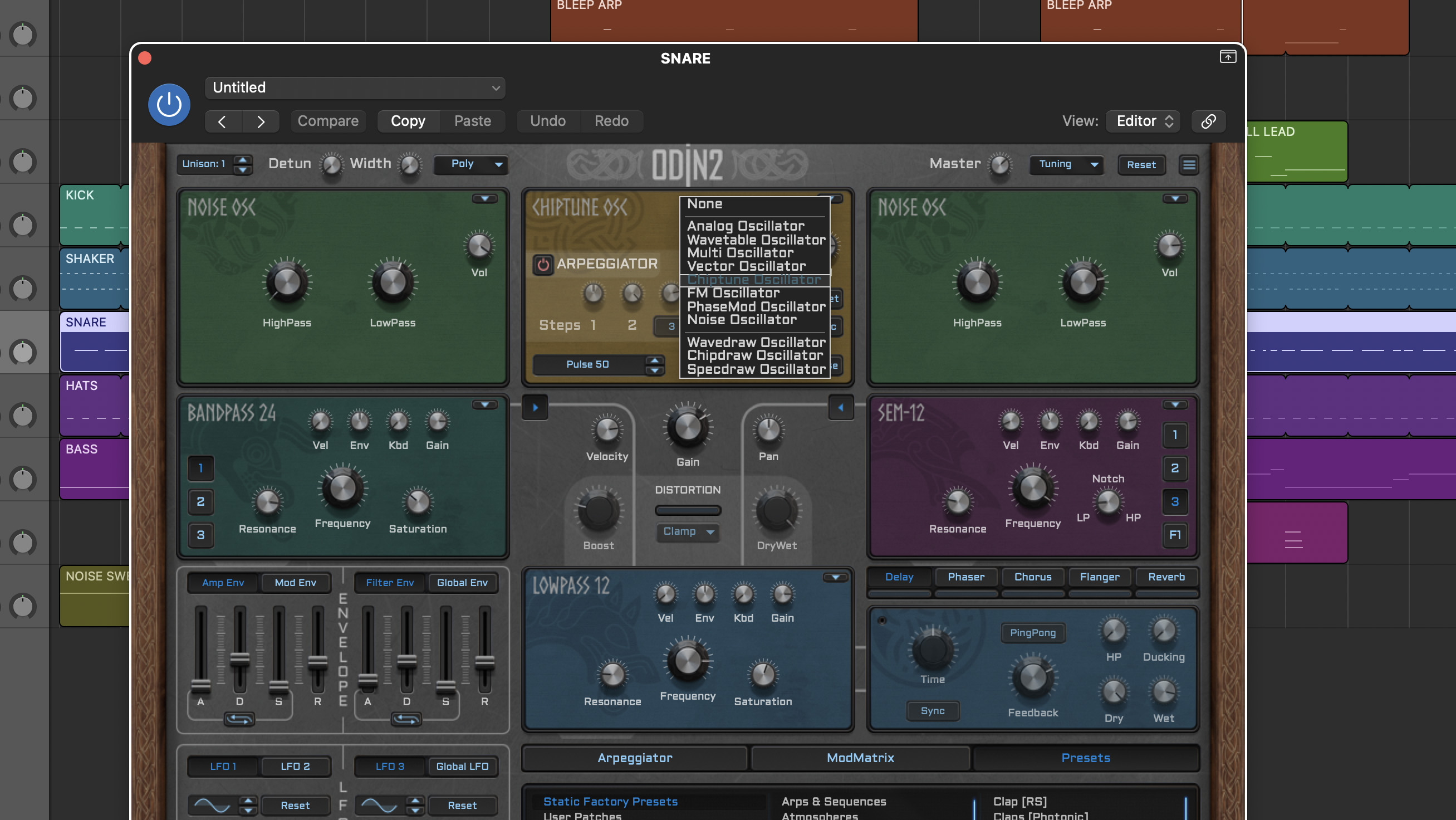
The output from the first two filters then passes through the amplifier section, which includes pan and velocity sensitivity. Next comes the distortion effect.
Use the button to activate the distortion and choose from three modes - Clamp, Fold and Zero. You also have distortion drive (Boost) and wet/dry mix. Following this is the third filter, which acts as a global filter prior to the 5 output effects, which are Delay, Phaser, Chorus, Flanger and Reverb.
To help with navigation Odin 2 includes a handy tooltips option, which you’ll find in the settings menu, and if you want a deeper explanation of any features then you can also download the manual from the Wave Warden site.

Creating Sounds
Building sounds in Odin 2 is reasonably straightforward. To start from scratch select the Reset option in the top bar. This provides a basic patch with one analogue oscillator feeding one low pass filter.
All other aspects are bypassed, and this provides a good basis to try out some features such as the envelopes, effects, Arpeggiator and Mod Matrix.
You’ll notice the mod matrix is very flexible and in addition to regular depth and routing options also includes a scaling modulator, allowing you to select a further modulator to control the depth of modulation.
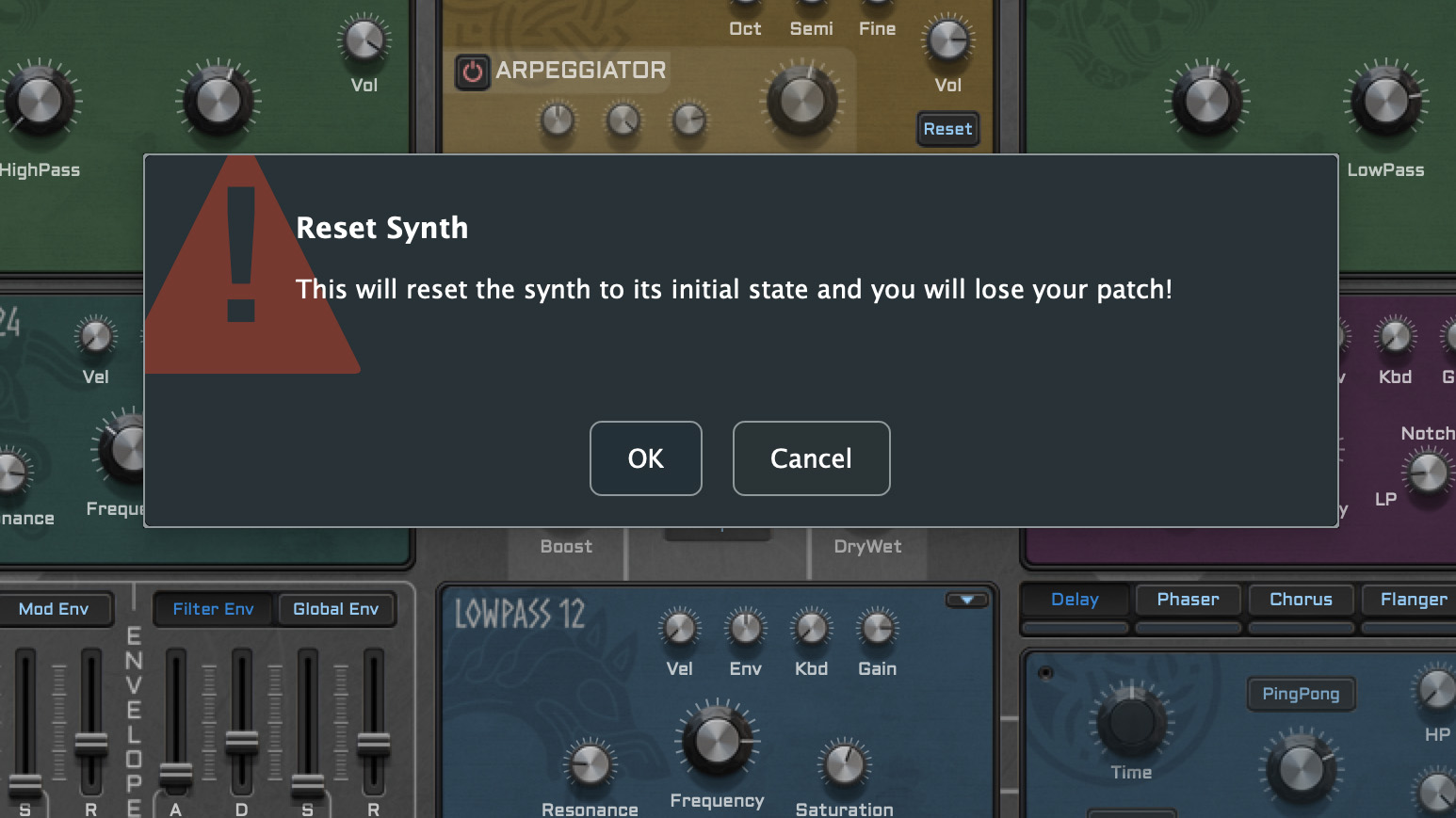
Other modulation aspects to highlight include the Global LFO and Global Envelope which work slightly differently to the regular LFOs and envelopes. Both of these operate once on all voices collectively.
To test this try setting up the Global LFO to control amp gain with a suitable depth. As you play extra notes you’ll hear the LFO is controlling them all the same way, and will only restart once you release all the notes.
As mentioned, Odin 2 has a very powerful oscillator section and sticking with the one active oscillator it’s easy to check this out. More basic options include the Analogue and Noise modules.
For more complex sounds check out the Wavetable and Multi, which is a four voice version of the wavetable oscillator with detune. Both Wavetable and Multi have the same selection of 35 wavetables, and you can move through the table using the WT-position control.
Also pretty flexible are the FM and PM oscillators, as you can choose from a plethora of source wave types for both carrier and modulator. These include individual waveforms from the 35 wavetables, as well as waveforms from all three drawing oscillators.
Rounding things off is the Chiptune oscillator, which couples retro style waves and a Noise option for creating authentic tones. It also includes a three step Arpeggiator, which is great for creating those classic video game effects.
Draw Your Own Oscillators
As mentioned, Odin 2 includes three oscillator drawing modes and these are perfect if you like to shape sounds from the outset.
Specdraw is great for quick design of additive tones. The display starts with the fundamental at the left hand and further harmonics moving right. Use the cursor to set the level of each to taste to create everything from bell like tones to bright harmonic rich sounds.
In contrast if you prefer the subtractive route, Wavedraw is your weapon of choice. The oscillator loads with a sine wave which you then modify to taste using the cursor. There are no shaping tools so the process is completely free hand. Nevertheless, it doesn’t take long to shape interesting sounds.
The third option, Chipdraw, also provides free hand drawing but this time starts with a square wave. The oscillator design is 4-bit and this is indicated by the stepped behaviour as you begin to draw.
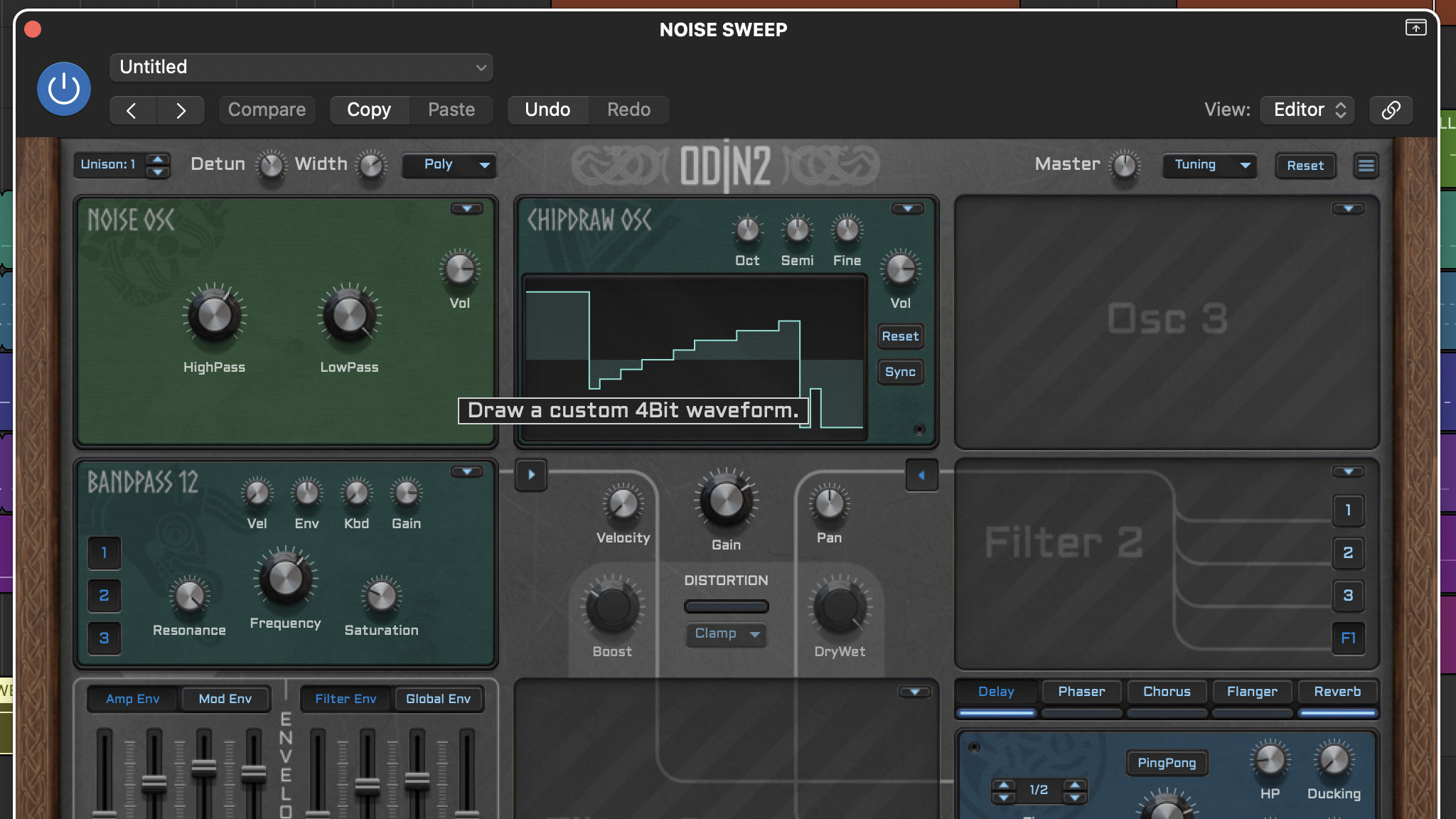
Finally, whatever oscillators you choose, Odin 2’s filter section provides a lot of sonic flexibility. Quality features to try include the transition control on the SEM emulation and the juicy resonance and saturation in the Diode Ladder.
The Korg 35 style filter meanwhile comes in both high pass and low pass variants. For more obvious tones we also really like the Comb Filter and Format Filter effects.
If you don’t fancy creating sounds from scratch Odin 2 has over 200 categorised presets which you can also use as a springboard for creating your own sounds. In addition to a good selection of pads, basses and leads we particularly like a number of the arp patches including Cinedrive, Midi Rain and Minor Song.
Meanwhile for more sound design uses check out the Drones folder. Rounding things off is a good selection of effects including risers (Plastic Riser 1), down sweeps (FX Pitch Down) and weird sounds (Formant Squelch).
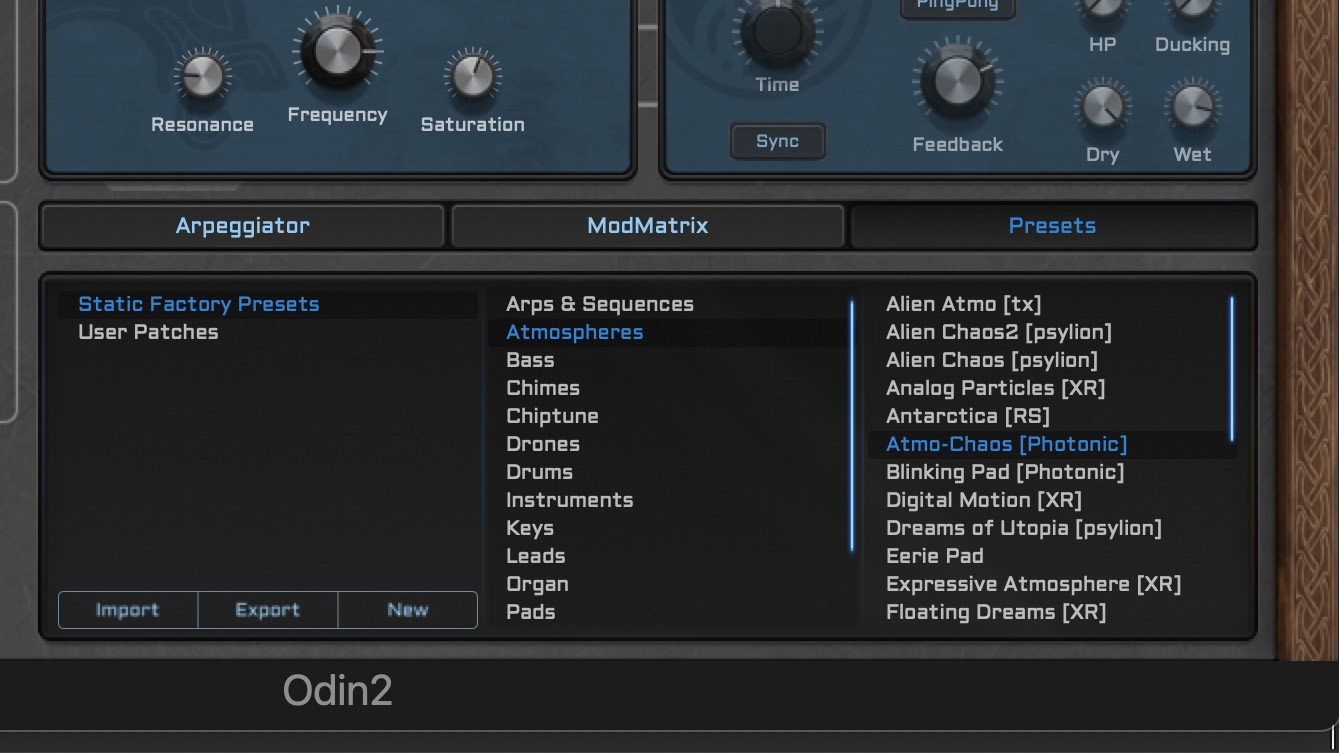
And finally…
If you like Odin 2, then you may want to check out other products from the The Wave Warden stable including their Spline synth with spectral wave morphing, and the rather excellent step based effect Filter Force Pro.
For more info head to the Wave Warden site.
Jon is a London based platinum award winning mixer, producer, composer and club remixer with a diverse CV that spans dance, pop, rock and music for media. He’s also a long term contributor to MusicRadar's music technology tutorials and reviews. Whether working alone or collaborating he usually handles final mixdowns, so you’ll also find MusicRadar peppered with his handy mixing tips.
You must confirm your public display name before commenting
Please logout and then login again, you will then be prompted to enter your display name.

