How to make a track in Ableton Live 11 Lite: using sampling to get the perfect vocal
Ableton Certified Trainer Ski Oakenfull takes you through how to create a complete house track from scratch
Ableton Live is a DAW that needs no introduction, and its combination of performance and production features mean it’s as popular with performers and DJs as it is with creators.
Live 11 Lite is a cut-down version of Ableton Live, with all of the essential workflows, instruments and effects, but with limited track count, and for many years this has been bundled with apps and hardware products. This month, you can grab a free copy of Ableton Live 11 Lite with the latest issue of Computer Music Magazine.
To mark this momentous occasion and also to get you started using this fabulous software, we’ve put together a series of tutorials that run through everything you need to get acquainted with Ableton Live 11 Lite, so you can learn how to build a track from scratch.
Our tutorials are primarily for new users, but that said, we’ll also flag some of the new features you’ll find in Live 11 Lite, so even if you’ve used Live Lite before, there may be some things for you to learn here.
Finally, although Live 11 Lite is awesome software, there are more fully featured versions of Ableton Live available on Ableton's website. So, let’s get creating in Live 11 Lite!
If you want to start from the beginning of this tutorial, find the previous steps below:
- How to make a track in Ableton Live 11 Lite: set-up and overview
- How to make a track in Ableton Live 11 Lite: programming a beat in no time
- How to make a track in Ableton Live 11 Lite: creating super-fast beat variations and mixes
- How to make a track in Ableton Live 11 Lite: produce a brilliant bass line with automation
- How to make a track in Ableton Live 11 Lite: creating easy chords with MIDI effects
- How to make a track in Ableton Live 11 Lite: recording external audio and using Warp
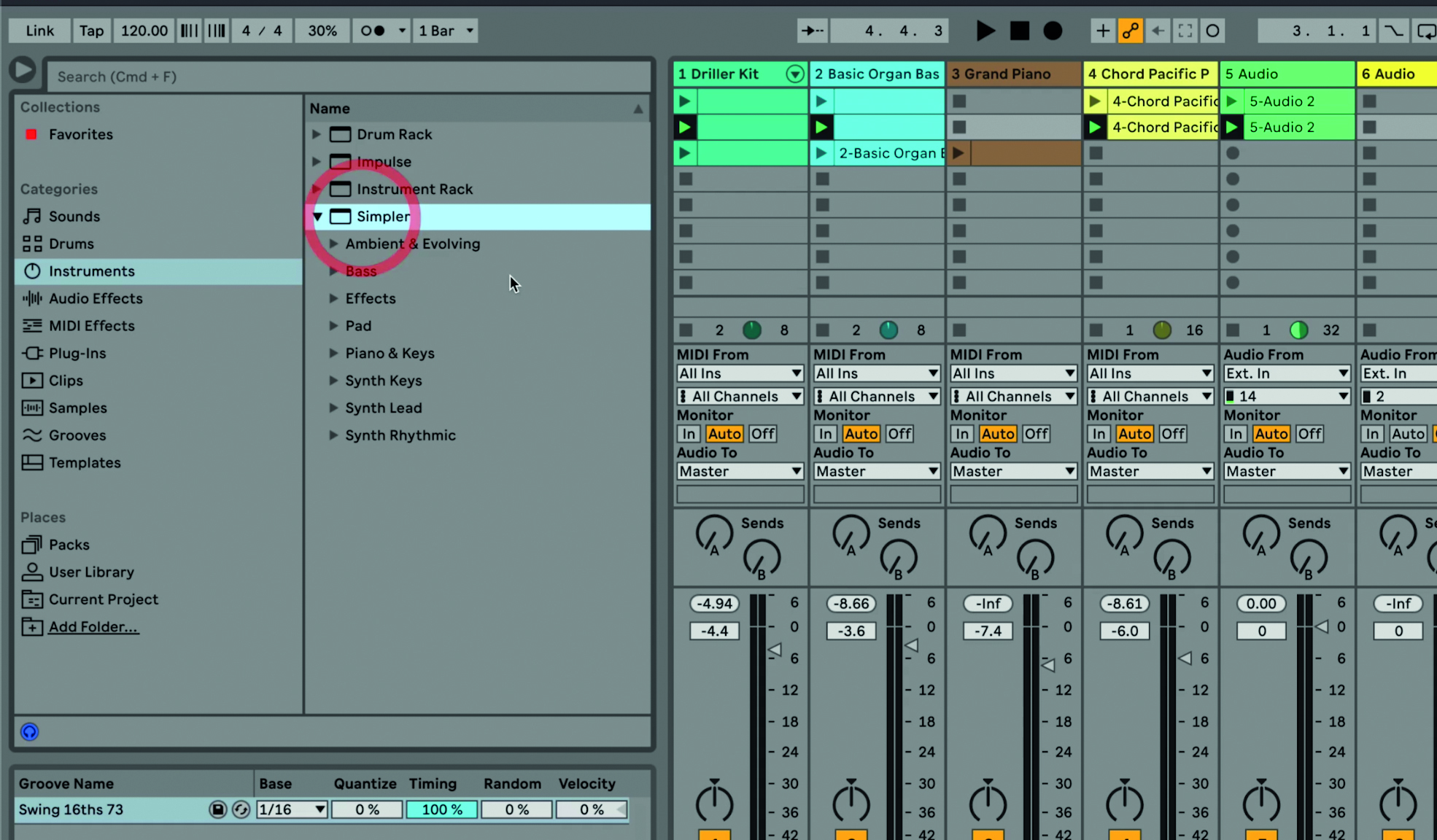
Step 1: ‘Sampling’ is taking any audio and manipulating it by editing it and playing it across the keyboard. In Live 11 Lite we can use a device called Simpler to deal with audio. This tutorial is all about vocal audio/samples and how to integrate them into our tune.
Want all the hottest music and gear news, reviews, deals, features and more, direct to your inbox? Sign up here.
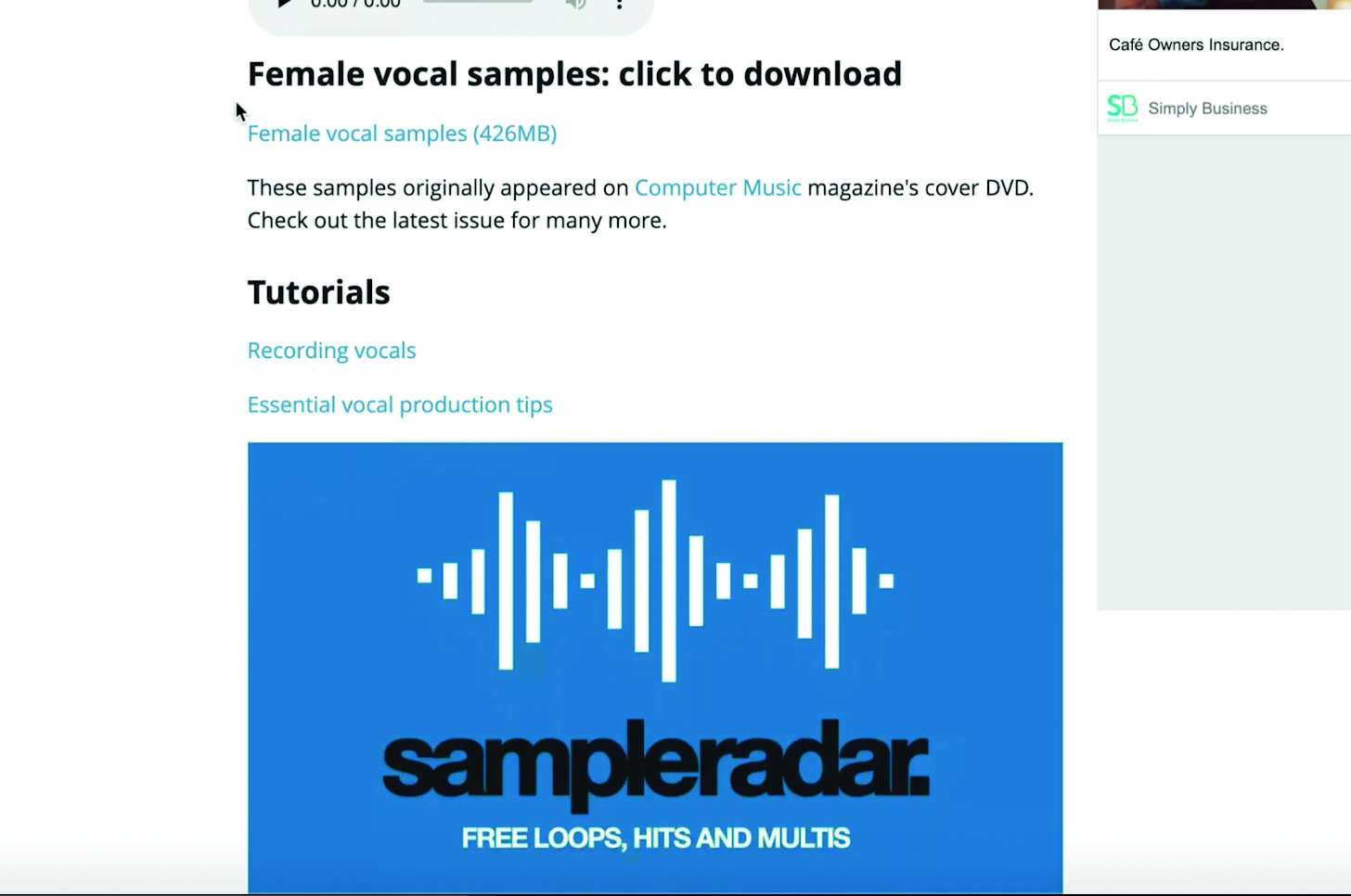
Step 2: We need to get some vocal samples to use – audio of someone singing – and luckily SampleRadar can help. Head over to SampleRadar to download a pack of free female vocal samples.
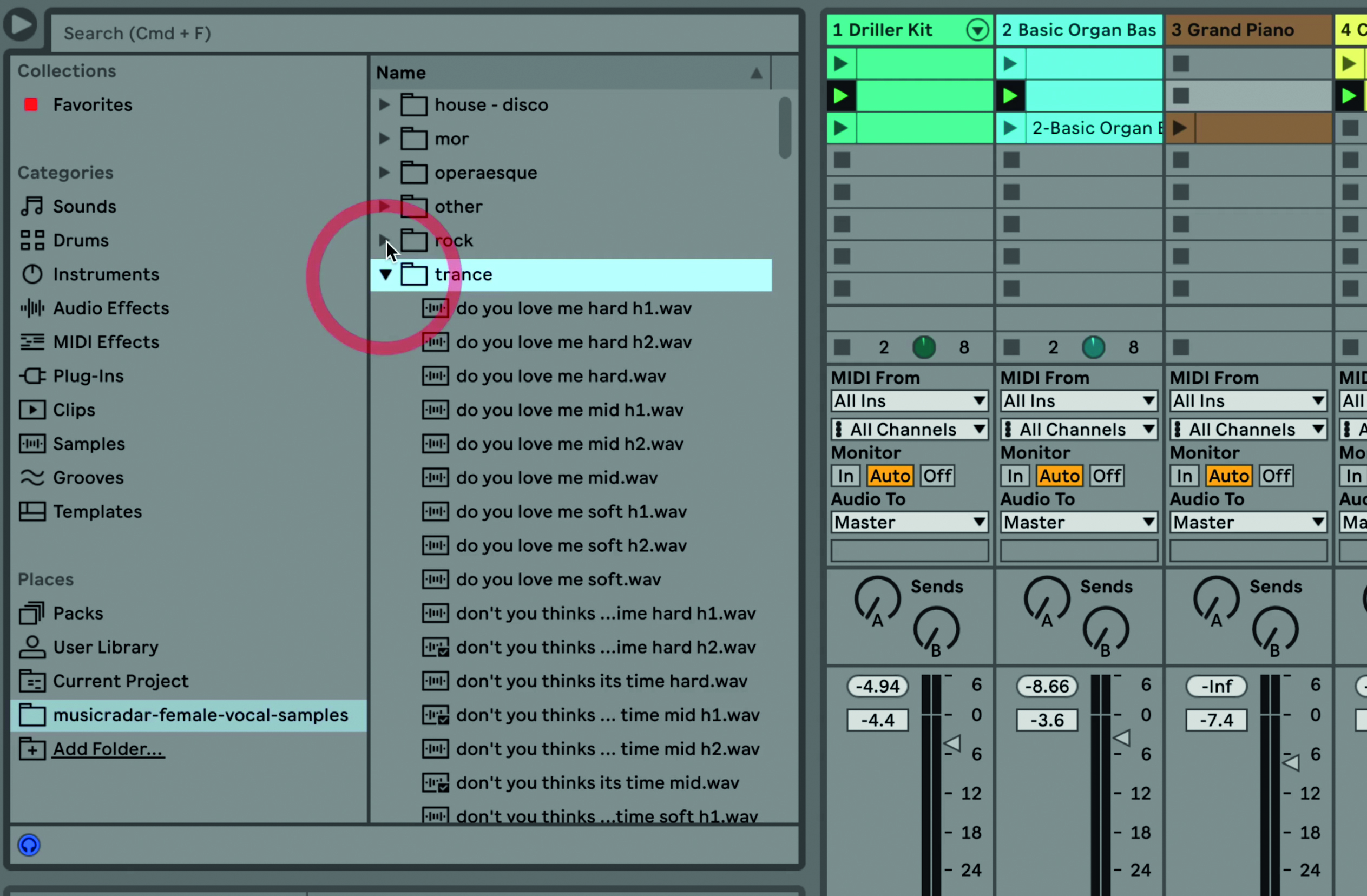
Step 3: You will get a 400+MB folder of samples which you can easily drag into the Live environment. Drag the folder into the Places folder. Click on it and you will see all the folders within it, with samples for different genres.
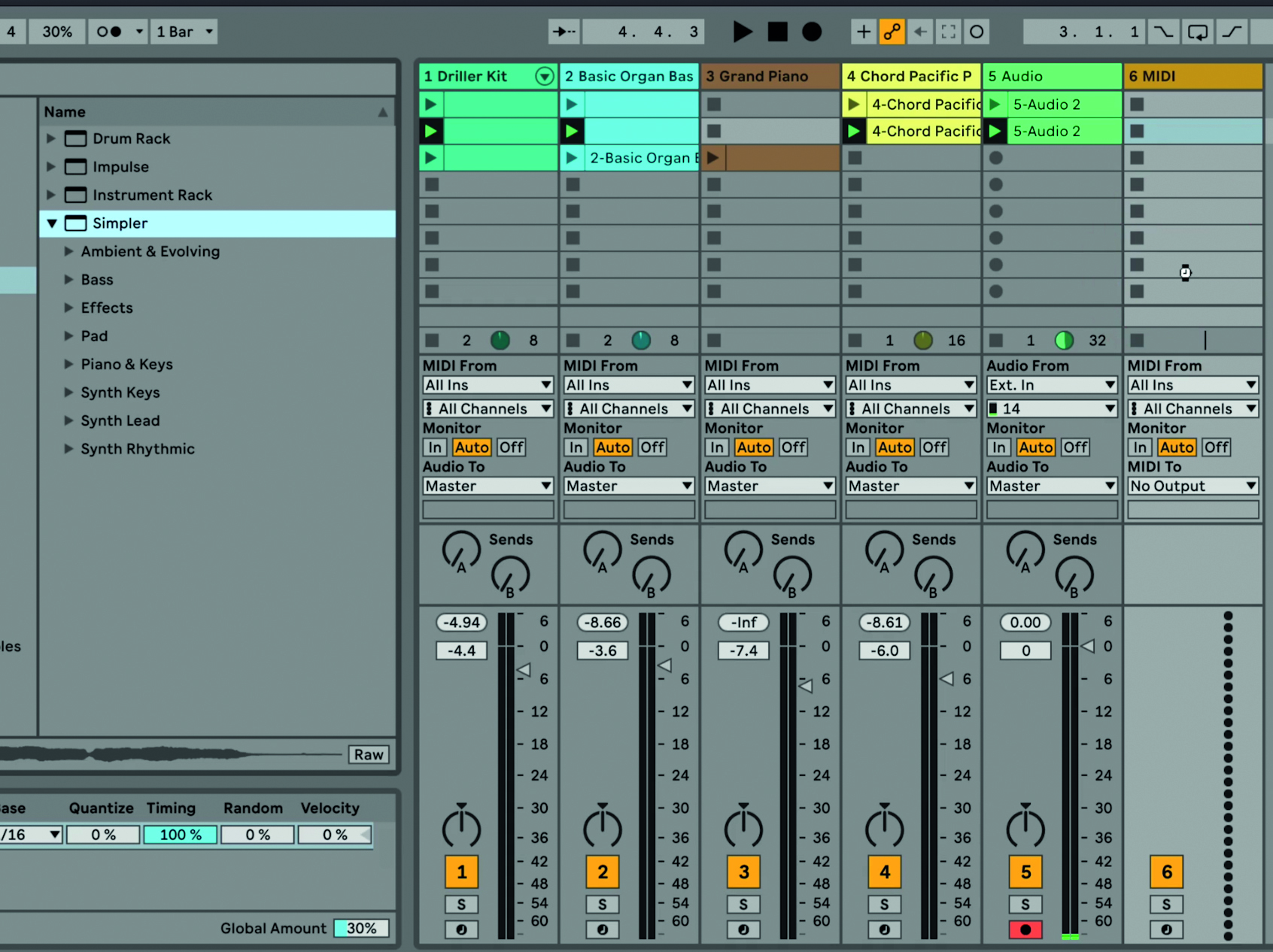
Step 4: We want to use some of these samples in Live 11 Lite and use the Simpler instrument to control them. We first need to create a new MIDI track and then drag the Simpler instrument onto it.

Step 5: Going back to our samples folder we can audition any of the sounds we have just downloaded by clicking on them. Find one you like – we’re using the sample ‘hold it up soft h1.wav’. Drag the sample into the Simpler instrument you just placed in the new MIDI track.

Step 6: Going back to our samples folder we can audition any of the sounds we have just downloaded by clicking on them. Find one you like – we’re using the sample ‘hold it up soft h1.wav’. Drag the sample into the Simpler instrument you just placed in the new MIDI track.

Step 7: Now you can play the sample at the same speed but in different pitches to fit your song, treating it just like any other MIDI instrument, quantising (CMND>U Mac CNTRL>U PC) the notes you record and even adding a groove.
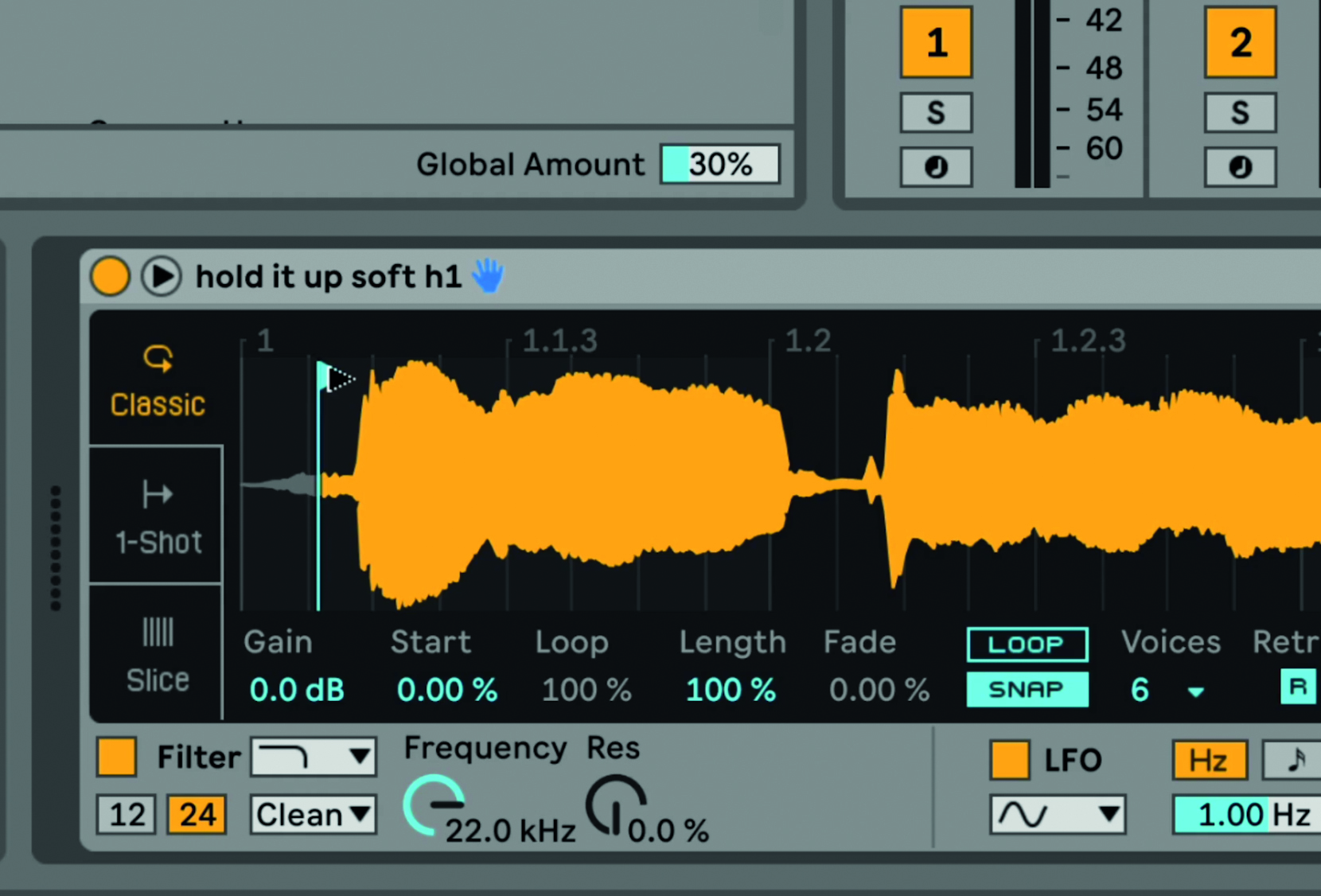
Step 8: You might want to adjust the start point of the sample so that it plays back more accurately, and you can do this by dragging the pointer on the UI in Simpler to the right.
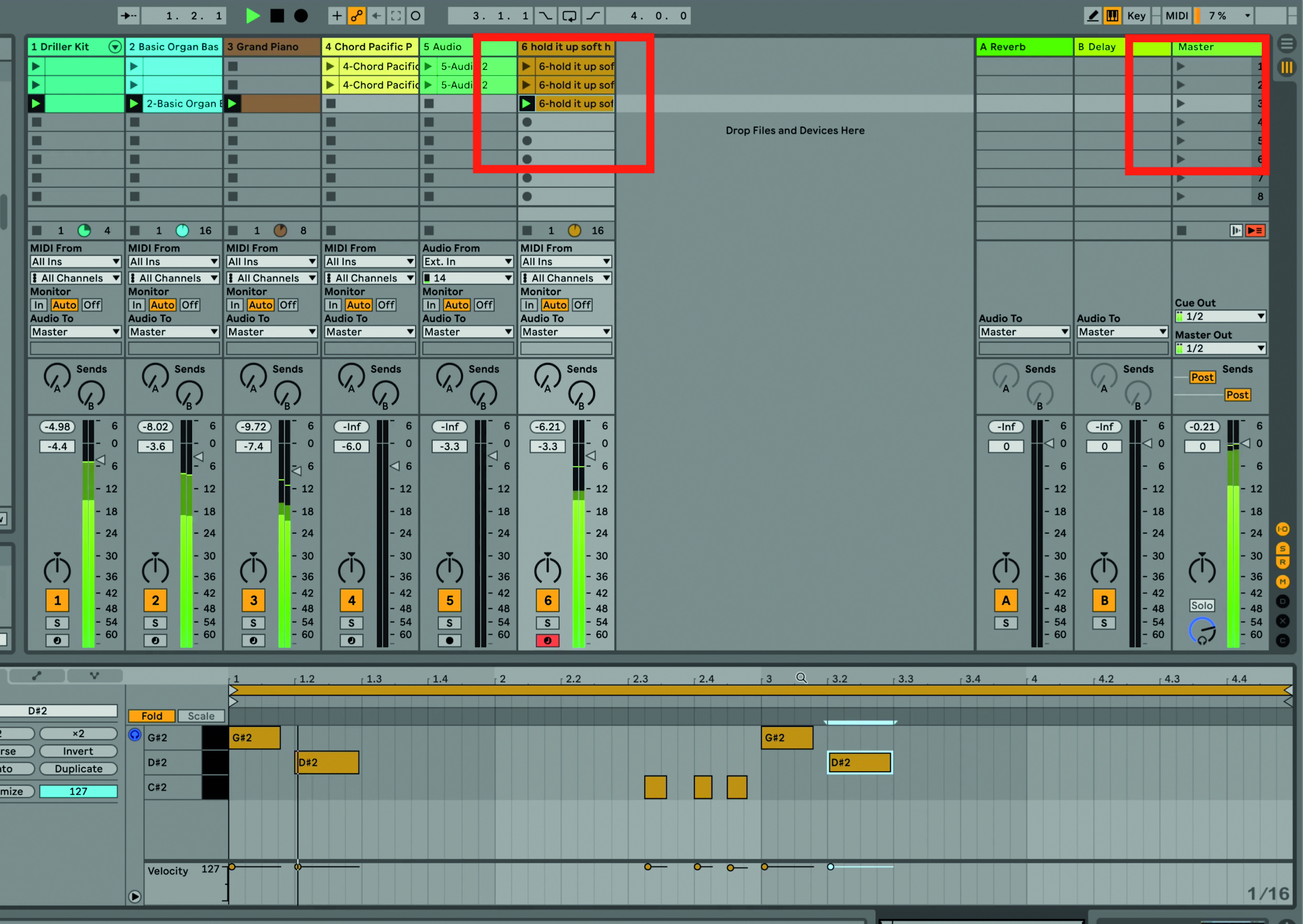
Step 9: We’ve recorded three vocal variations in three different clips (from top to bottom) in our vocal MIDI track. We can now trigger these – along with the beats, chords and bassline – as scenes using the Play buttons in the Master track.
Computer Music magazine is the world’s best selling publication dedicated solely to making great music with your Mac or PC computer. Each issue it brings its lucky readers the best in cutting-edge tutorials, need-to-know, expert software reviews and even all the tools you actually need to make great music today, courtesy of our legendary CM Plugin Suite.
