How to make a track in Ableton Live 11 Lite: creating easy chords with MIDI effects
Lay down a house track in Ableton Live 11 Lite with our tutorial series and a free copy from this month's Computer Music Magazine
Ableton Live is a DAW that needs no introduction, and its combination of performance and production features mean it’s as popular with performers and DJs as it is with creators.
Live 11 Lite is a cut-down version of Ableton Live, with all of the essential workflows, instruments and effects, but with limited track count, and for many years this has been bundled with apps and hardware products. This month, you can grab a free copy of Ableton Live 11 Lite with the latest issue of Computer Music Magazine.
To mark this momentous occasion and also to get you started using this fabulous software, we’ve put together a series of tutorials that run through everything you need to get acquainted with Ableton Live 11 Lite, so you can learn how to build a track from scratch.
Our tutorials are primarily for new users, but that said, we’ll also flag some of the new features you’ll find in Live 11 Lite, so even if you’ve used Live Lite before, there may be some things for you to learn here.
Finally, although Live 11 Lite is awesome software, there are more fully featured versions of Ableton Live available on Ableton's website. So, let’s get creating in Live 11 Lite!
If you want to start from the beginning of this tutorial, find the previous steps below:
- How to make a track in Ableton Live 11 Lite: set-up and overview
- How to make a track in Ableton Live 11 Lite: programming a beat in no time
- How to make a track in Ableton Live 11 Lite: creating super-fast beat variations and mixes
- How to make a track in Ableton Live 11 Lite: produce a brilliant bass line with automation
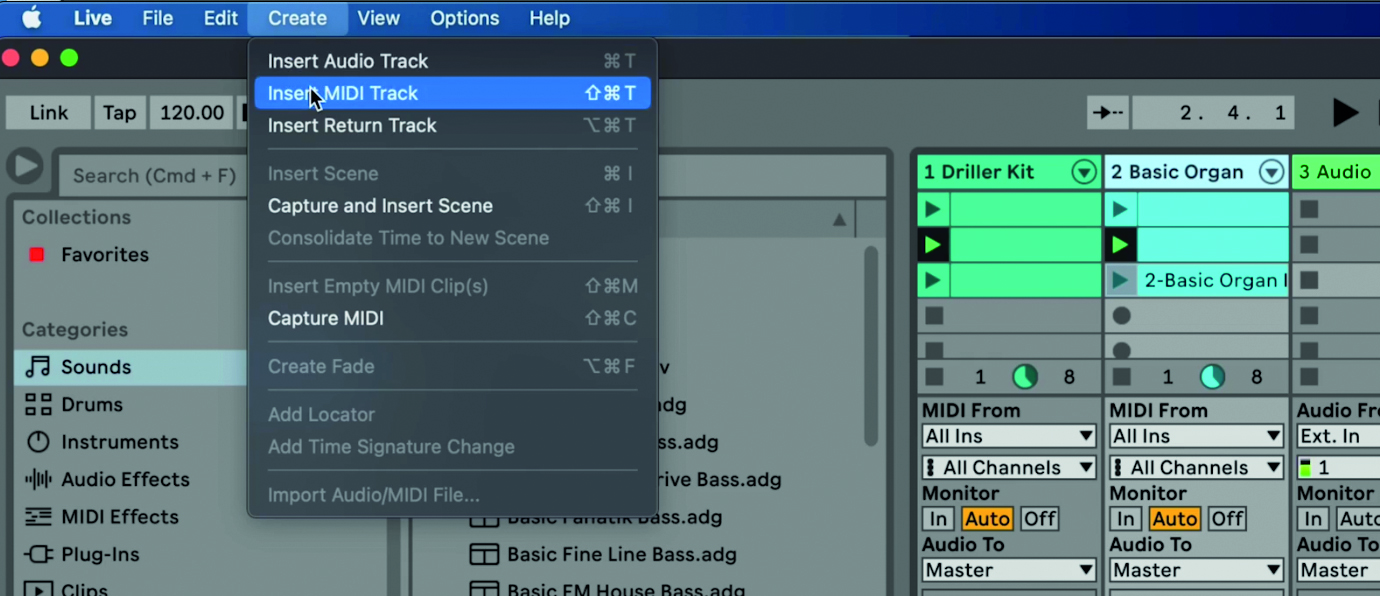
Step 1: Now we’re going to add some chords to our tune and explore Live 11 Lite’s effects. First we need to add a new MIDI track from the Create Menu. (Or use Shift>Command>T on a Mac, or CNTL>Shift>T on a PC).
Want all the hottest music and gear news, reviews, deals, features and more, direct to your inbox? Sign up here.
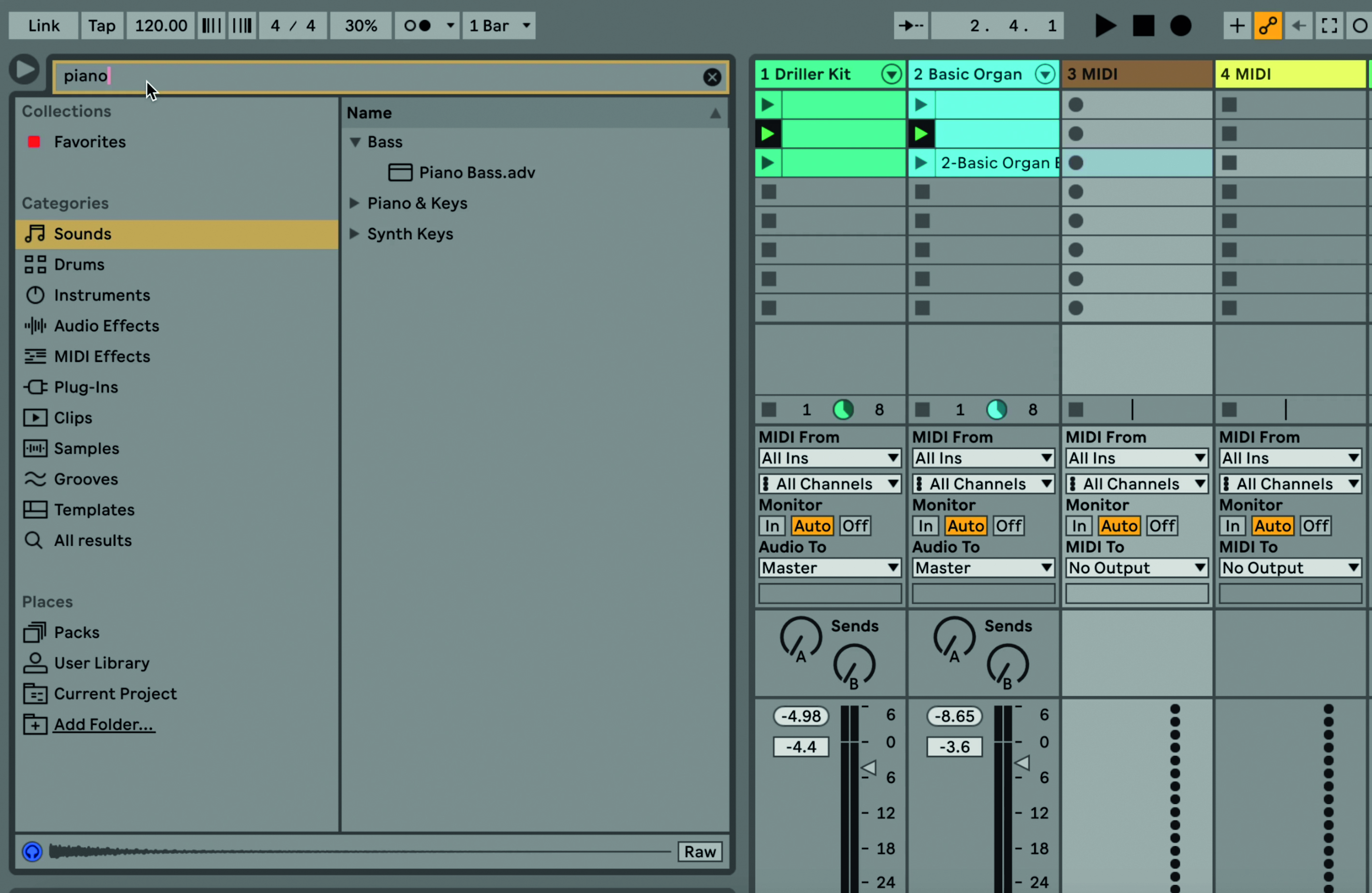
Step 2: We’ve created two MIDI tracks and then pressed the red Record Arm button on one of them so we can audition sounds from Live 11 Lite’s browser. We’ll use the Search function as shown, by typing in ‘piano’, which will bring up all of Live 11 Lite’s preset sounds that have ‘piano’ in their title.

Step 3: The key of our track is A minor and we’re going to add some chords in this key. However, don’t worry if you are not a keyboard player because Live has MIDI devices that take away the playing strain! Go over to the MIDI Effects folder and open the Chord folder and select ‘House for to go’.

Step 4: This places a MIDI effect device before our piano instrument, as shown above, which plays complete chords just by playing a single note! Easy chords for you right there!

Step 5: We can jam some notes and, as with our bassline, we soon find something we like. Instead of recording, we can use the Capture icon, as shown above, to show what we have been jamming. Use Command>U (CTRL on a PC) to quantise and apply a groove to your recording if you wish.

Step 6: Next we’re going to add a more mellow chord by way of a pad sound. Click on the second, newly-created MIDI track, head over to the browser and select Chord Pacific Pad from the menu.

Step 7: You can now add mellow chords to your tune with a single finger. Again you can simply jam what you want and use the Capture function to access your played notes and edit them further.

Step 8: In the video above, Ski demonstrates how to use his own custom chord device to create more complex chords with ease. In order to use another chord device, switch to No Chord on the Chord Pacific Pad.

Step 9: Now you can select any chord device to go in front of Chord Pacific Pad. Within a custom device like this you can adjust many different parameters including pitch, chord and velocity. Your pad chords are done!
Computer Music magazine is the world’s best selling publication dedicated solely to making great music with your Mac or PC computer. Each issue it brings its lucky readers the best in cutting-edge tutorials, need-to-know, expert software reviews and even all the tools you actually need to make great music today, courtesy of our legendary CM Plugin Suite.
