How to convert an Ableton Live arrangement into a new scene for performance
Live 9's Consolidate Time to New Scene function makes it easy
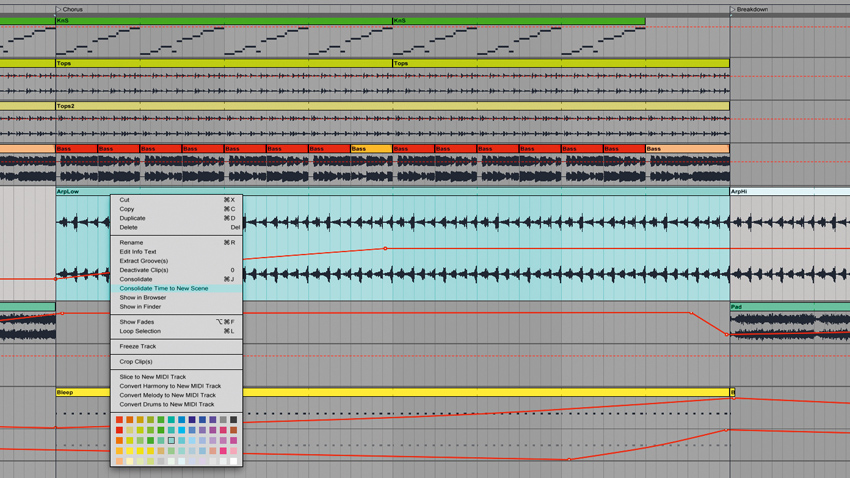
It's fairly straightforward to bounce out track sections to audio, import them into Live's Session View, arrange them into different scenes, then retrigger them live. However, if you've made a track in Live's Arrangement view, it's even easier.
Live 9's Consolidate Time to New Scene feature consolidates all the audio and MIDI within a selected time range to a new scene over in the Session view. Check out this Live 9 project (click to download). The first save contains the full track laid out in the Arrangement View; the second version houses each separate track section consolidated to a new scene over in the Session View, with each clip's automation intact.
Follow the walkthrough below to find out how it all works.
• For many more Ableton Live guides go to our massive learning hub: Learn Ableton Live and Ableton Push: music production tips and tutorials
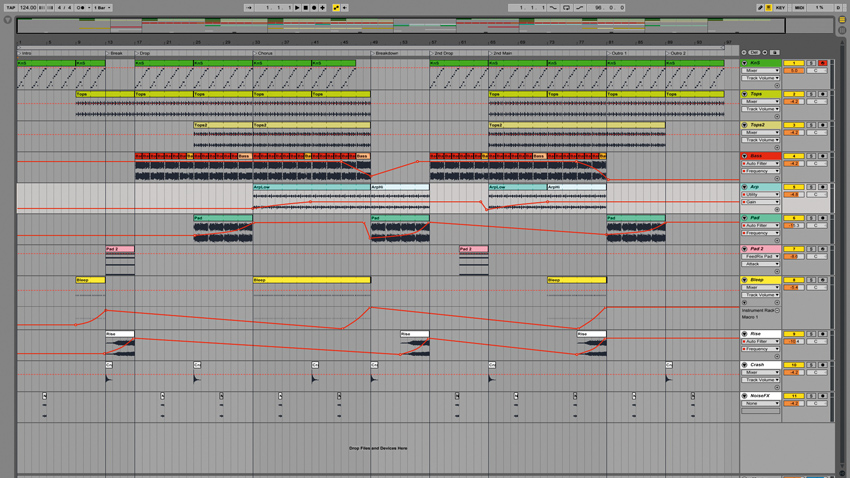
Step 1: Here's a House track created in Live 9's Arrangement View, comprised of both audio and MIDI parts. We've used automation on various elements for movement and interest. Track markers divide up the arrangement into relevant sections: intro, break, drop, chorus etc.
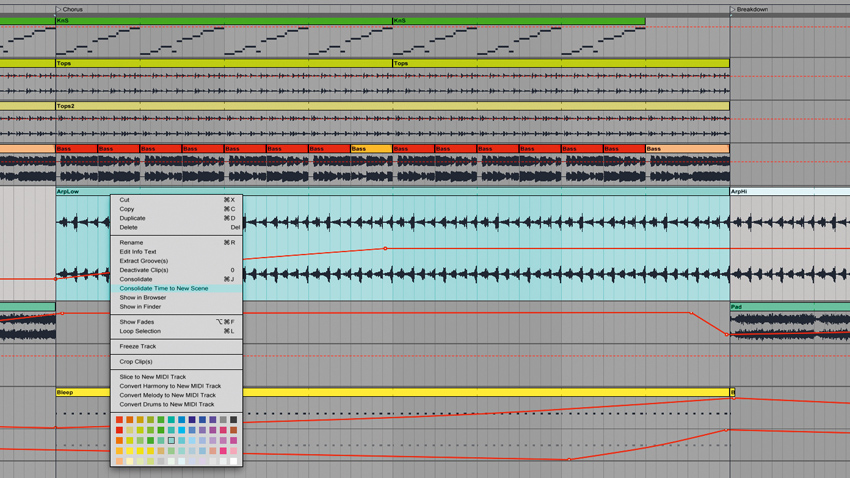
Step 2: We highlight a region that's the length of our Chorus section, then right-click and choose the Consolidate Time to New Scene option. Live consolidates all of the highlighted section's audio and MIDI clips over to a single new scene in the Session View.
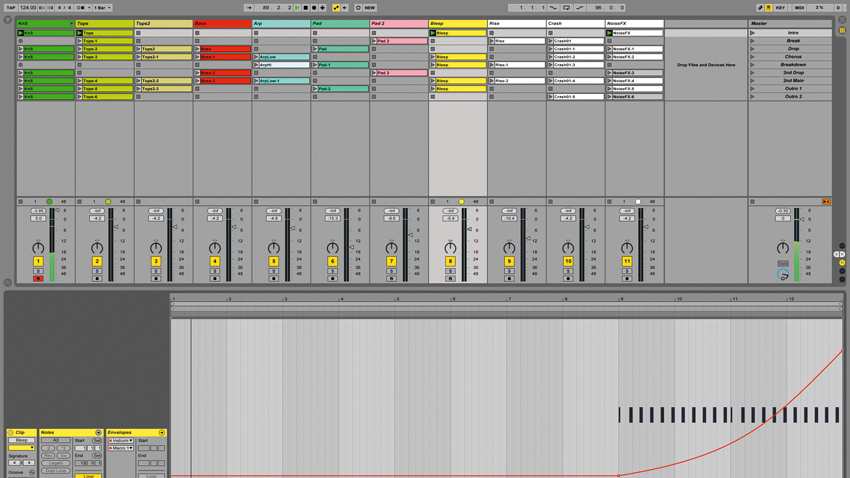
Step 3: After converting all of our track's sections to new Session View scenes, and renaming each scene according to the corresponding track markers, we can use each scene's Launch button to fire each track section on-the-fly. Open up the project and take a look for yourself.
Want all the hottest music and gear news, reviews, deals, features and more, direct to your inbox? Sign up here.
Future Music is the number one magazine for today's producers. Packed with technique and technology we'll help you make great new music. All-access artist interviews, in-depth gear reviews, essential production tutorials and much more. Every marvellous monthly edition features reliable reviews of the latest and greatest hardware and software technology and techniques, unparalleled advice, in-depth interviews, sensational free samples and so much more to improve the experience and outcome of your music-making.
