Ableton Note first look: the closest you’ll get to Ableton Live on your iPhone?
Here’s everything you can and can’t do with Ableton’s new music-making app
There have been rumours of Ableton moving into the iOS realm for a long while now. Speculation began after job ads appeared a few years ago that showed the Berlin company was looking to hire iOS devs. Given how important Ableton’s Link technology has become to the music making app world, allowing wireless sync between multiple apps, desktop machines and hardware devices, it would make sense for the company to get in on the action itself.
Now Ableton has released its first iOS app, Note. While its arrival is sure to cause plenty of excitement, some may be disappointed to learn this isn’t the full mobile version of Live they were hoping for. Instead, Note is a sketchpad app that is intentionally limited in scope compared to its DAW counterpart, but designed as a quick and simple way to generate ideas on the go.
However, while Note is significantly different to Live in both how it looks and functions, under the hood it’s based on many of the same Devices and sounds DAW users will be familiar with. Crucially, this means that ideas created in Note can be exported as Live projects, and will appear in the DAW in the form of fully editable MIDI clips and Devices.
So, what exactly is Note capable of, and how does it compare to Ableton Live? Let’s run through everything you can - and can’t - do with Ableton Note.
Can: Jam with clips, scenes and eight MIDI tracks
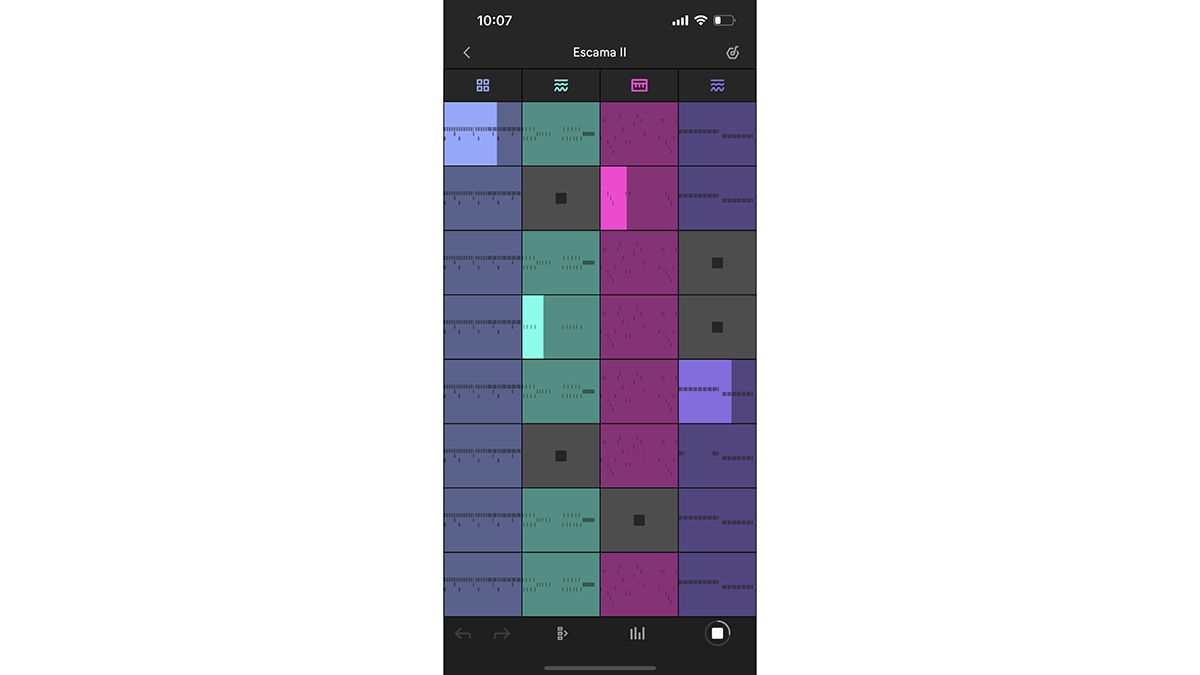
Note’s workflow is based on Live’s clip-launching Session View. It can host up to eight MIDI tracks, running left to right across the interface. Each track has a sound selection at the top, with eight clip slots in the column below it.
As with Live’s Session View, these clips can be triggered in rows as a Scene or triggered individually. Each clip can be up to eight bars long, and users can add, duplicate, move and delete clips or full Scenes.
Using a button along the button of the interface, users can bring up a simple mixer with a level fader, mute and solo for each track.
Want all the hottest music and gear news, reviews, deals, features and more, direct to your inbox? Sign up here.
Can’t: Create complex arrangements
Exporting audio from Note will render a file with your eight Scenes played in order, so you can, to an extent, arrange a full track. This is as complex as the arrangement tools get, though. Unlike Live, there’s no timeline-style Arrangement View for more advanced composition. There are also no Follow Actions, as in Live, for automatically triggering or looping clips.
Can: Create with some of Live’s staple instruments
Note’s tracks make use of a range of preset instruments that are based on Live Devices. Sounds come in three forms: drum kits, synth presets and sampled instruments. These use versions of Live’s Drum Racks, Wavetable and Simpler Devices, respectively - and when exported to Live, your project will open up with the full versions of these Devices.
Each preset comes equipped with two send effects, which are also based on Devices in Live, such as Delay, Reverb and Saturator.
All instruments and effects are equipped with eight macro controls for editing key sound-shaping parameters, the assignment of which changes depending on the preset being used.
Can’t: Work with audio
Probably the most significant omission from Note at version 1 is the incorporation of any kind of audio tracks. That means users can’t import or record audio clips. However…
Can: Sample
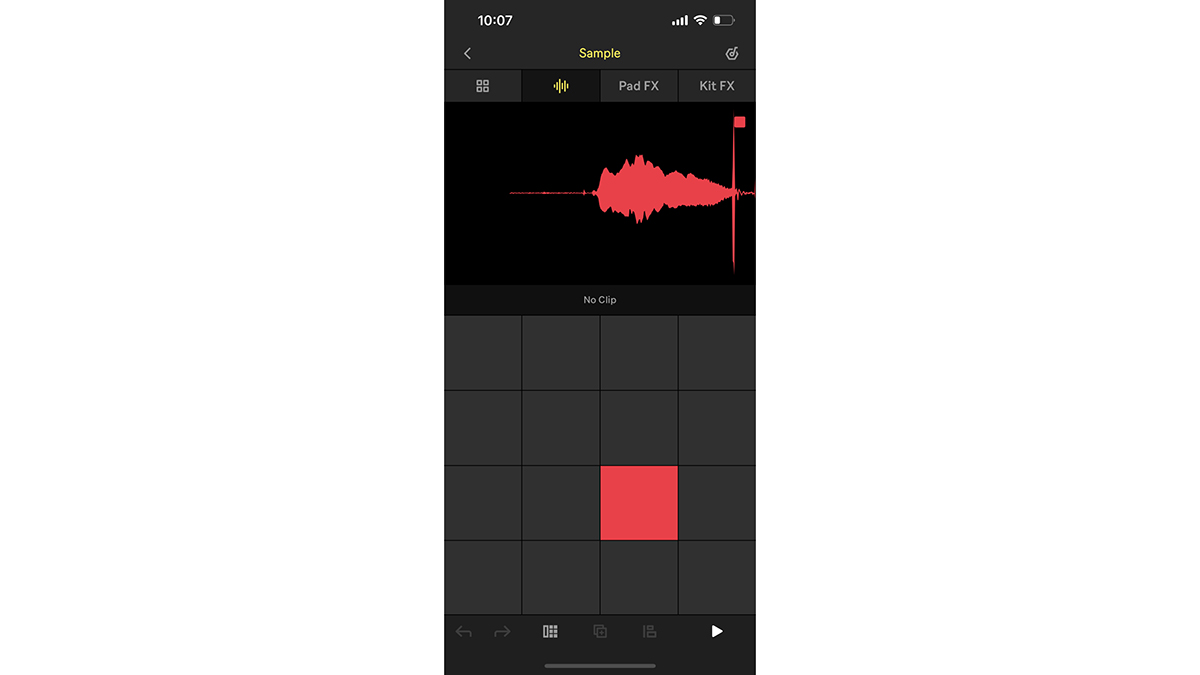
Although users can’t record audio directly into clips, Note can sample, either into any of the pad slots in its drum kits or into a standalone sampler instrument. This can be done using either the device’s own mic or by plugging a compatible mic/input into the Lightning/USB-C connector. When sampling, Note automatically crops the start point to the first transient.
Users can also import samples from their desktop machine. This is one of a few ways in which Mac users get a better deal than those on Windows (although, to be fair this is due to Apple, rather than Ableton), as it’s possible to Airdrop sounds from a Mac. PC users will need to manually transfer sounds to the Files folder on their device.
Can’t: Import or save presets
Note contains a healthy crop of preset instruments and drum kits. These can be edited using their macro parameters, and drum samples can be mixed and matched, but there’s currently no way to save edited presets for use in future projects.
It’s also not possible to import presets or sounds created in the desktop version of Live, meaning you can’t load up your go-to Drum Rack kit or custom Wavetable patch.
Can: Finger drum and jam around a scale
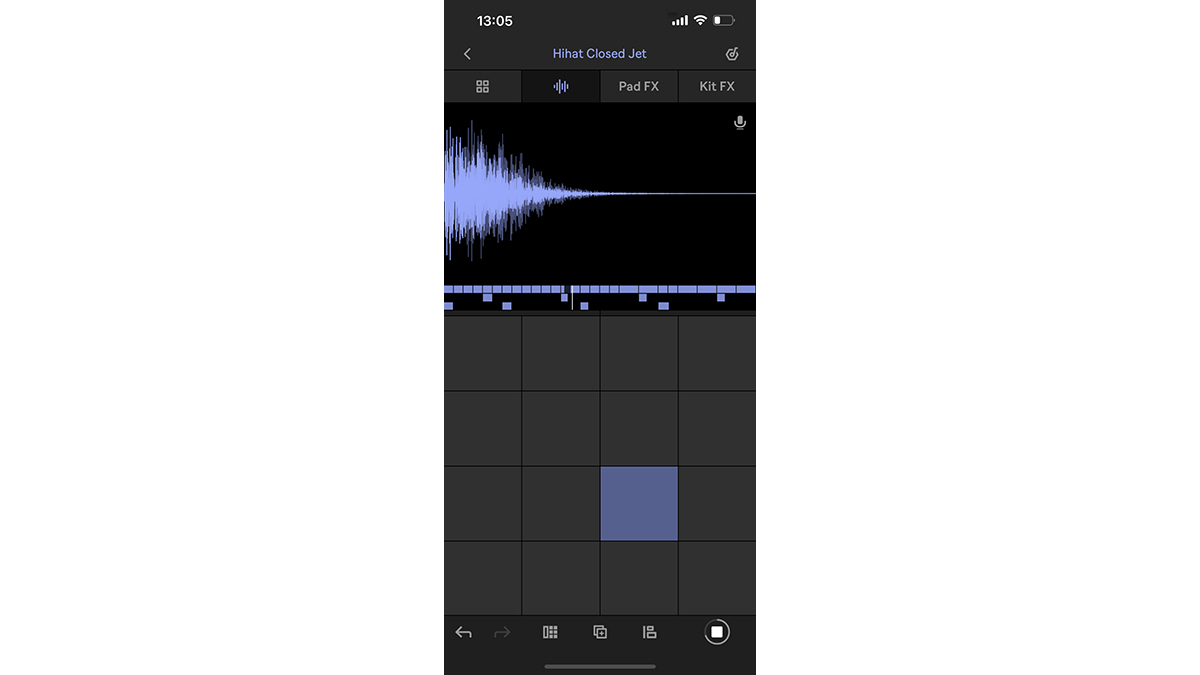
All pattern inputs in Note are made using a 5x5 grid of virtual pads. Each pad either triggers individual drum parts or notes in a scale, which can be set in the app’s global settings along with a BPM.
The recording process makes use of a workflow similar to Live’s Capture system, whereby users can jam with the pads and the app will remember the last round of inputs. If the user is happy with what they’ve just played, they can hit the Add at the bottom of the interface to add it to the clip.
There’s also a Note Repeat function for creating rolls and quick repeats.
Can’t: Use a MIDI controller
As of version one, Note features no MIDI compatibility, meaning that you can’t use any iOS compatible controllers. As a result, the only way to play notes and beats is to use the virtual pad grid.
Can: Nudge notes, quantise and edit velocity
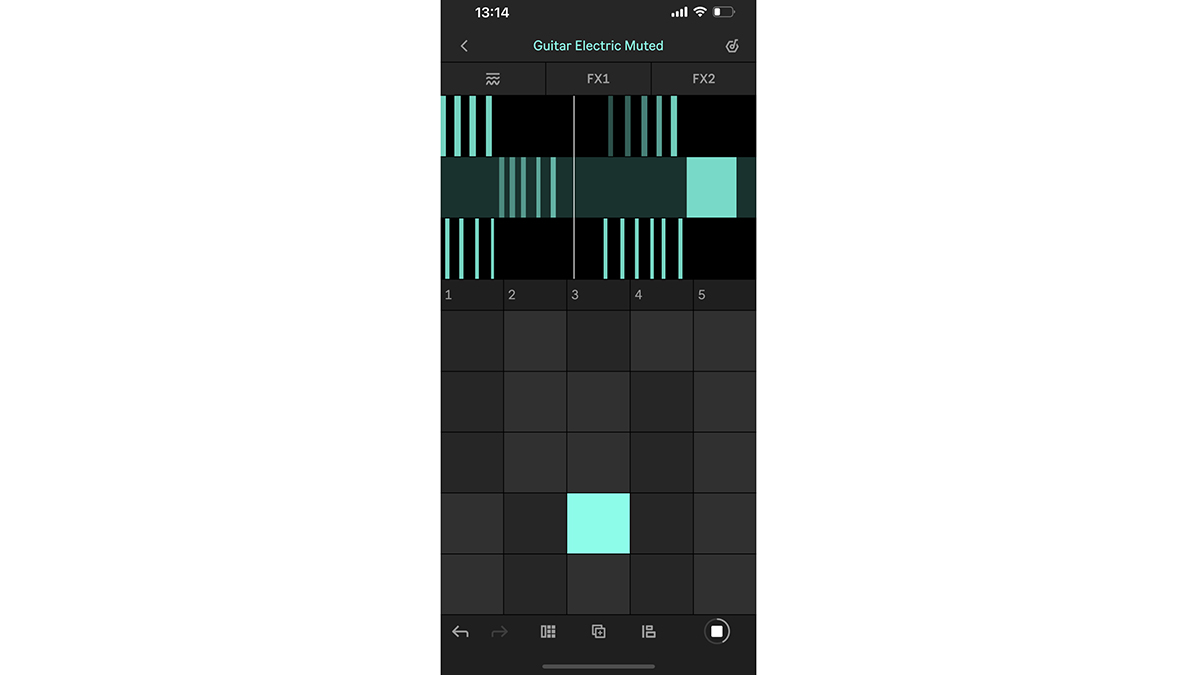
Once you’ve captured your patterns, Note offers basic MIDI editing in order to adjust or fine tune them. Users can nudge events left or right in time, or transpose them up or down to different pitches/drum pads. You can also quantise their position to a variety of different beat divisions, and delete unwanted events.
Note also has a velocity edit view, where users can adjust the velocity of selected events using a virtual slider.
Can’t: Sequence offline
While Note enables users to edit existing MIDI events, it’s not currently possible to create them, meaning that patterns always have to be ‘played’ in rather than drawn. This is likely to suit some users’ workflows far more than others - if you’re someone who likes to, say, input drum patterns using a mouse or generate riffs via a step sequencer, the Note workflow might mean changing your creative approach.
This becomes an annoyance when using Bluetooth headphones, which create a significant amount of latency (an issue caused by the technology itself, rather than Ableton’s app). As a result it’s quite hard to accurately capture ideas when using any form of Bluetooth listening device, and a significant amount of quantising and editing is required to get ideas down.
Can: Automate
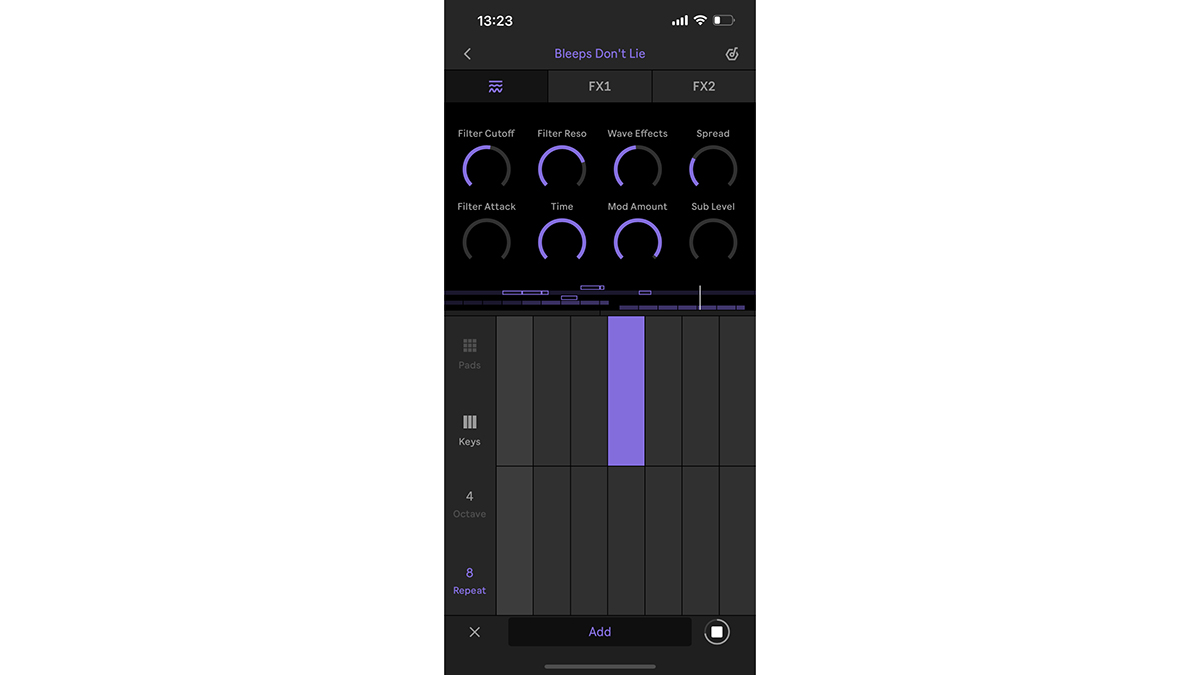
As well as recording events, Note also records automation for any of its instrument or effect macro controls. Simply hit play and adjust the relevant parameter. As with recording events, Note uses a Capture-style system allowing users to decide whether or not to lock down the adjustments. Clicking on any macro with automation recorded allows users to delete or mute the recording.
Can: Export projects to Ableton Live (and store them in the Cloud)

Key to Note’s appeal as a sketchpad is the ability to transfer ideas created in the app to its DAW sibling for more in-depth editing. Any project in Note can be exported for Live and opened in version 11.2 of the DAW, and there are a few ways to go about transferring these.
Again, Mac users get the best deal here, as they can simply Airdrop projects from a device to desktop for rapid transfer. All users can also make use of Ableton Cloud, though. This allows registered users to store up to five Note projects online, and access them from any device in order to transfer them from note to desktop, or different instances of the app. Ableton Cloud is free for all Note users, and only requires registration on Ableton’s website.
When opened in Live, Note projects open as full DAW sessions. Instruments used in the app open as their Live counterparts - ie, a Drum Rack, Wavetable or Simpler device - with full versions of all send effects. Clips are opened as fully editable MIDI clips.
Can’t: Import projects to Note
While ideas can be sent from Note to Live, there’s currently no way to transfer projects the other way. This is hardly surprising, given how much more complex a Live session can be than a Note one. As a wishlist for future updates though, it would be great to be able to take your half-finished ideas on the go, in some form, to sketch out new melodies, riffs and variations.
- Best phones for musicians: top smartphones for music production


I'm the Managing Editor of Music Technology at MusicRadar and former Editor-in-Chief of Future Music, Computer Music and Electronic Musician. I've been messing around with music tech in various forms for over two decades. I've also spent the last 10 years forgetting how to play guitar. Find me in the chillout room at raves complaining that it's past my bedtime.