How to record in Logic Pro using the Novation SL MkIII's onboard sequencer
Recording in Logic Pro with the Novation SL MkIII’s onboard sequencer
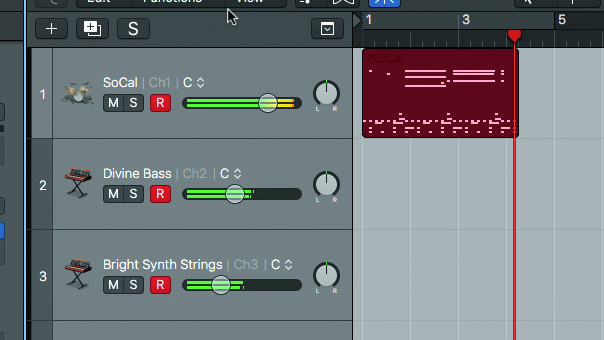
The idea behind this tutorial is to set up some sounds in our DAW, then use the Novation SL MkIII’s internal sequencer to sketch out a track, which can be quickly dumped into the DAW for finishing.
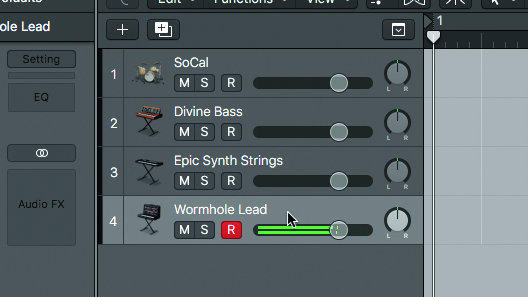
Step 1: In this Logic Pro project, we’ve created four tracks containing a drum kit, a bass synth, a pad and a lead sound.
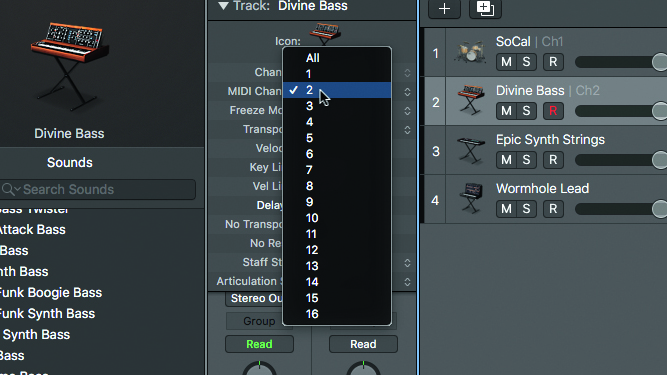
Step 2: Allocate each track a MIDI channel number – for simplicity, we’ve matched channel numbers to track numbers. In Logic Pro, this is done by selecting each track and changing the MIDI channel number in the Track Parameter box. Allocate channel 1 for the drums, 2 for the bass, 3 for the pad and 4 for the lead sound.
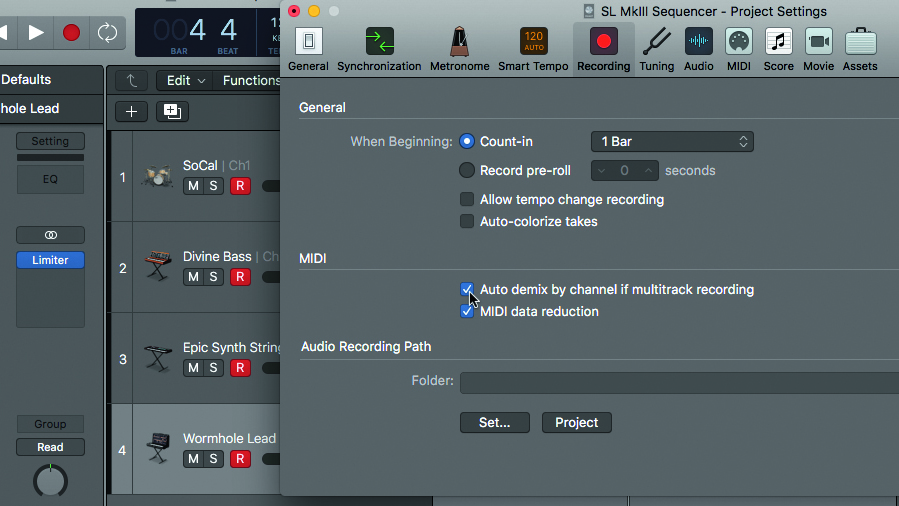
Go to File » Project Settings » Recording and enable Auto Demix By Channel If Multitrack Recording, then record-enable all the tracks. You can either click their individual record arm buttons one at a time, or Shift-select the tracks so that they’re all selected and click one of the R buttons to arm all the tracks at once.
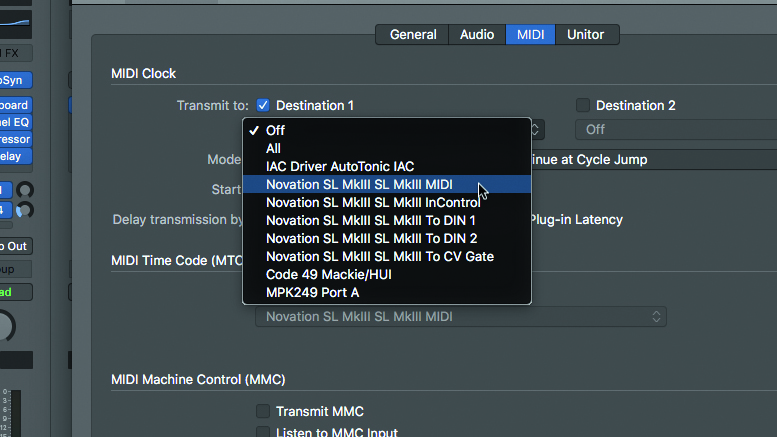
Step 4: To sync the SL’s sequencer to Logic, press the Global button and set MIDI Clock Rx to On. In Logic, go to File » Project Settings » Synchronization » MIDI, check MIDI Clock Transmit to Destination 1 and choose Novation SL MkIII MIDI from the menu. Hit play and the SL’s sequencer should run in sync.
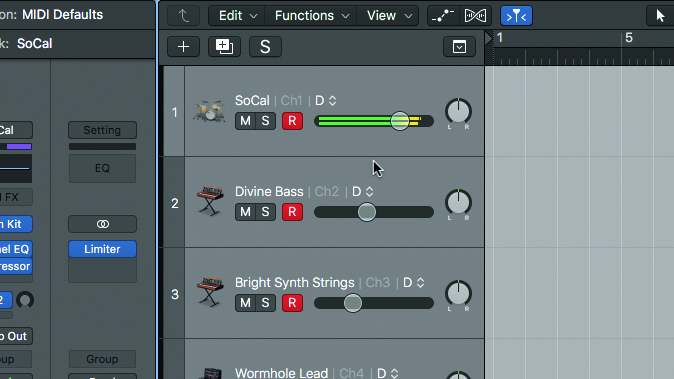
Step 5: Select the first track on the SL and input drums by holding down the required key and hitting one of the sequencer pads, or by tapping the SL’s Record button and playing live. Select the next track and play a bass part, then do the same for the pad and lead, until you’ve got something on all four tracks.
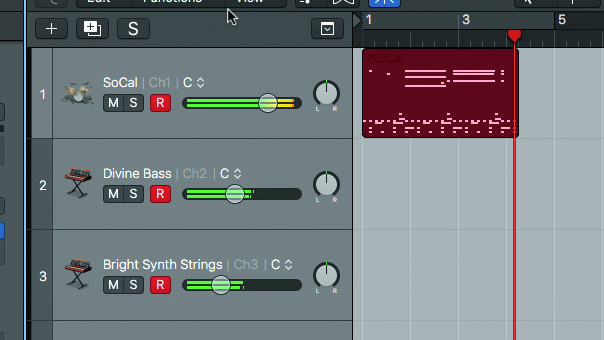
Step 6: Now it’s time to dump everything into Logic for processing. Hit the SL’s InControl button so that its transport section is controlling Logic, then hit the SL’s Record button. All the parts recorded into the SL will be dumped onto their corresponding Logic tracks. Hit Stop on the SL when finished.
Want all the hottest music and gear news, reviews, deals, features and more, direct to your inbox? Sign up here.
Computer Music magazine is the world’s best selling publication dedicated solely to making great music with your Mac or PC computer. Each issue it brings its lucky readers the best in cutting-edge tutorials, need-to-know, expert software reviews and even all the tools you actually need to make great music today, courtesy of our legendary CM Plugin Suite.
