Explore easy FM and Snapshots in Waves' Flow Motion synth
Uncover the power of Waves Flow Motion's FM and Snapshots functionality
To our collective mind Waves’ best synth yet, Flow Motion totally succeeds in its goal of taking the pain and confusion out of FM synthesis without compromising in terms of programmability and quality of results.
Its brilliant modulation system makes it possible to freely apply FM or PM between oscillators in any combination, without a mod matrix or menu in sight. It's wicked stuff.
Here we're going to take you through FM synthesis and Snapshots in this sci-fi styled synth.
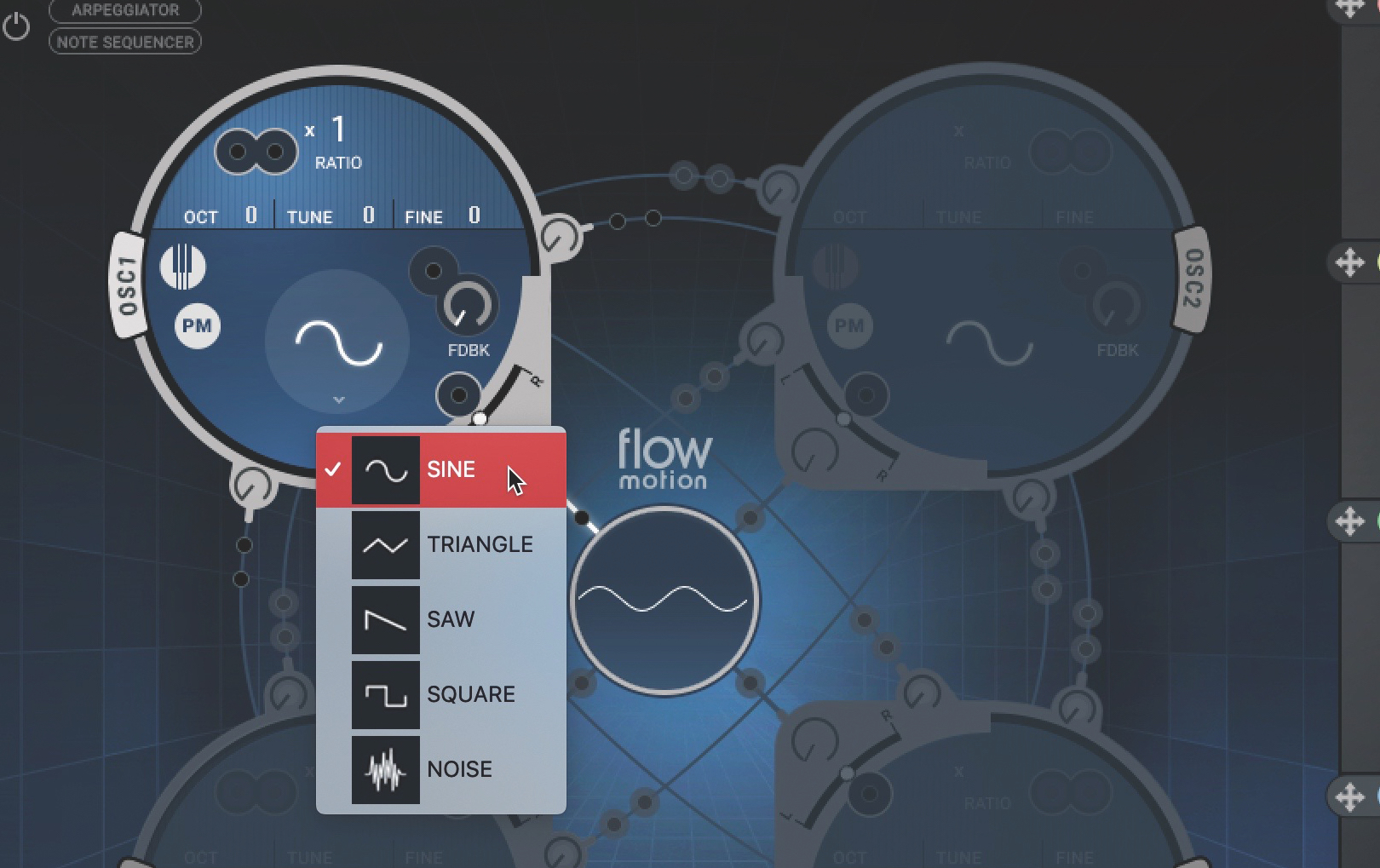
Step 1: Let’s look at Flow Motion’s intuitive phase/frequency modulation system. Click the Load button at the top right and select Full Reset to initialise the synth. We now have just a single oscillator outputting a sine wave. We could change the waveform by clicking it or the arrow button below, but we’ll stick with the sine.
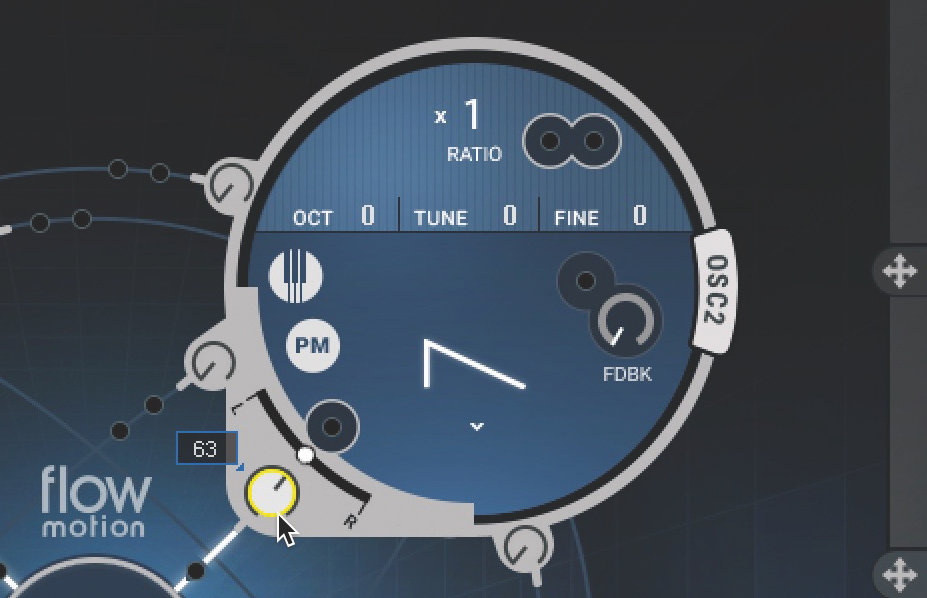
Step 2: Activate Osc 2 by clicking it, and set it to the Saw waveform. You can’t hear it, as its volume is set to 0. Raise its bottom leftmost knob to send more and more of its output to the amp and make it audible. The waveform in the central oscilloscope will change shape, as it visualises the mixed output of both oscillators.
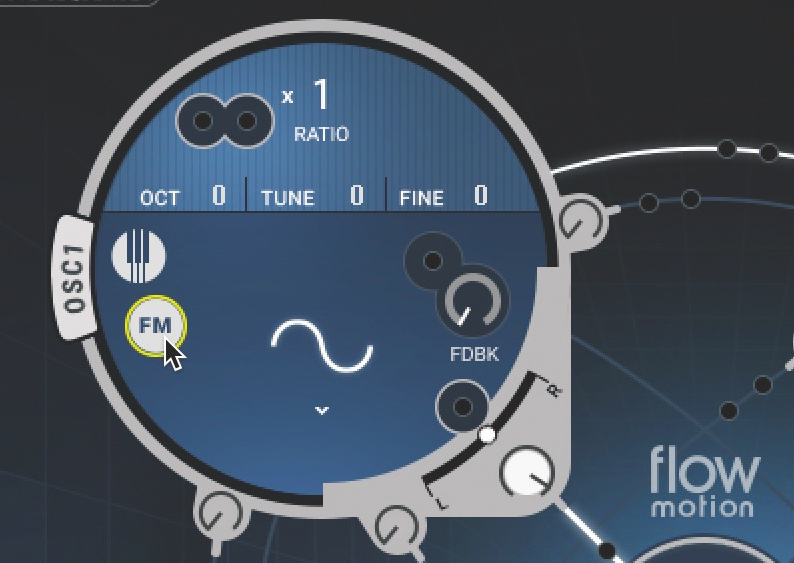
Step 3: We only want Osc 2 as a modulation source for Osc 1, so turn its volume all the way back down. Applying our modulation is as simple as raising the knob on Osc 2 at the end of the ‘cable’ connecting it to Osc 1, and switching between phase and frequency modulation by clicking Osc 1’s PM/FM button.
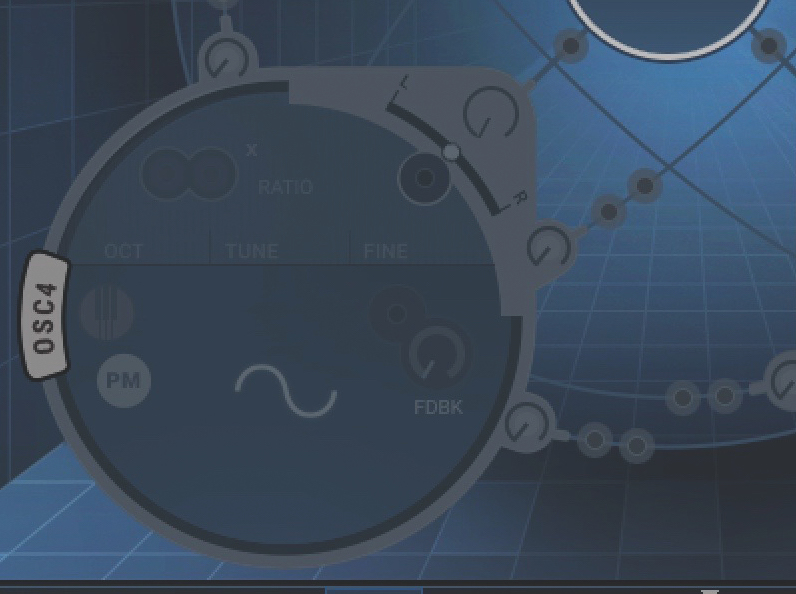
Step 4: Now let’s get busy with Flow Motion’s Snapshot Sequencer. Located at the bottom of the GUI, this 16-step sequencer lets you assign a complete ‘Snapshot’ (preset) to each step, rolling through them continuously at the speed defined by Rate. To start, click the top of step 4 to make the sequence four steps long.
Want all the hottest music and gear news, reviews, deals, features and more, direct to your inbox? Sign up here.
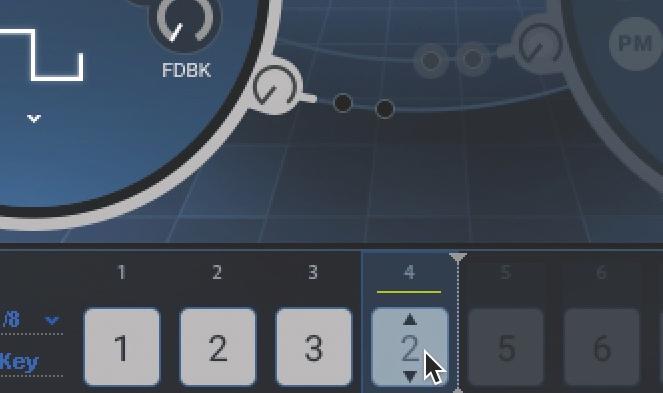
Step 5: Click step 1 to select it and edit Flow Motion to create a Snapshot patch for that step. Repeat for all four steps, programming a complete sound for each one. Snapshots can be copied and pasted between steps, and you can set any step to any Snapshot by dragging up and down on it.
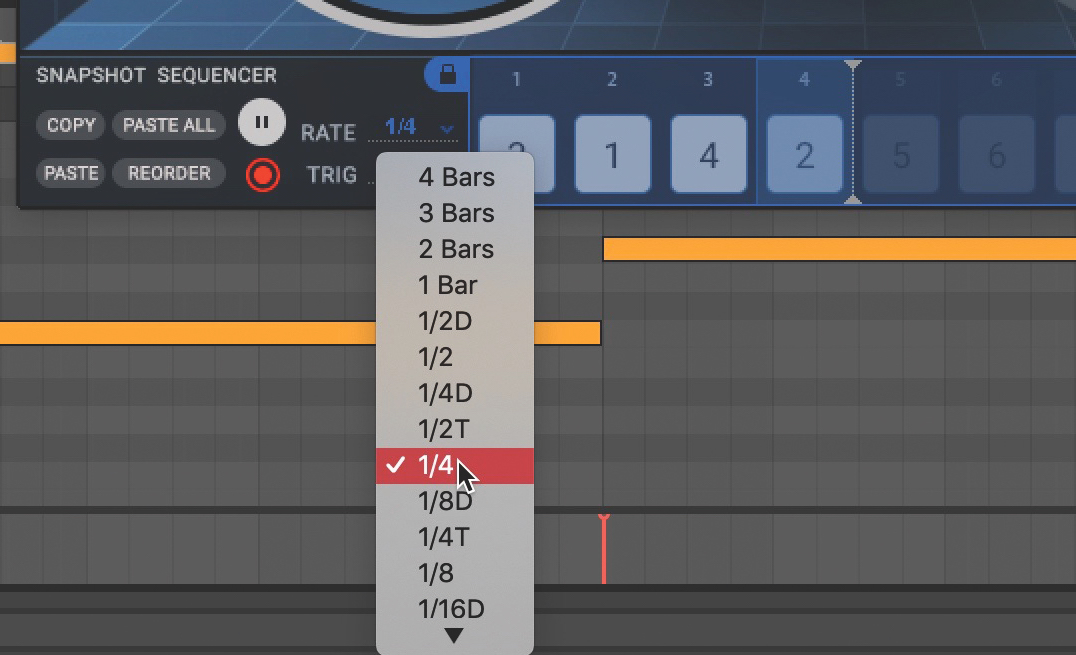
Step 6: Click Play in the Sequencer and play some notes to hear your Snapshot sequence in action. Mess with the Rate and order of the Snapshots. We could extend the sequence beyond four steps in length but keep to our four programmed patches for more elaborate progressions without having to make more Snapshots.
Computer Music magazine is the world’s best selling publication dedicated solely to making great music with your Mac or PC computer. Each issue it brings its lucky readers the best in cutting-edge tutorials, need-to-know, expert software reviews and even all the tools you actually need to make great music today, courtesy of our legendary CM Plugin Suite.
