How to sequence a hardware synth from your iPad
Take control using Liine's Lemur app

Thanks to its completely customisable nature, Liine's Lemur is one of the most fun and unique software sequencing tools out there (amongst its myriad other potential uses). It comes stocked with several sequencer set-ups suiting monosynths, drum machines and more, but these are all entirely user editable, meaning that the nature and complexity of your sequencer setup is only limited by your imagination.
The arrival of MIDI routing app Midimux makes the whole process much smoother, too. Where Lemur used to rely on either using an interference-prone wireless MIDI network or an additional interface, it's now possible to route MIDI into your computer, and out to additional devices, using the standard Apple Lightning or 30-Pin connector.
In fact, as we show below, while you still need the computer to act as a hub, it's possible to sequence hardware without even launching your DAW - perfect if you want to turn off the screen and get creative with a bit of old school, hardware-style sequencing, but with the benefit of cutting-edge flexibility.
We're using a Mac to demonstrate here as, at the time of writing, Midimux is only compatible with OS X, but we're told a Windows version is in the works.
For more on using iOS apps in your music setup, pick up Future Music 291, which is on sale now.

Step 1: We're going to use Korg's ARP Odyssey reissue. Since it's a vintage-style instrument but with the addition of USB MIDI, the Odyssey is perfect for hooking up to our iPad. We connect the Odyssey to our Mac via its USB connection and turn it on.
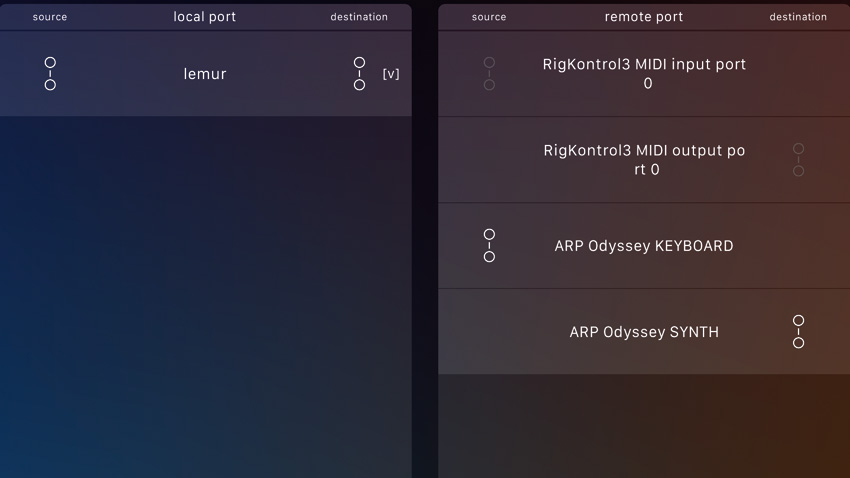
Step 2: We've already installed the free servers that come with Lemur and Midimux, and know both are running, so we've no need to look at our Mac. Instead we open up Midimux and create a virtual port, which we name 'lemur'. We can already see the ARP in Midimux, too.
Want all the hottest music and gear news, reviews, deals, features and more, direct to your inbox? Sign up here.
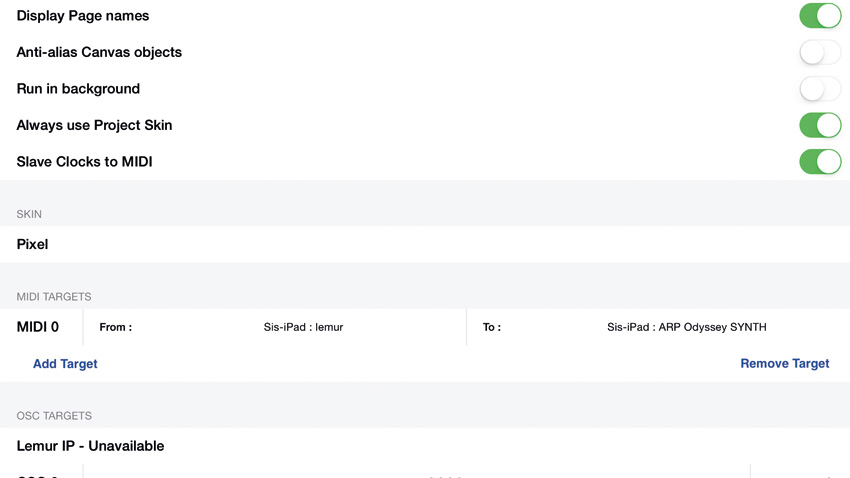
Step 3: Now we move over to Lemur. In the More Settings… window we need to set our MIDI targets. We change From to our virtual MIDI port 'lemur' and select our synth - here called ARP Odyssey SYNTH - in the To menu. We're now set up to send MIDI to the ARP.
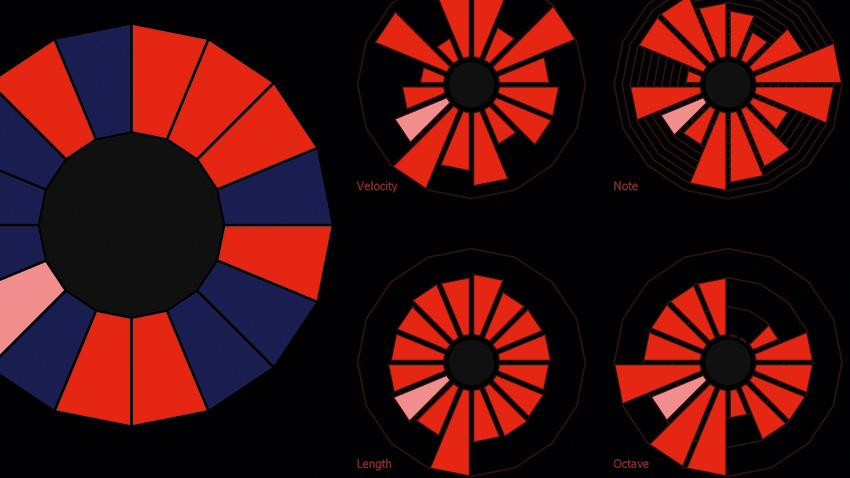
Step 4: Now to open an appropriate sequencer set-up. iPad - Radial StepSeq from Lemur's Factory Projects is perfect for use with the ARP, and offers a unique visual take on the classic step sequencer format. Let's take a look at customising a Lemur control page…
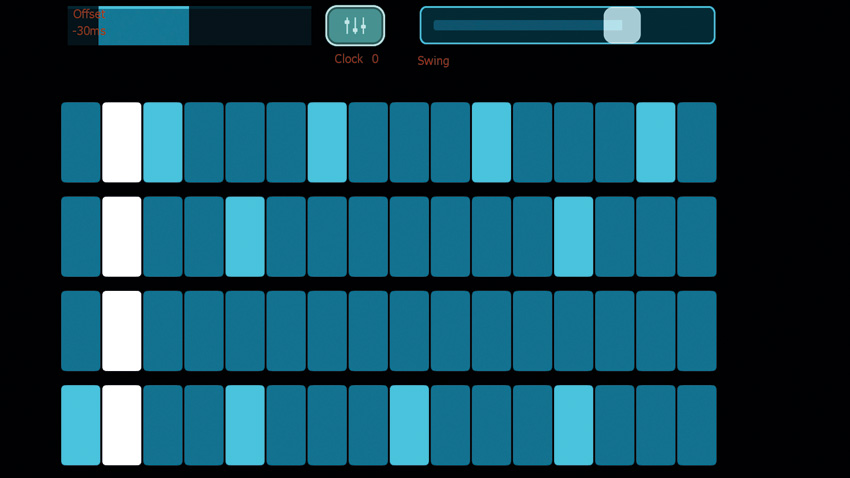
Step 5: For this, we'll swap to sequencing a drum machine. We set this up in the same way as we did the ARP, then open Lemur's iPad - Drum Sequencer project. This gives us control over four parts, but we want more. We save as a new project then switch on Edit Project.
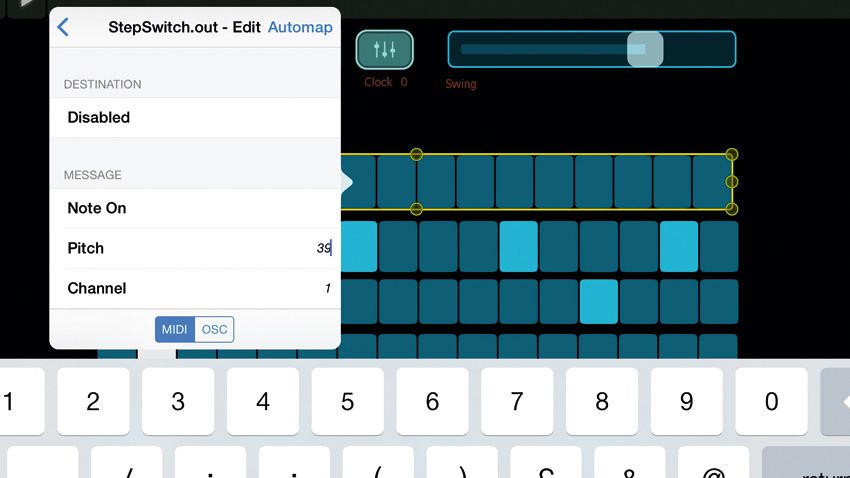
Step 6: From the + in the top left corner, we select the StepSwitch object. We resize the existing objects to make some space for it, then resize our new object to fit in. By holding down on the new object we can select our output settings, then select the appropriate MIDI note for the drum part we want to control.
Future Music is the number one magazine for today's producers. Packed with technique and technology we'll help you make great new music. All-access artist interviews, in-depth gear reviews, essential production tutorials and much more. Every marvellous monthly edition features reliable reviews of the latest and greatest hardware and software technology and techniques, unparalleled advice, in-depth interviews, sensational free samples and so much more to improve the experience and outcome of your music-making.
