5 Logic Pro X power tips
Want to get more out of Apple's brilliant DAW? Step right this way…

Apple's Logic Pro X DAW is a music production powerhouse that encourages you to find your own workflow. However, a great tip is a great tip, no matter what your approach, so here are five crackers.
For more advice on using Logic Pro X and various other DAWs, pick up the December 2016 edition of Future Music.
1. Set up a template project
Media music composers, songwriters, dubbing engineers, sound effects designers… No matter what you use Logic Pro X for, there's a reasonable chance that you have a favoured way of working and even a collection of sounds you tend to turn to at the start of a project. If so, you need a template project. To make one, set up the instruments, tracks, tempo, song key, project sample rate, mixer plugins and any other settings you like, and select Save As Template from the File menu. Give it a name and, next time you boot Logic, your own personal start point will be available to get you up and running.
2. Organise effects with Plug-In Manager
Over time, it's easy to amass a sizeable collection of plugin effects. By default, Logic Pro X organises Audio Units by manufacturer, underneath the content Apple provide for Logic Pro X directly, which is organised by effect type. If you have third-party reverbs, EQs or compressors you favour, trawling through the Audio Units folder can be wearisome. Instead, use Logic Pro X>Preferences>Plug-in Manager to organise third-party effects. Create a new folder name on the left (such as Go To Reverbs), then drag your favourite reverbs here. That folder will then be available next time you click on an empty effects slot.
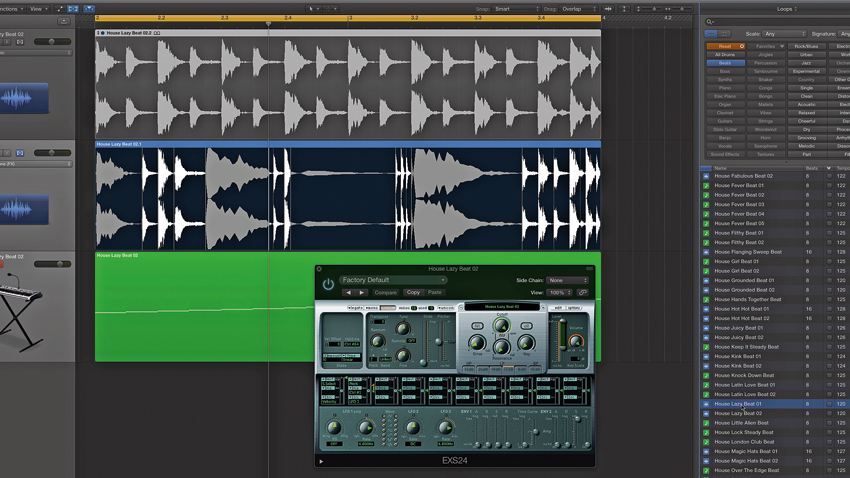
3. Flexing and resampling
Many Logic users are sniffy about dragging and dropping Apple Loop content into their tracks; it can feel a bit cheap to work with the same loops as everyone else. However, that's to ignore the variety of ways in which this enormous array of loops and one-shot samples can be mined for gems that can be perfectly crafted to your production. You can import a loop and take it to task with Flex Editing, with the Tempophone and Speed algorithms frequently producing high and low speed 'moments' that can be bounced down as new audio files. However, the opportunity to instantly convert a loop or sample to a new sampler instrument, on a per-slice basis, often provides even more flexibility. Convert the loop to a new Sampler track and auto-slice it via Transient Markers. Now it can be reprogrammed, detuned, subjected to the EXS24's assortment of editing options and much more besides.
4. Organise effects slots
New Logic Pro X users sometimes fail to realise how simple it is to manipulate plugin chains. Hover between two existing effects and a thin white line will appear. Click here to add a new effect between two existing ones. To copy a plugin (and its settings) to a neighbouring channel, hold down Alt while dragging the effect. To just move it, do the same without holding down Alt. To set up the same effect type on multiple channels, open the Mixer and hold Command while selecting the channels to which you want to add the effect, before assigning it to an Insert slot on any of the selected channels.
5. Work faster and smarter with select
Logic Pro X's Select options help you work smarter and faster. Suppose you've been recording a piano or pad part and you've created a long list of Channel Pressure changes alongside the MIDI notes. Open the Event Editor, click on any unwanted messages and head to Edit>Select>Similar Events. All the Pressure Change Events will highlight, and backspace will delete them. In the Note Editor, things get even more helpful. Separate parts by selecting only the highest or lowest notes before copying them (great for creating basslines from pads), or Invert Selection to swap highlighted notes for un-highlighted ones.
Want all the hottest music and gear news, reviews, deals, features and more, direct to your inbox? Sign up here.
Future Music is the number one magazine for today's producers. Packed with technique and technology we'll help you make great new music. All-access artist interviews, in-depth gear reviews, essential production tutorials and much more. Every marvellous monthly edition features reliable reviews of the latest and greatest hardware and software technology and techniques, unparalleled advice, in-depth interviews, sensational free samples and so much more to improve the experience and outcome of your music-making.
