The ultimate beginner's guide to Ableton Live 11 Lite: install and activation
The first instalment of our Ableton Live 11 Lite tutorial covers how to install and activate the free copy found in this month's issue of Computer Music Magazine
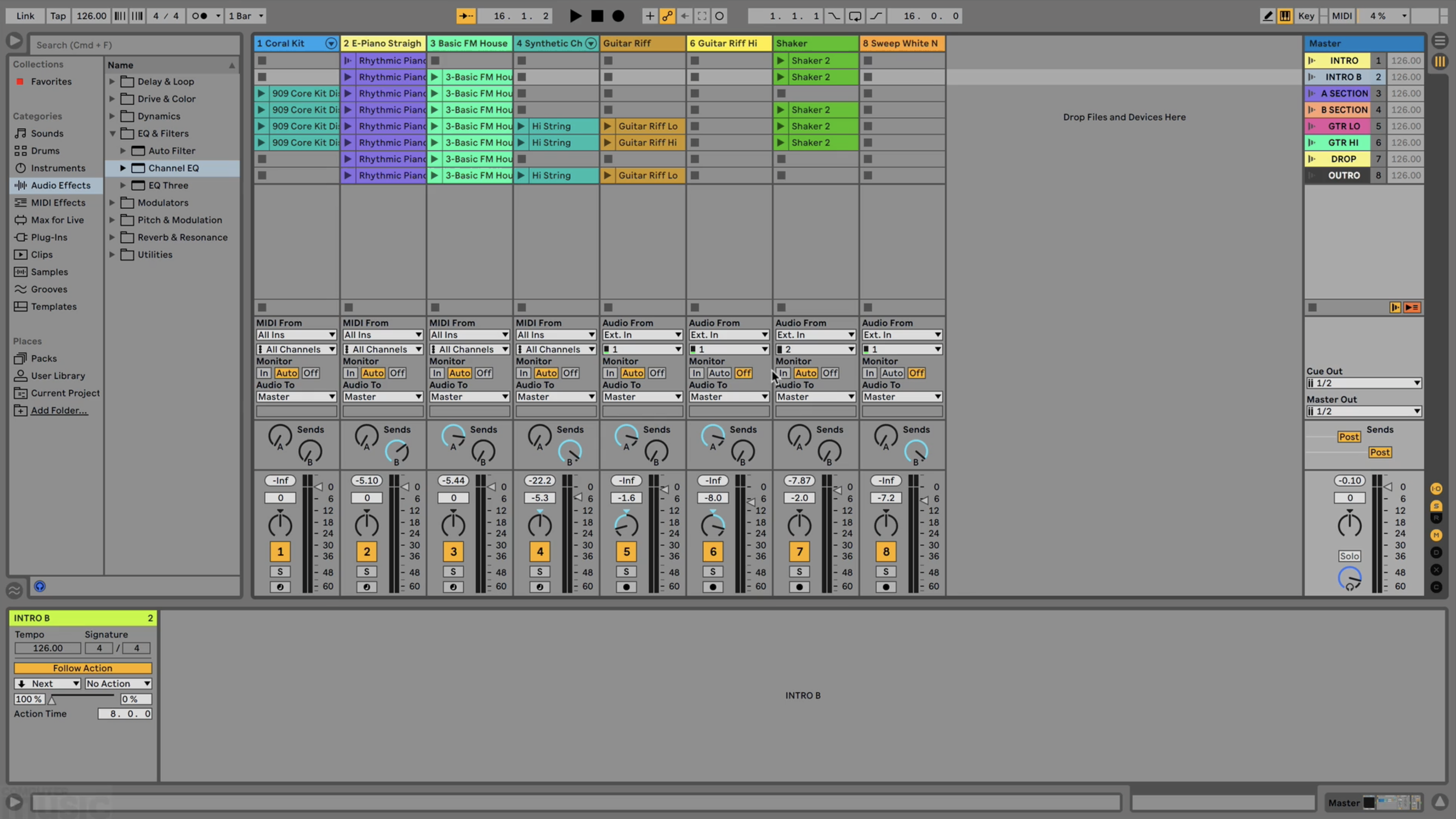
Ableton Live is a DAW that needs no introduction, and its combination of performance and production features mean it’s as popular with performers and DJs as it is with creators.
Live 11 Lite is a cut-down version of Ableton Live, with all of the essential workflows, instruments and effects, but with limited track count, and for many years this has been bundled with apps and hardware products. This month, you can grab a free copy of Ableton Live 11 Lite with the latest issue of Computer Music Magazine.
To mark this momentous occasion and also to get you started using this fabulous software, we’ve put together a series of tutorials that run through everything you need to get acquainted with Ableton Live 11 Lite, so you can learn how to build a track from scratch.
Our tutorials are primarily for new users, but that said, we’ll also flag some of the new features you’ll find in Live 11 Lite, so even if you’ve used Live Lite before, there may be some things for you to learn here.
Finally, although Live 11 Lite is awesome software, there are more fully featured versions of Ableton Live available on Ableton's website. So, let’s get creating in Live 11 Lite!
In the first instalment of our tutorial series, we're going to cover how to download, install and activate the free copy of Ableton Live 11 Lite we're giving away with this month's issue of Computer Music Magazine. Keep an eye out over the coming weeks as we'll be posting one stage of the tutorial every day throughout the month of January.
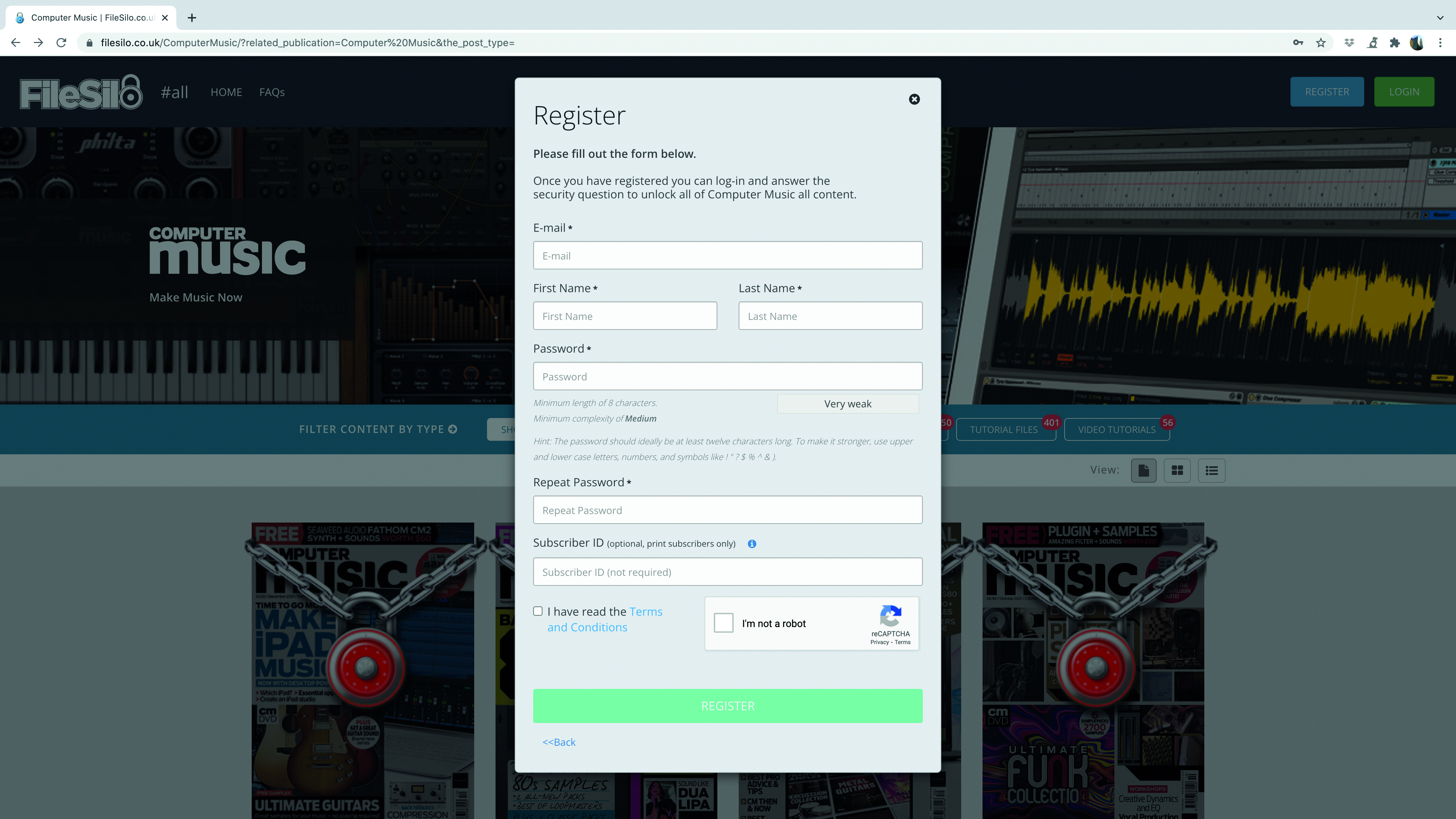
Step 1: To get started, the first thing you’ll need is your personal serial number for Live 11 Lite. This is available from the Computer Music pages at FileSilo, so if you don’t already have an account, head to the FileSilo website and register.
Want all the hottest music and gear news, reviews, deals, features and more, direct to your inbox? Sign up here.
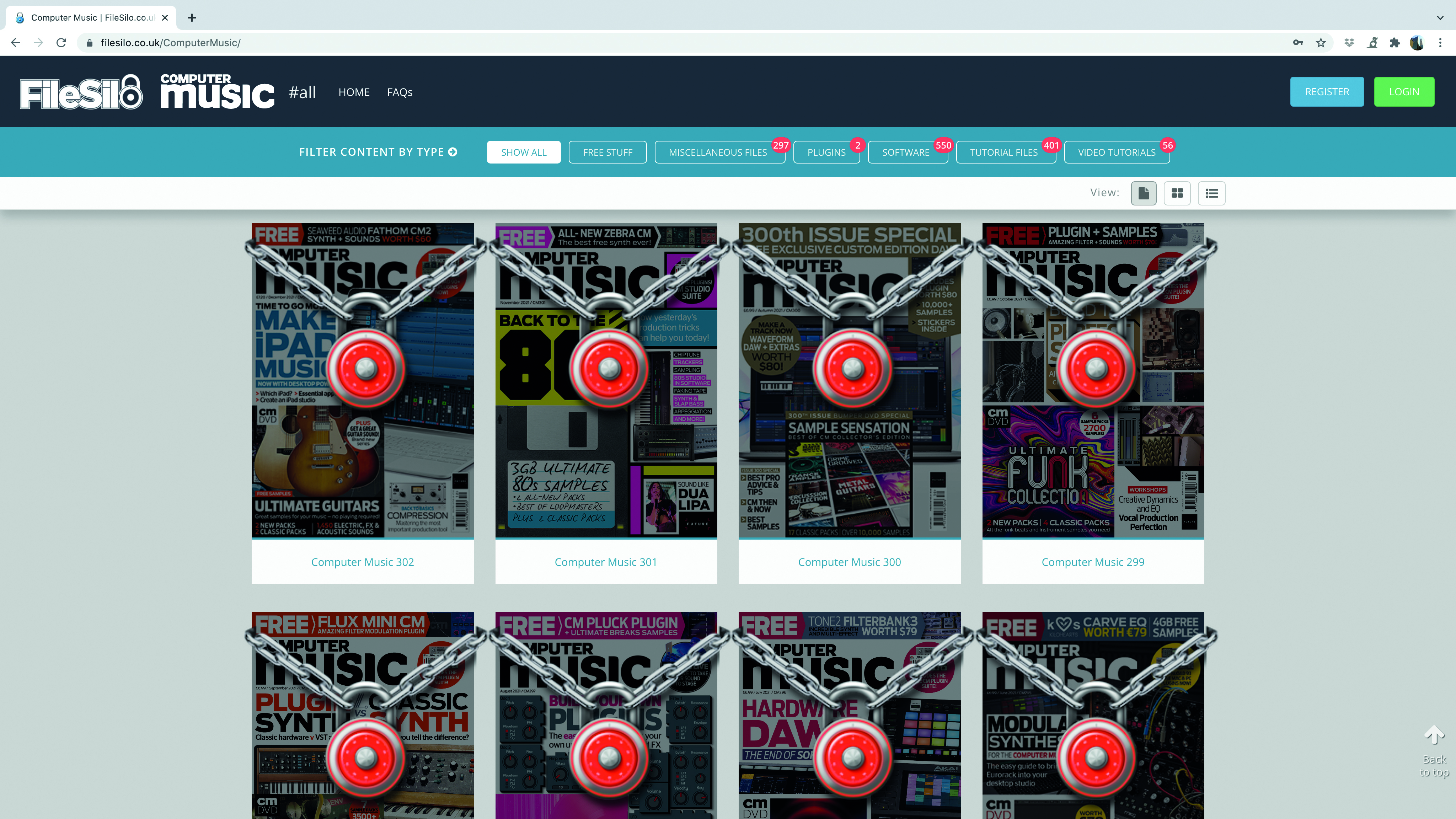
Step 2: Once registered, you’ll need to unlock the content for this issue of Computer Music. Have your copy to hand as you’ll need to answer the issue-related question. Then follow the instructions to grab your serial number.
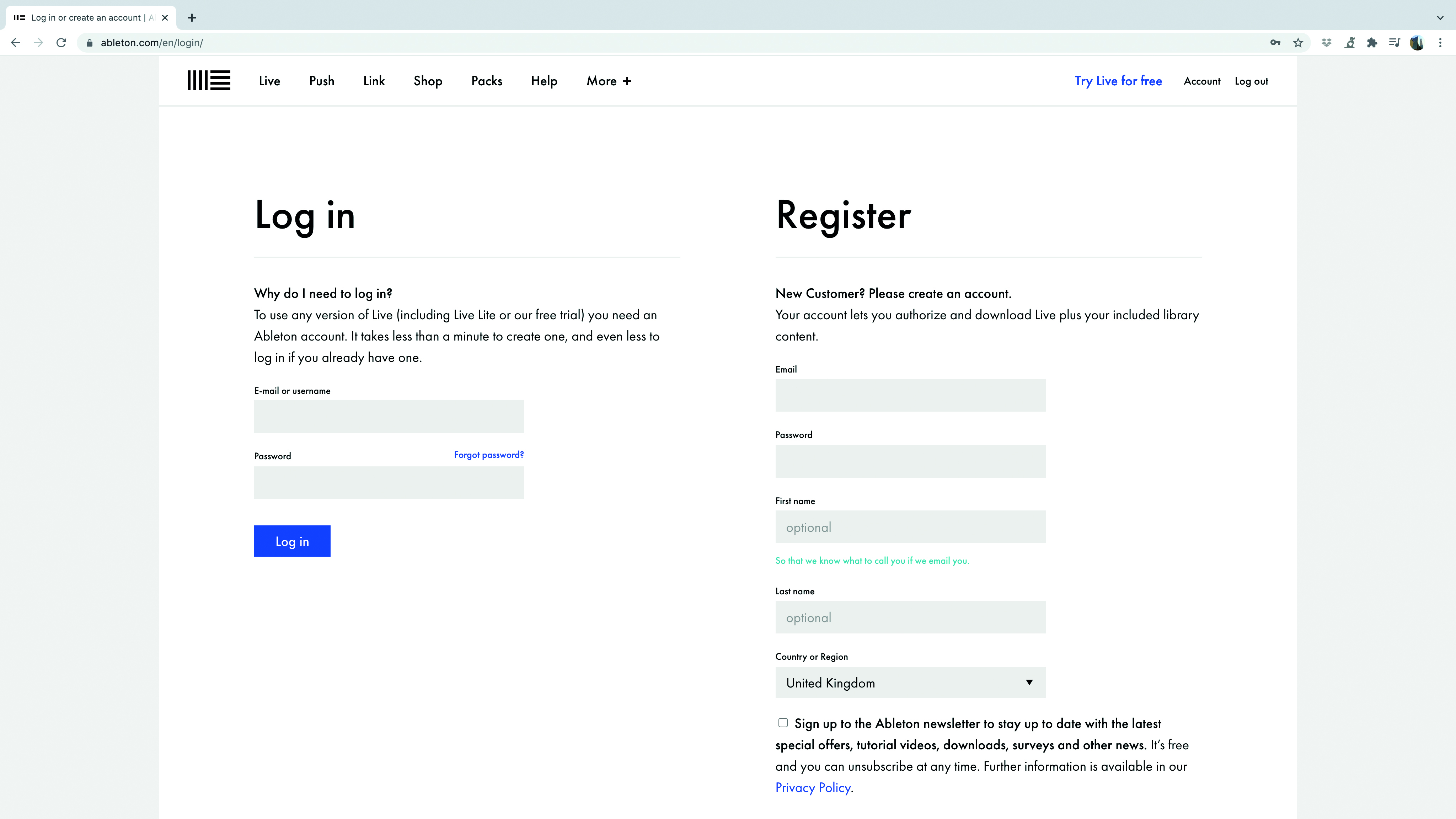
Step 3: Armed with your serial number you now need to register it with Ableton and for this you’ll need an Ableton account. Head over to Ableton's login page where you can log into an existing account or create a new one.
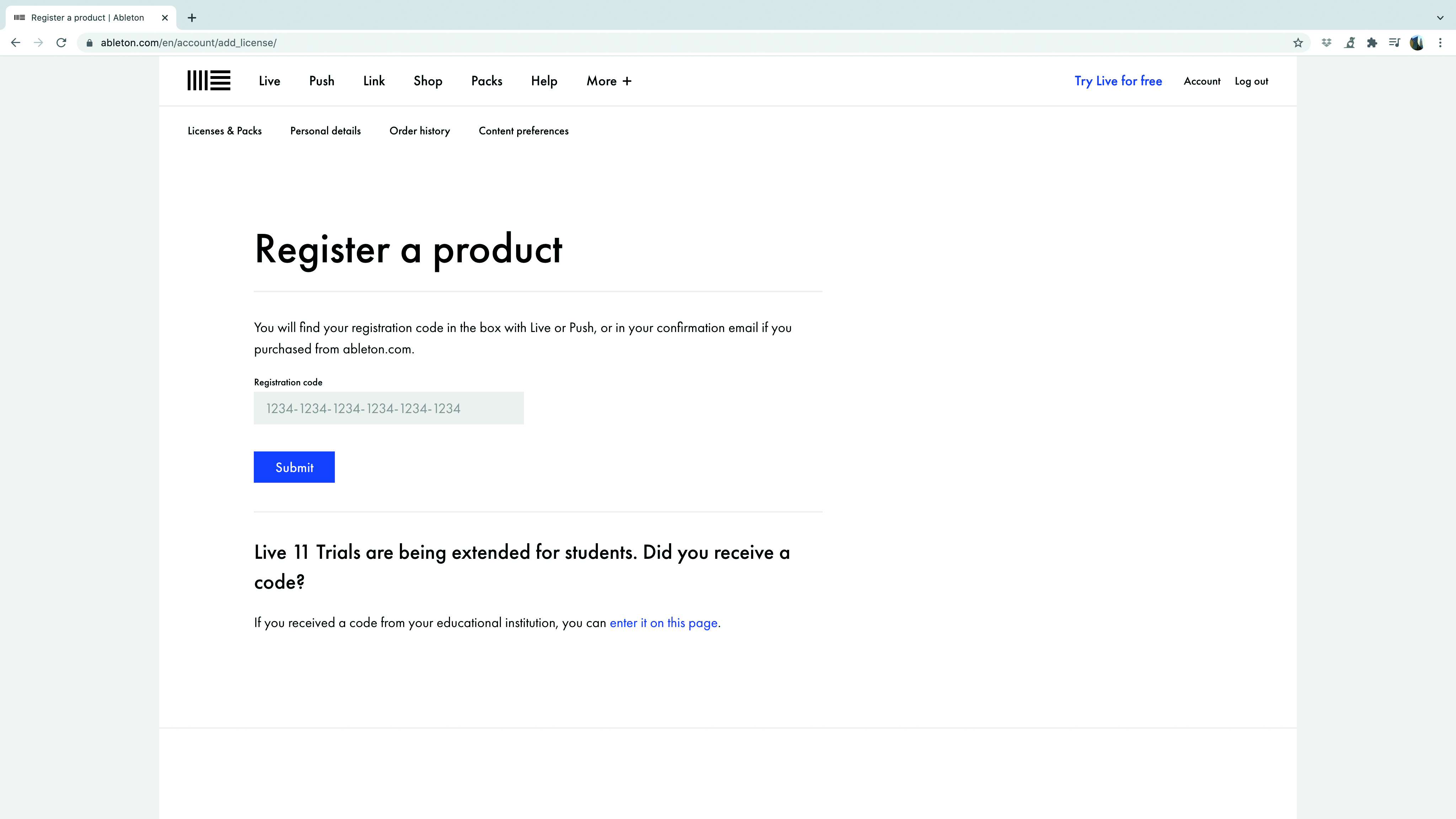
Step 4: Once you’re logged in you can then add the serial number to your account which you can do here. You should now be able to see the License under the Licenses and Packs tab of your user account.
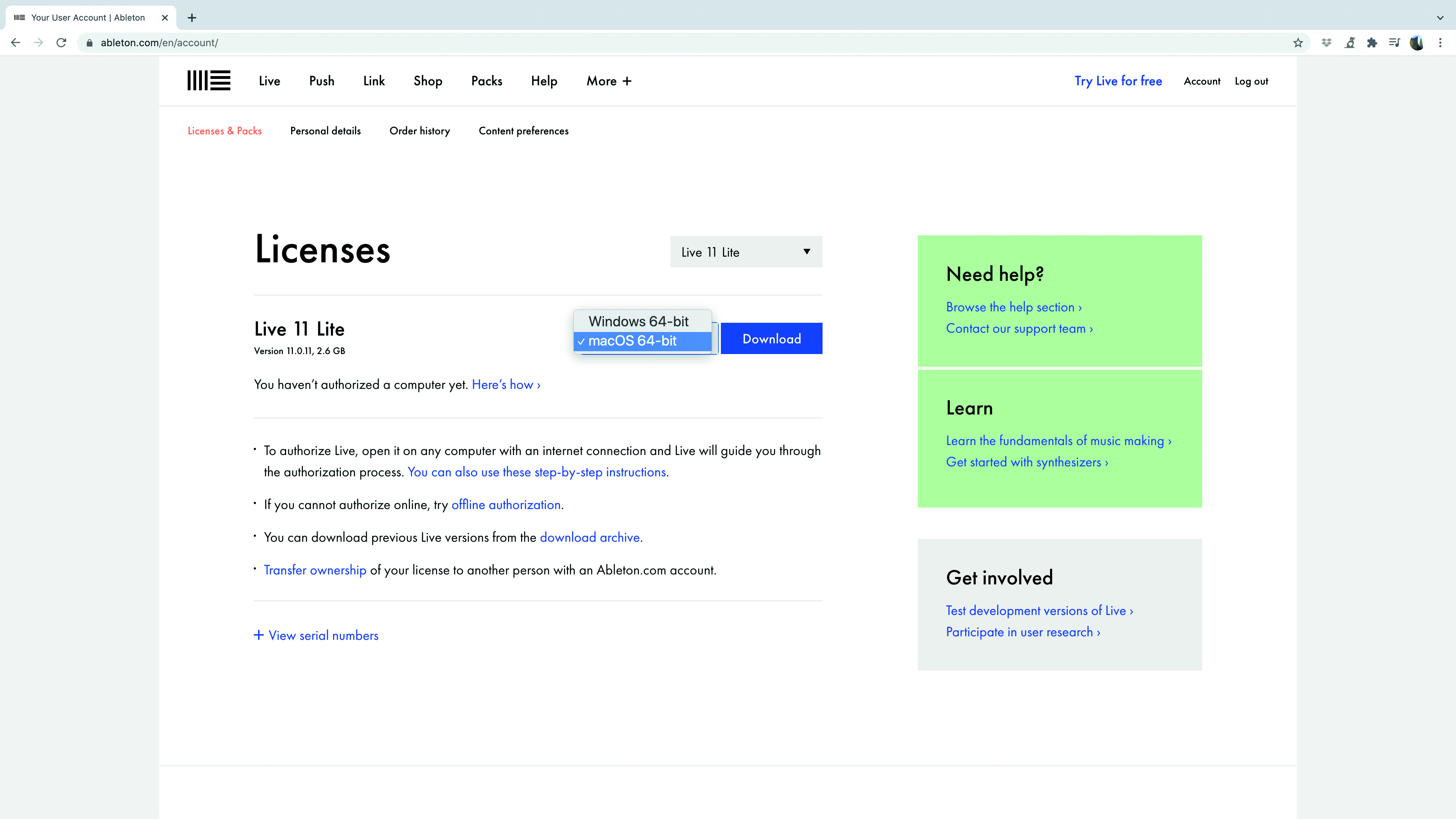
Step 5: Now from the drop-down tab, select the correct download for your operating system – Windows or Mac OS. Once the download is complete, install the software in the standard way.
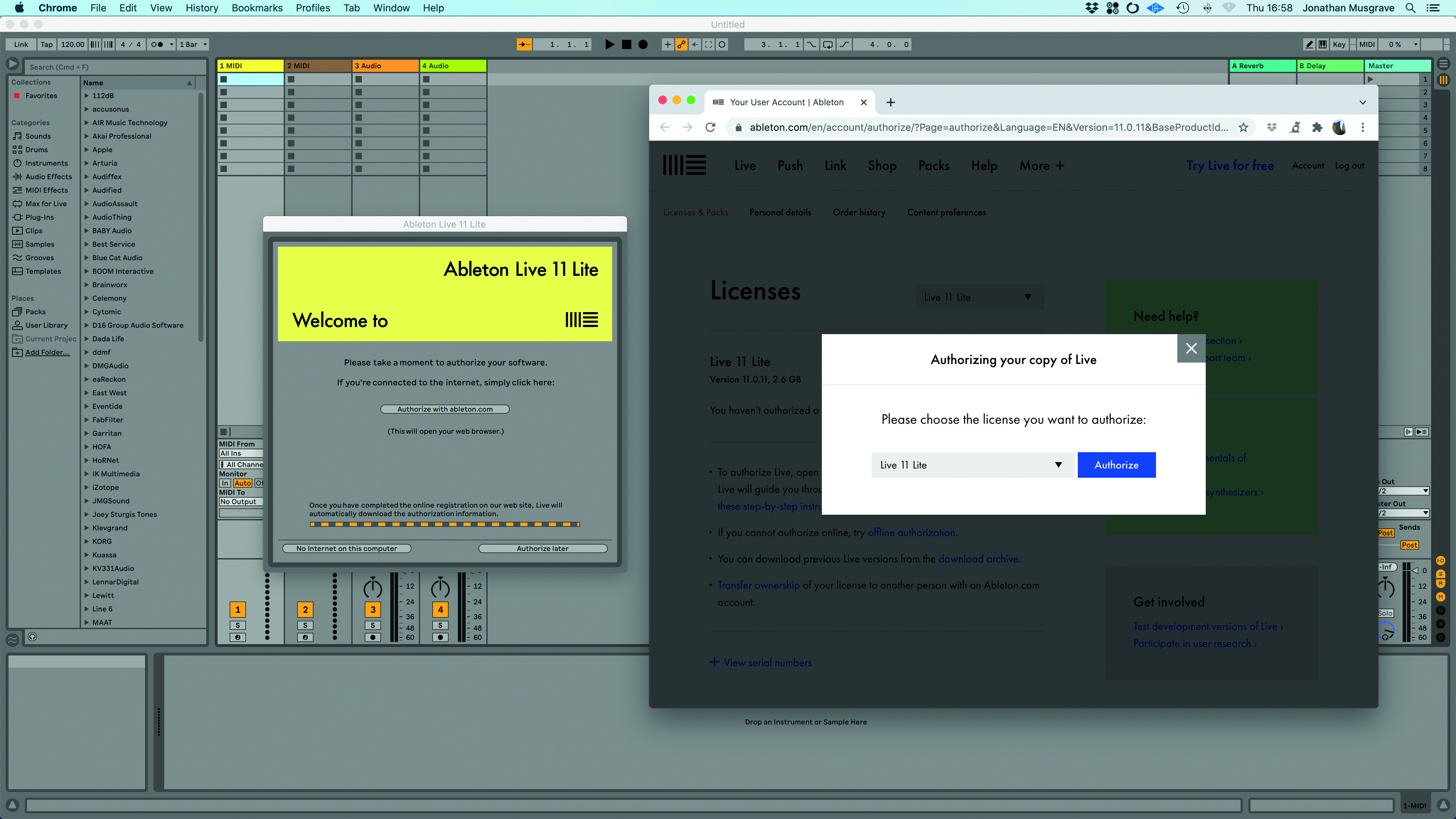
Step 6: When you first launch Ableton Live 11 Lite it will ask you to authorise it. You can do this offline if you wish but the easiest way is to click on the button which launches the online authorisation. Log into your account and select the
Authorise button.
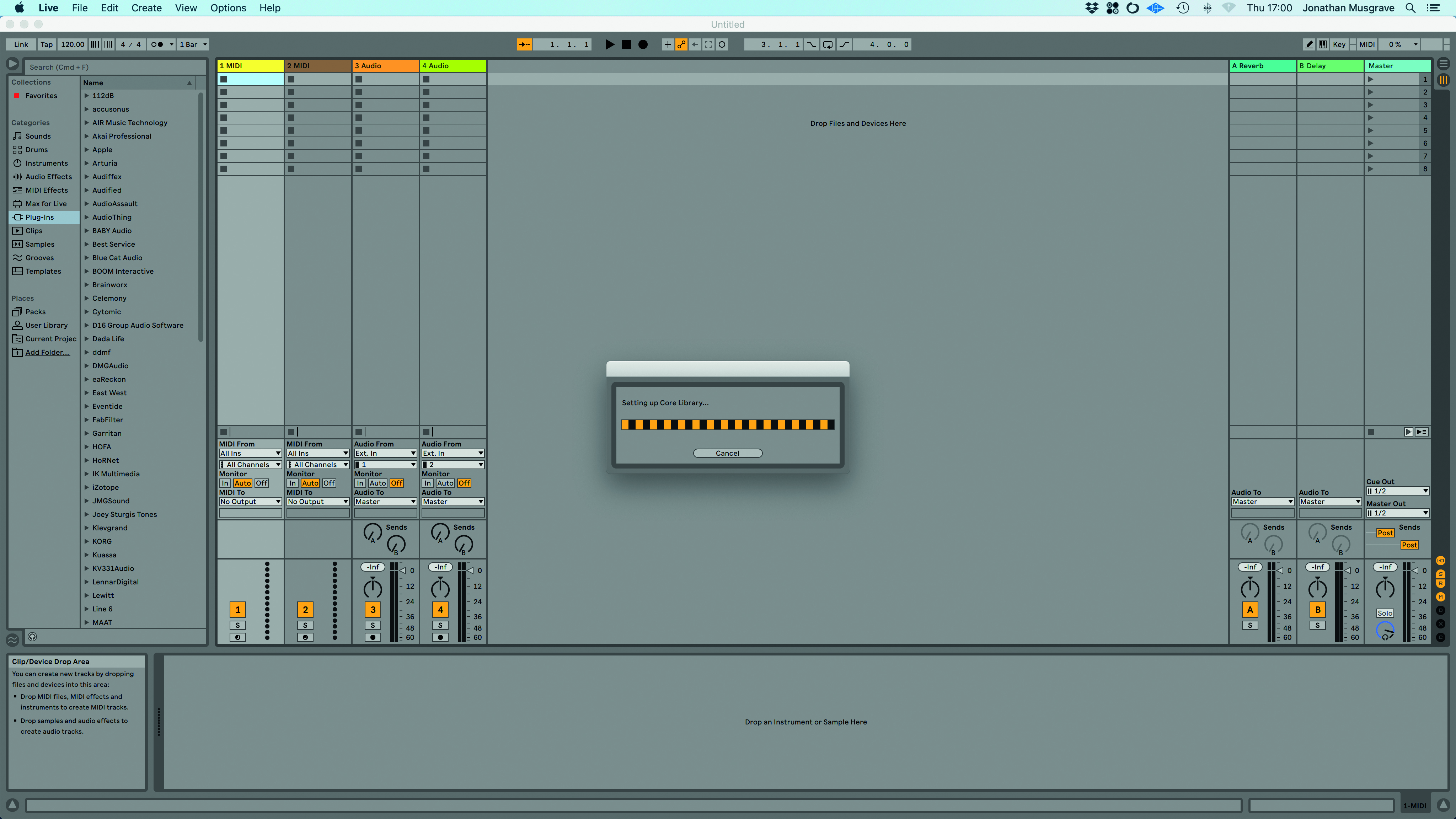
Step 7: Once Live Lite has been authorised for your machine, it will automatically prepare the Core Library and then load a demo song. Keep this open as we’ll use it on the next page to do our familiarisation.
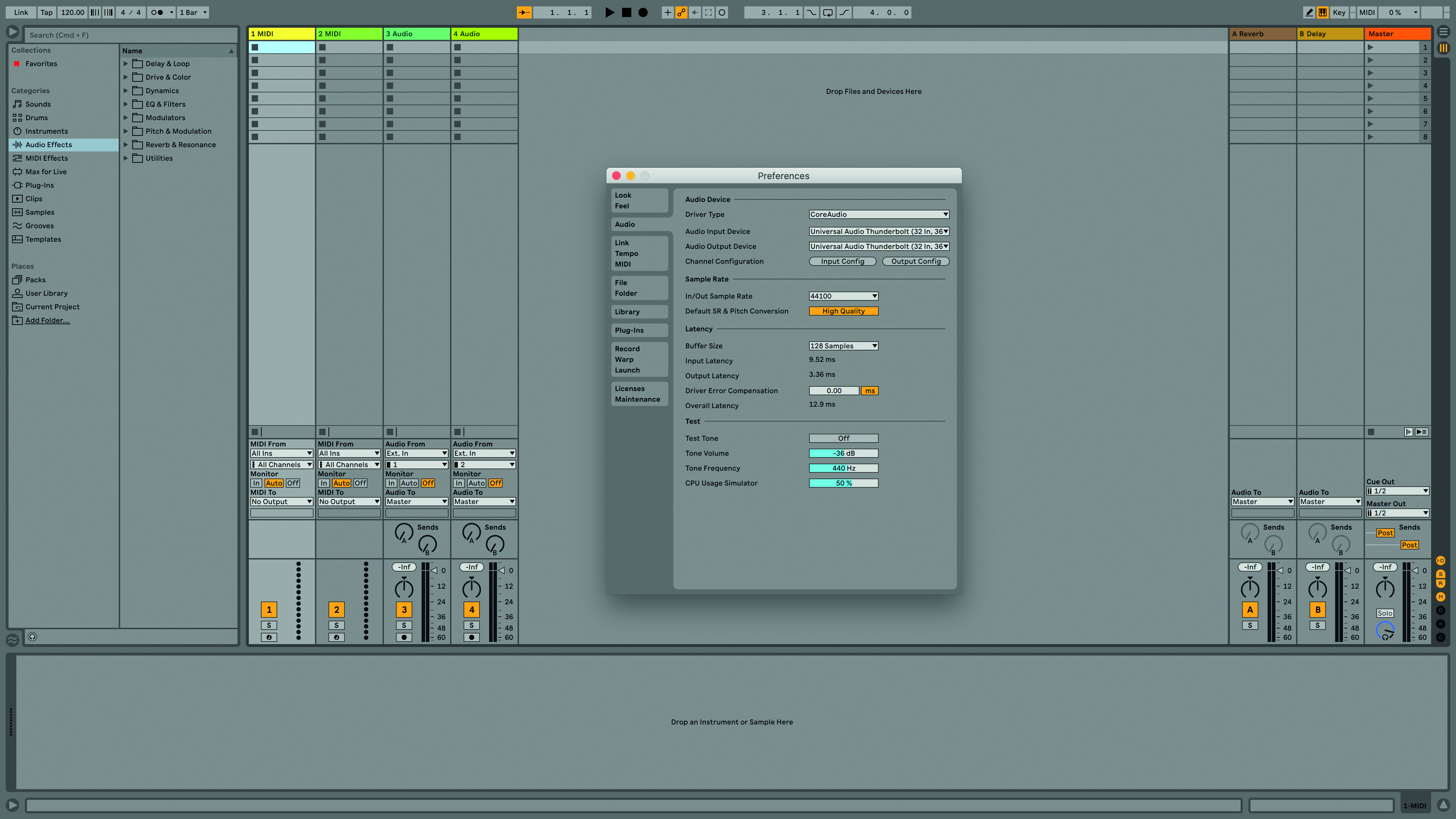
Step 8: Before we move on, it’s important to make sure we can get audio in and out of Live Lite. From the Live menu head to Preferences>Audio. First up, make sure your audio interface is selected as both Input and Output Device.
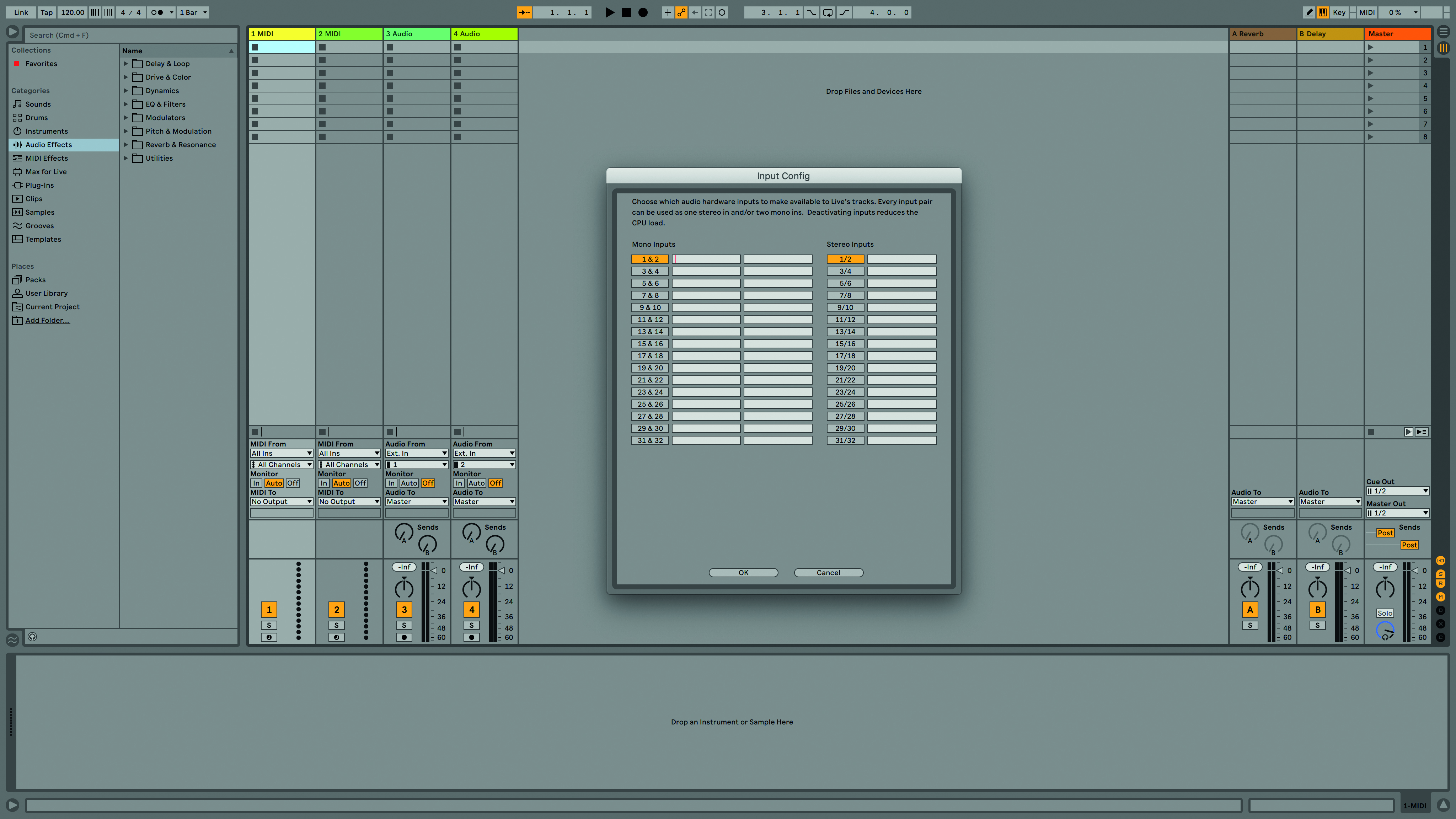
Step 9: Next, select the Input Config and Output Config tabs and choose which interface connections you want to make available to Live Lite. These should then appear orange. You don’t have to select all of them and here we’ve just chosen the first two. Once done, click OK and use the Test Tone button to make sure you can hear something.
Computer Music magazine is the world’s best selling publication dedicated solely to making great music with your Mac or PC computer. Each issue it brings its lucky readers the best in cutting-edge tutorials, need-to-know, expert software reviews and even all the tools you actually need to make great music today, courtesy of our legendary CM Plugin Suite.
