How to get your head around Steinberg Cubase 10's VariAudio 3
Get to grips with the latest version of Steinberg’s DAW-integrated pitch fixer
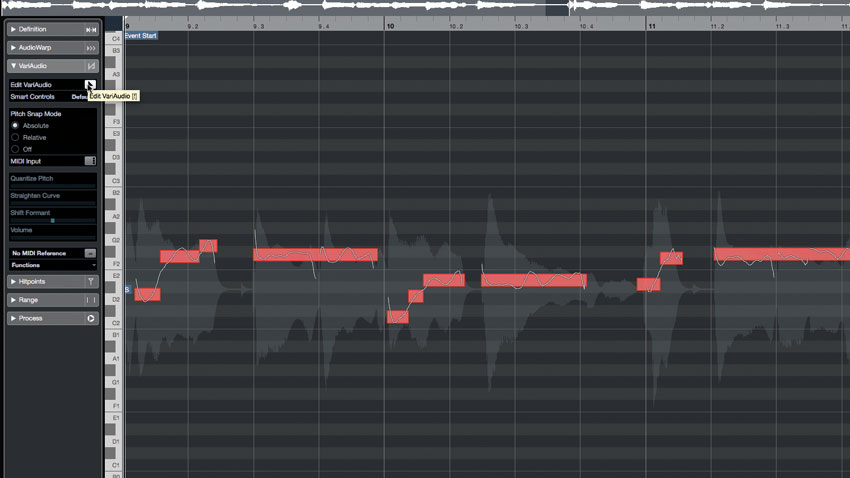
The latest upgrade to Steinberg’s extraordinarily powerful DAW includes among its many improvements and enhancements the third version of the VariAudio pitch correction system.
In this walkthrough, we'll take a tour of its new features and show you how to use it. For more Cubase tutorials, pick up the March 2019 edition of Computer Music.
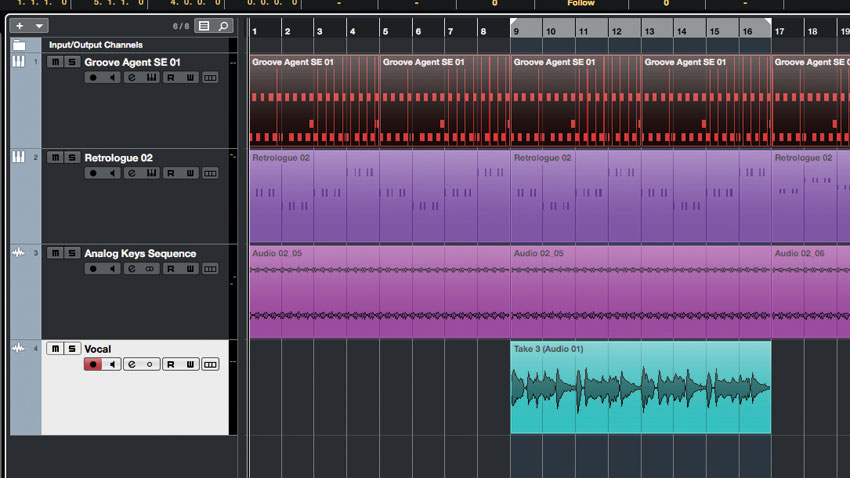
Step 1: VariAudio has long been a powerful tool in Cubase, offering the ability to correct, edit and adjust the pitch of your audio recordings. In its third incarnation, in Cubase Pro 10, virtually every aspect of it has been improved. Here, we’ve recorded a short vocal into a project.

Step 2: We’ve opened the editor for this bit of audio and engaged Edit VariAudio in the Inspector/Editor. So far, it seems familiar enough, with the audio analysed and chopped into individual segments. Overall, the original is on pitch, keeping to the project’s key of F# minor.

Step 3: Clicking any segment reveals four ‘handles’ - one on each end, and a pair on the top and bottom. The bottom one controls quantise. Click the fourth bit from the left and drag the Quantize handle to bring it up to F#. The top handle straightens the pitch curve.
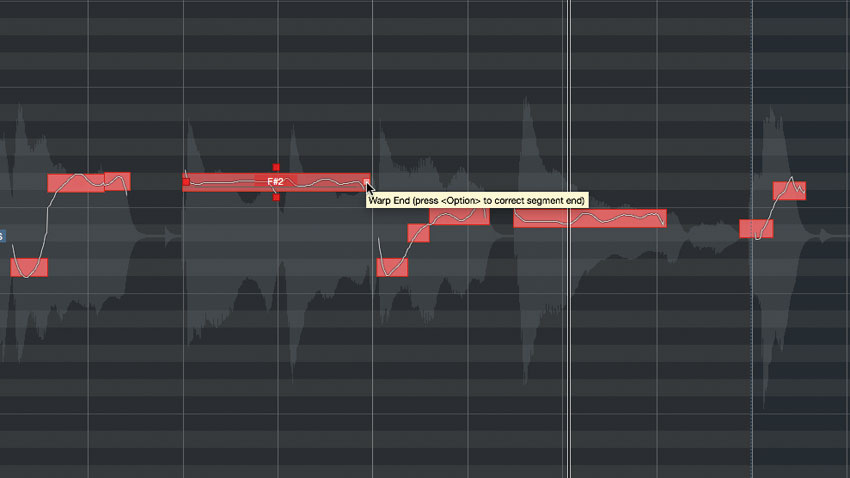
Step 4: Here, we’ve tweaked the pitch curves and quantisation of the first few clips. We’ve not done too much, in order to retain some natural feel. One of the best changes in Cubase Pro 10 is the ability to make various adjustments without changing tools. We can still do things like adjust timing, but now we can split events and more right in the VariAudio window.
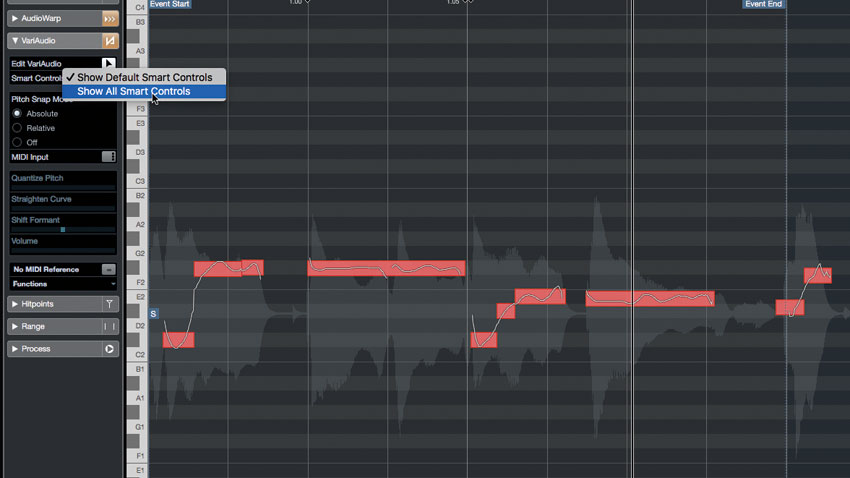
Step 5: That’s a huge time-saver, and it rectifies one of the most bothersome aspects of editing audio in previous versions of Cubase. Thus far, we’ve been using the Default Smart Controls to edit; however, we can get a lot more in-depth by changing that Default option to Show All Smart Controls.
Want all the hottest music and gear news, reviews, deals, features and more, direct to your inbox? Sign up here.
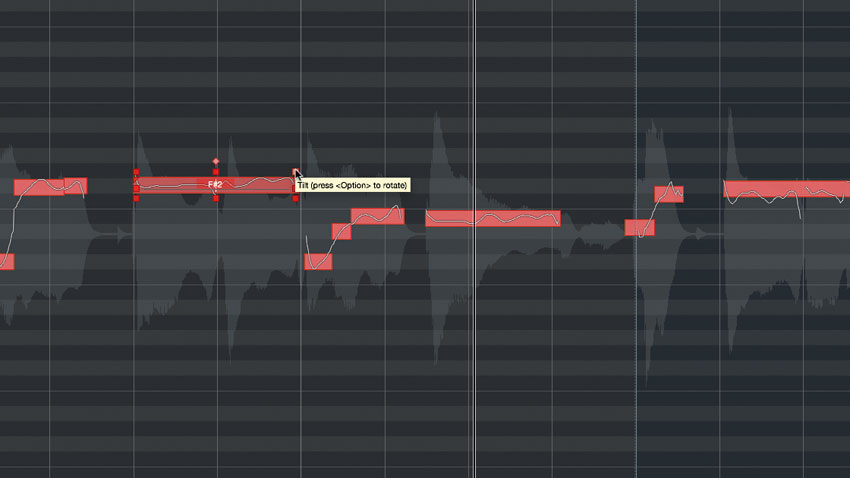
Step 6: Now there are a whopping 11 handles with which to play. We can adjust Volume (lower-right), Tilt (upper-left and right) - and set the anchor point for that tilt (topmost handle) - Shift Formant (lower-left) and pitch curve range. These functions are available per-segment, making for some serious micro-editing fun.
Computer Music magazine is the world’s best selling publication dedicated solely to making great music with your Mac or PC computer. Each issue it brings its lucky readers the best in cutting-edge tutorials, need-to-know, expert software reviews and even all the tools you actually need to make great music today, courtesy of our legendary CM Plugin Suite.
