How to use Bitwig Studio 2 to control your modular hardware
With the right gear, Bitwig Studio 2 can control your CV-equipped synths with all the ease of MIDI
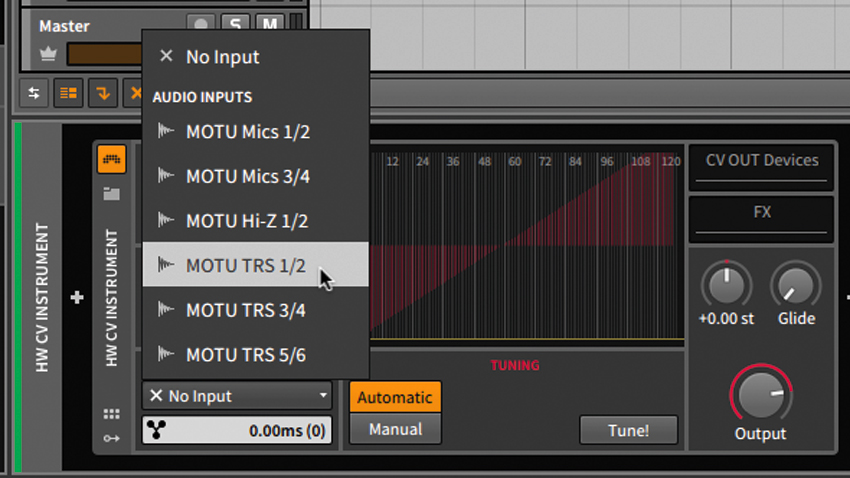
Before MIDI, some (not all) analogue synthesisers could be interconnected by shuttling actual voltages back and forth. This method of communication made use of two or three distinct signal types. Envelopes could be triggered via voltage gates (essentially a voltage held at a steady state for a given period of time - for as long as a key is held down, say), as well as triggers (short voltage spikes). The latter might also be used to sync sequencers together.
The third signal was the control voltage. Most commonly used to control pitch, this could also be used for filter cutoff and other destinations that expected to see a continuously changing voltage.
With the modern modular synth renaissance, control voltages are back, and along with them all the headaches of yore. Thankfully, computer musicians have quite a few options for taking control over CV-based instruments, and one of the most straightforward is Bitwig Studio 2's built-in ability to output CV signals via a suitable hardware interface. Let's take a look…
For much more on integrating hardware into your computer-based studio, pick up the June edition of Computer Music.
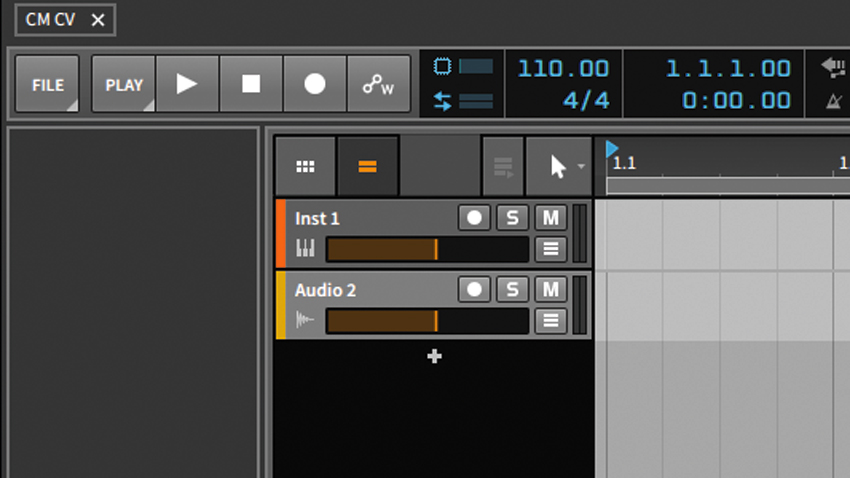
Step 1: Bitwig Studio 2 features the ability to control analogue synthesisers right from within the program, though you’ll need a compatible audio interface or dedicated hardware module like the Expert Sleepers ES-3. Let’s fire up the DAW and see it in action.
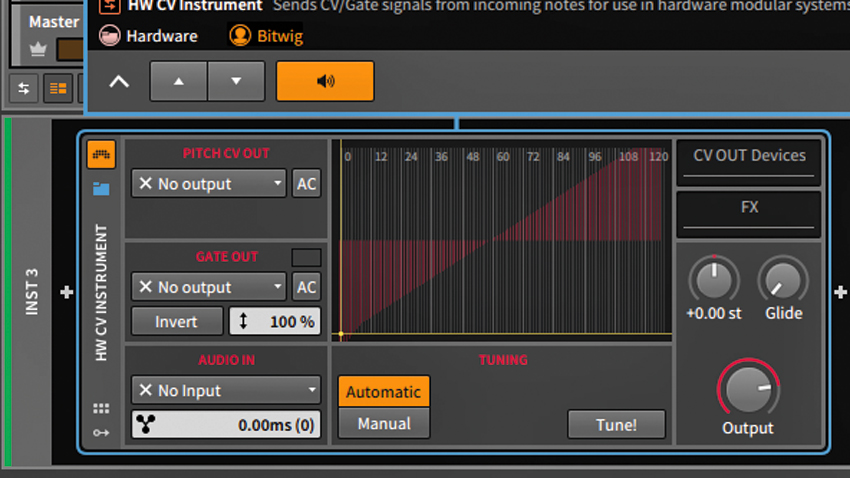
Step 2: CV-capable hardware devices can be controlled in a number of ways from within Bitwig Studio 2. We’re going to use the Hardware CV Instrument device, which can be instantiated just like any other virtual instrument in a project. However, instead of generating its own sound, it’ll act as a controller for a modular synth.
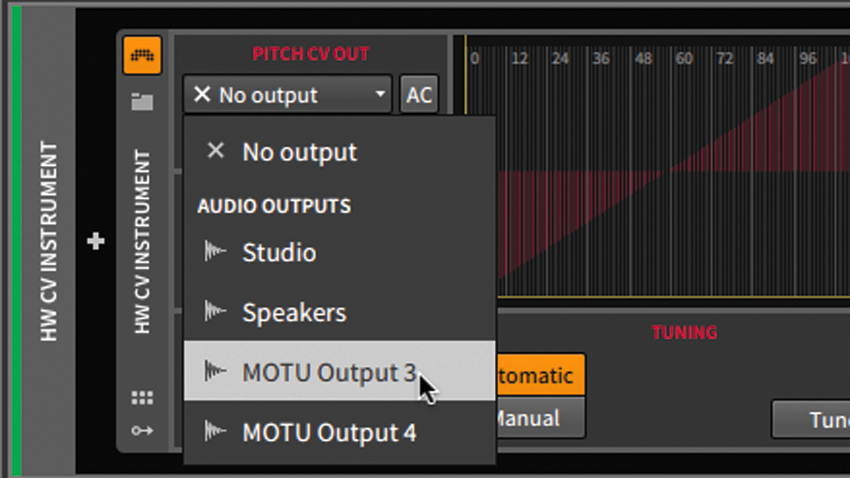
Step 3: CV-based plugins require either a special interface module or a DC-coupled audio interface, We’ll be using the latter: the MOTU 1248. We route the CV Instrument’s Pitch CV Out to one of the MOTU’s aux outputs by choosing it in the plugin’s dropdown menu (rather than its main outputs).
Want all the hottest music and gear news, reviews, deals, features and more, direct to your inbox? Sign up here.
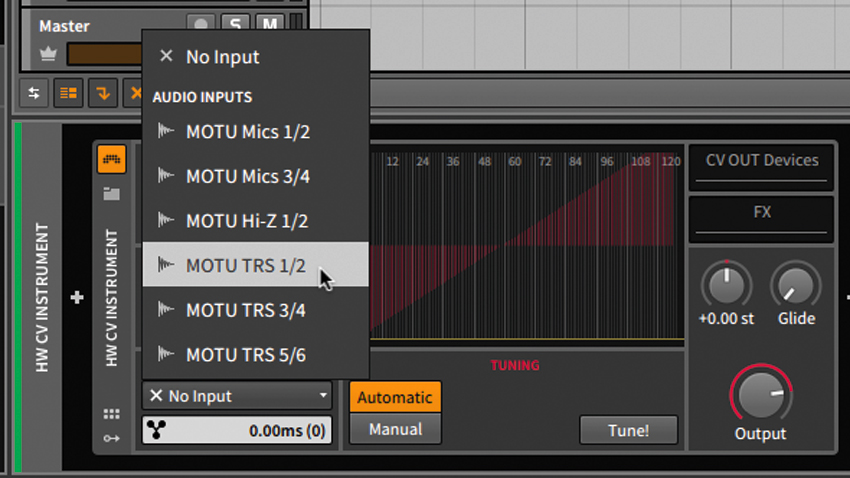
Step 4: Next, we route the HW CV Instrument’s Gate Out to another of the MOTU’s extra outputs. Finally, we need to ensure that our HW CV Instrument can monitor the output of our modular synth, so we choose the MOTU’s input, into which we route the synth’s output - in our case, it’s labelled MOTU TRS 1/2.

Step 5: Let’s connect the hardware. We route the output we’ve selected for Pitch CV Out to our synth’s oscillator’s exponential frequency input. We then route the output we chose for Gate Out to our envelope module gate input. In both cases we’re using a mormalisation module connected to the modules. Finally, we route the output to our selected MOTU input.
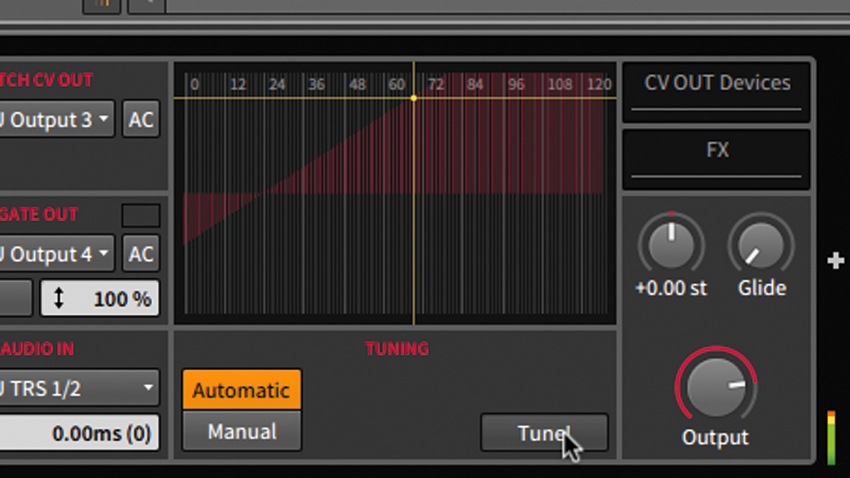
Step 6: Now we can hit the Tune! button. The HW CV Instrument plugin triggers ascending pitches from the synth and automatically tunes and scales the oscillator’s pitch. Once done, it can be played from a connected MIDI keyboard routed into Bitwig or Bitwig’s internal sequencer. This is just scratching the surface - there are tons more CV features to explore in Bitwig 2.0!
Computer Music magazine is the world’s best selling publication dedicated solely to making great music with your Mac or PC computer. Each issue it brings its lucky readers the best in cutting-edge tutorials, need-to-know, expert software reviews and even all the tools you actually need to make great music today, courtesy of our legendary CM Plugin Suite.
