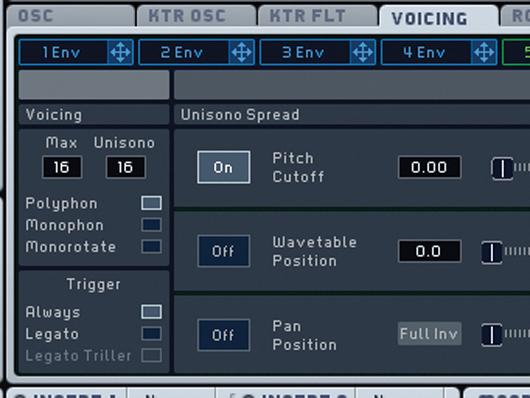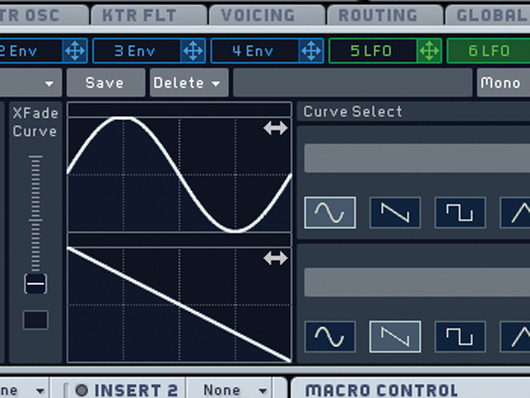How to make a Chase & Status-style synth sound

Getting started
Step 1: We’re going to make a gated synth sound similar to the one you’ll hear in Chase & Status’s Smash TV, which is taken from their 2008 album More Than Alot. We’re using Native Instruments Massive (click here to download a demo); open this in your DAW and start with the default patch. Change the waveform of Osc 1 to Pulse-Saw PWM. We need to modulate the Pulse Width, so grab the green 5 LFO modulation handle and drop it in the first slot under that parameter.
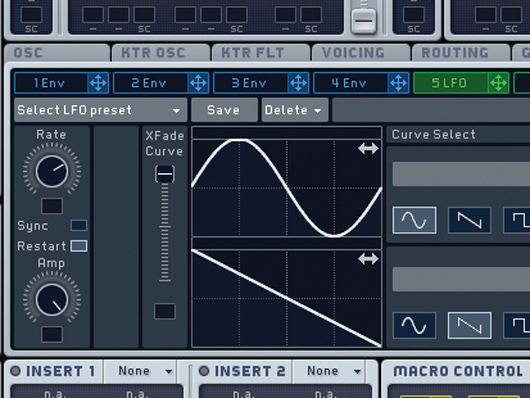
Pure sine
Step 2: Open up the 5 LFO panel and move the XFade Curve fader up to the top, so that the LFO is a pure sine shape. Move the Rate knob to the 2 o’clock position, then drag down on the modulation handle under the Pls-Saw Pos knob (in the Osc 1 panel), so that the green line extends to the 12 o’clock position.

Adding the sweep
Step 4: Play the sound in the C0-C2 range and you should start to hear the kind of dirt you’re after. The next thing we need to do is recreate the sweeping effect heard in Chase & Status’s tunes. Set Filter 1 to Bandreject, but leave the Bandwidth and Resonance controls as they are.

Auto-sweeping
Step 5: If you sweep the Cutoff knob, you’ll find that the 12-3 o’clock range is the sweet spot for this particular sound. We can use one of Massive’s envelopes to automatically sweep through this range for us when we play a note. Set the Cutoff to 3 o’clock, then drag the 2 Env modulation handle to the first slot beneath the Cutoff knob.

Envelope action
Step 6: Drag down on the handle to set the modulation range to between 12 and 3 o’clock, then open 2 Env’s panel and copy the envelope settings shown. This gives us that sweeping movement, but the sound is still missing that characteristic gate style effect. Drag the 6 LFO modulation handle to the first slot beneath the Osc 1’s Amp level.
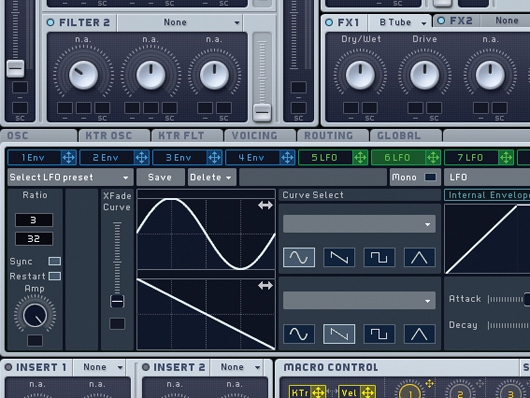
Finishing off
Step 8: We want this effect to be a lot faster, though, so activate 5 LFO’s Sync mode and adjust its Ratio to 3/32. For the final touch, set the first effect slot to Braunder Tube, which roughens up the sound nicely. Now experiment with the filter and LFO settings until you hit upon the exact tone that you want.
Computer Music magazine is the world’s best selling publication dedicated solely to making great music with your Mac or PC computer. Each issue it brings its lucky readers the best in cutting-edge tutorials, need-to-know, expert software reviews and even all the tools you actually need to make great music today, courtesy of our legendary CM Plugin Suite.