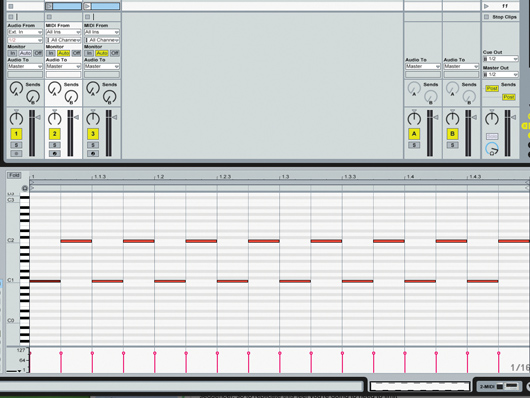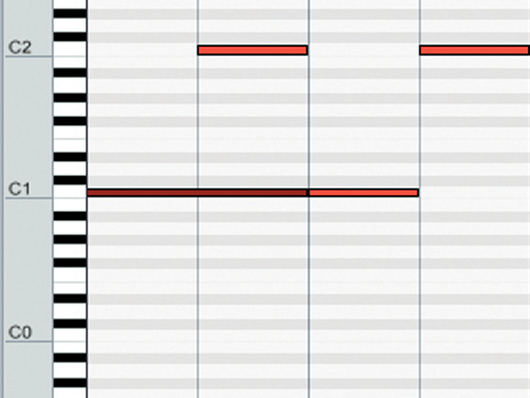How to make a 303-style acid bassline in Ableton Live

The synth
Step 1: One of the easiest ways to get a 303-style acid bassline in Ableton Live is to use Computer Music magazine’s very own CM-303 synth, which you’ll find on the cover DVD every month as part of the CM Studio (you could also try D16’s Phosycon or Togu Audio Line’s freeware TAL-BassLine). Drag your synth from the plug-in list onto one of Live’s MIDI tracks.
• For many more Ableton Live guides go to our massive learning hub: Learn Ableton Live and Ableton Push: music production tips and tutorials
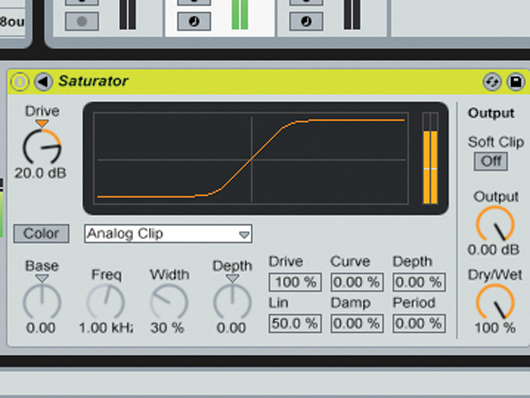
Saturation
Step 7: To make a rawer, dirtier riff, drag Live’s Saturator effect onto the MIDI track and turn up the Drive knob to 20dB. With the Cut set to full and the Res at zero, this will give you a satisfying, nasty, aggressive distorted, sawtooth sound. Once you’ve had enough, bypass the effect.

Tuning and doubling
Step 9: Note that it’s possible to change both the coarse and fine tuning of the instrument using the Tune panel in the top left-hand corner of the interface. To get a fatter sound, you could layer up two CM-303s playing the same part, one set to sawtooth, the other to square. Then, set the fine tune and relative levels to get the exact sound you’re after.
Computer Music magazine is the world’s best selling publication dedicated solely to making great music with your Mac or PC computer. Each issue it brings its lucky readers the best in cutting-edge tutorials, need-to-know, expert software reviews and even all the tools you actually need to make great music today, courtesy of our legendary CM Plugin Suite.