How to create a morphing wavetable pad sound in Xfer Records Serum
Try using Serum's FFT Editor to make complex wavetable sequences
Brainchild of music technology maven Steve Duda, Serum is a cutting-edge hybrid synth that enables the user to make their own wavetables for maximum flexibility.
This is done by importing audio or generating a series of single waveform frames that the synth crossfades or spectrally morphs between.
To create these frames, you can use the Waveform Editor to build up waves using a variety of predefined building blocks, or take the additive approach and use the synth's FFT Editor to the level of each partial additive-style, and process the array of values with some predefined functions.
Here we'll use the additive approach to create a standard sawtooth waveform, making a selection of frames by processing it in a variety of ways. This series of frames will be turned into a wavetable via spectral morphing, which is then used as an oscillator to create the basis of a mysterious animated pad sound that's smoothed out with lazy attack and release times and a couple of FX.
To read more on additive synthesis, pick up Future Music 292, which is on sale now.
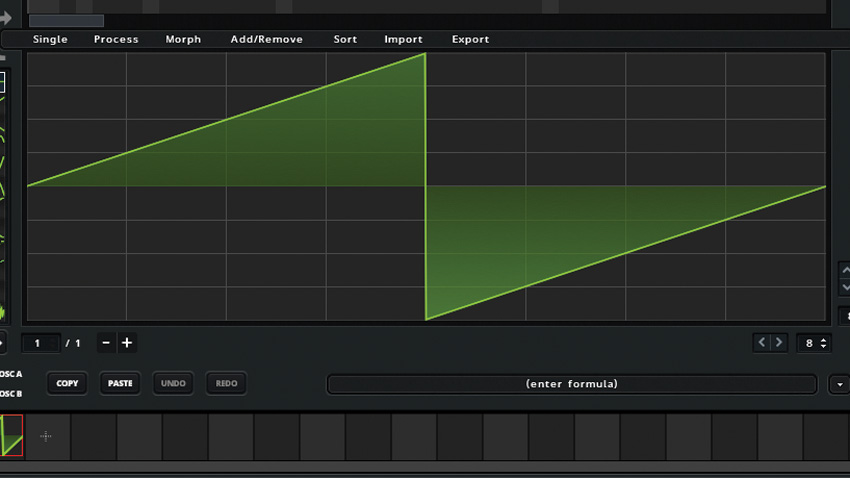
Step 1: Bring Serum up on a MIDI track in your DAW, and click the pen icon in the Osc A panel. This brings up the wavetable editor. At the top of this screen is the FFT Editor, which enables us to create our own waveshapes using additive synthesis.
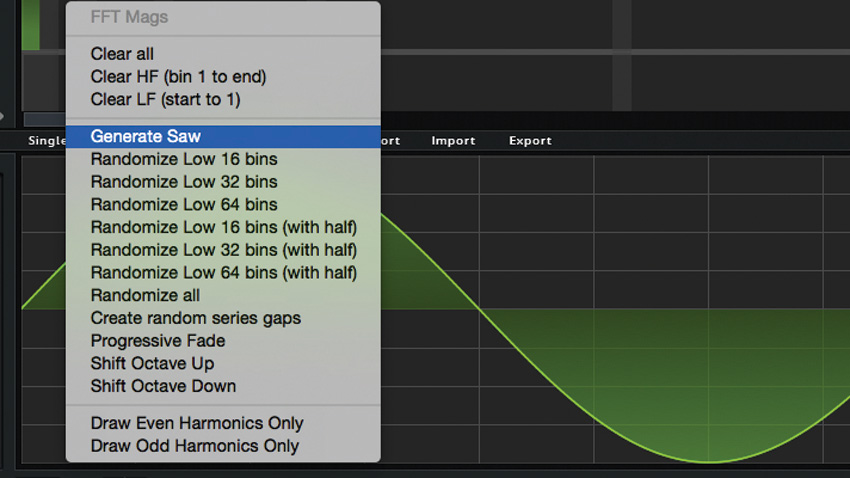
Step 2: Drag up on Bin 1 (the first column), and the existing sawtooth will be replaced with a new waveform. Because we've only added the first harmonic, this will be a simple sine wave. Right-click the FFT Editor and select Generate Saw.
Want all the hottest music and gear news, reviews, deals, features and more, direct to your inbox? Sign up here.
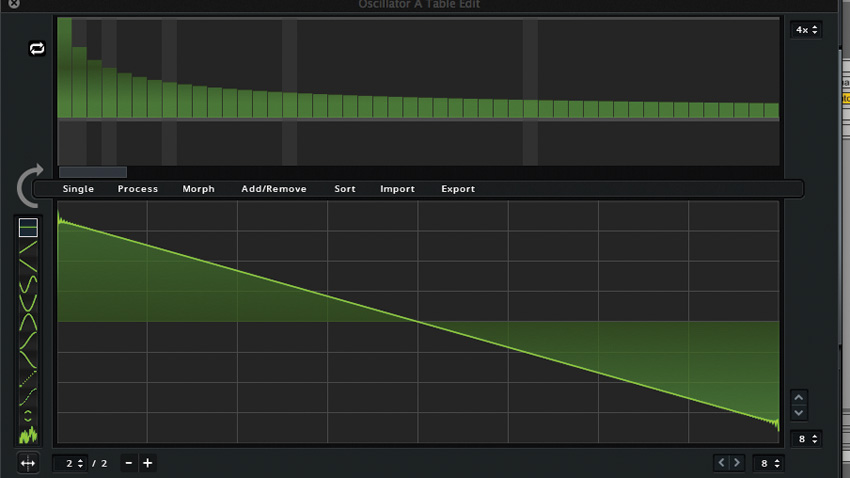
Step 3: This gives us a straight-up sawtooth waveform with energy on odd and even harmonics, which will be a jumping-off point for our patch. Click the + in the Thumbnails at the bottom of the Wavetable Editor. This adds another frame to our wavetable, with the same waveshape as the first.
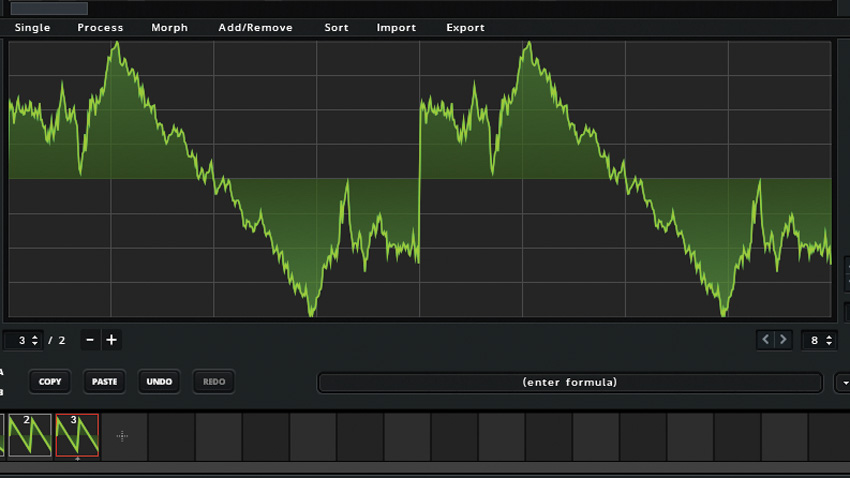
Step 4: Right-click the FFT Editor and select Shift Octave Up. This gives us a sawtooth an octave up from the root note. Click + to add another frame. Right-click the FFT Editor and select Create Random Series Gaps. This removes harmonics at random, giving us a more jagged, lo-fi waveform.
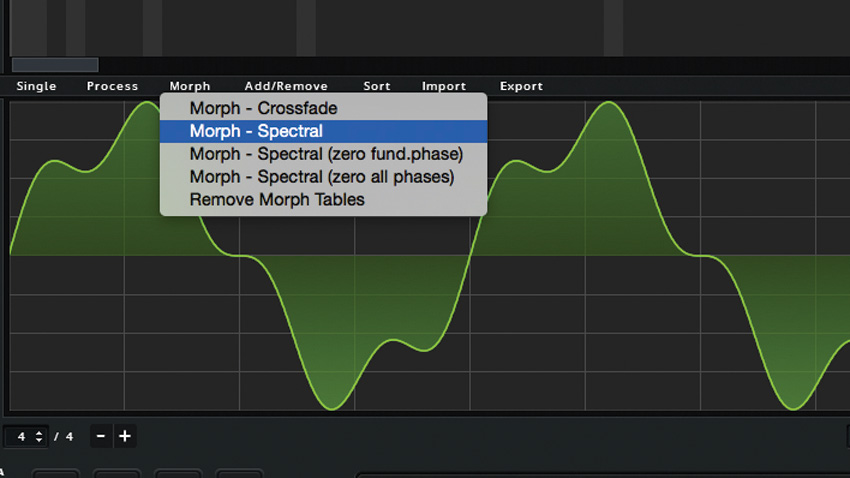
Step 5: Add one more frame, and this time right-click the Editor on Bin 10 and select Clear HF (Bin 10 to end). This acts as a low-pass filter, smoothing out the top-end. Now click the Morph menu and select Morph - Spectral. Click the cross at the top corner of the screen to close it.

Step 6: Turn Osc A's WT Pos knob all the way down, right-click it and select Mod Source>LFO1. Ensure the knob top left of WT Pos knob is all the way up and you'll hear the wavetable morph between our four frames. Turn Env 1's Attack/Release times up. Activate the FX section's Delay/Reverb.
Future Music is the number one magazine for today's producers. Packed with technique and technology we'll help you make great new music. All-access artist interviews, in-depth gear reviews, essential production tutorials and much more. Every marvellous monthly edition features reliable reviews of the latest and greatest hardware and software technology and techniques, unparalleled advice, in-depth interviews, sensational free samples and so much more to improve the experience and outcome of your music-making.
