How to use Ableton Live's Note Chance feature to generate new musical ideas
Creating new ideas for chords and melodies can be challenging. This technique can help you find new ideas when you're stuck for inspiration
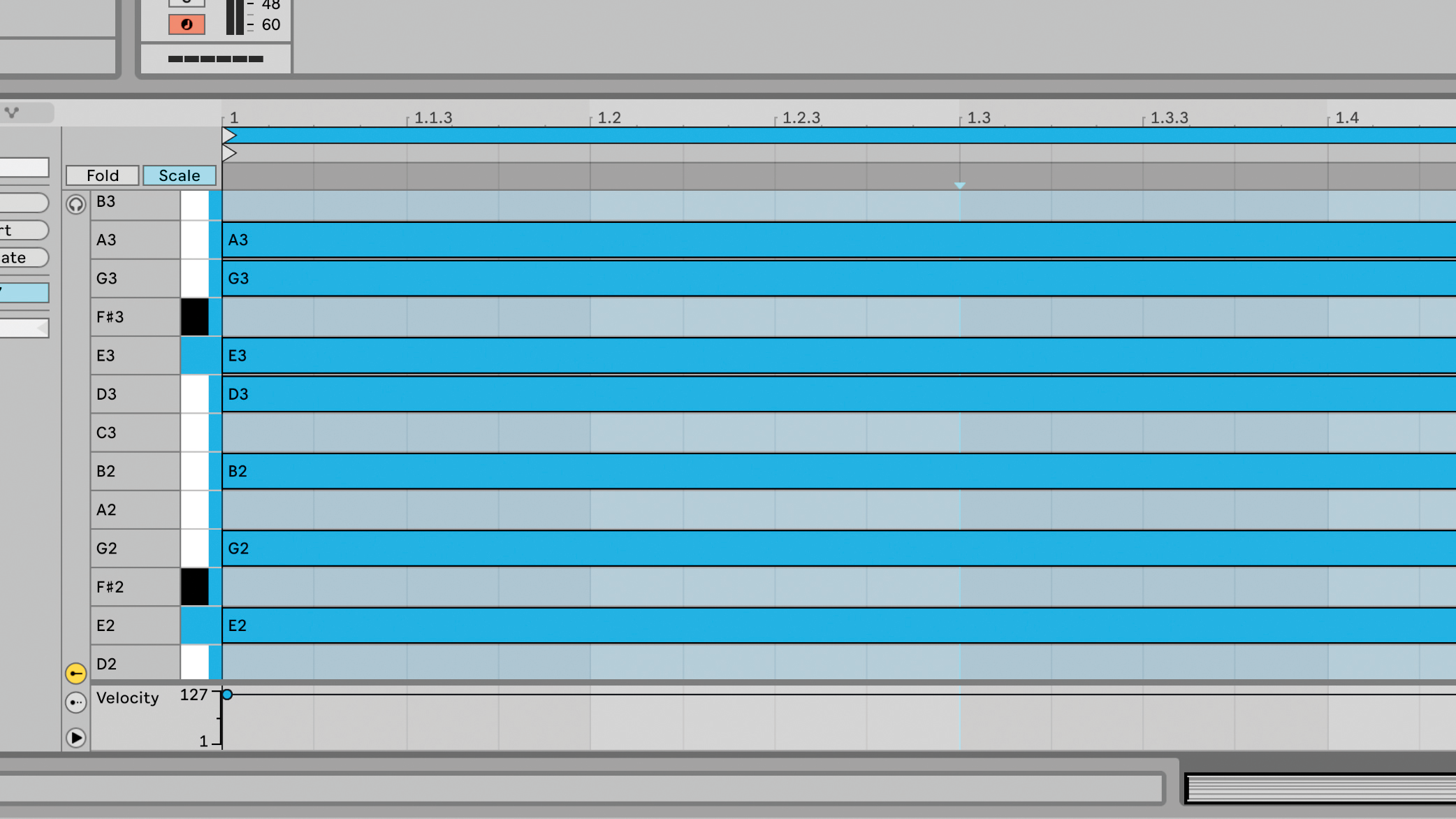
Sometimes we sit down to make music and ideas immediately start flowing. Other times... nothing. Inspiration can be fickle, especially when it comes to creating new chords and melodies. How can we use Ableton Live 11 to help us come up with new ideas?
One way is to use the new Note Chance feature to generate ideas based on a set of input notes and rhythms.
We’ll use Live 11’s new Scale feature to create a Clip that’s in a chosen key, then fill that Clip with a random selection of notes. Then, by setting the Note Chance of all the notes to a low value, we’ll cause only a small set of notes to play on each loop. We can then record the output of those notes as new patterns and ideas.
In the example we’ll keep things simple, with notes triggering on every bar, but be sure to experiment with different rhythms and pitches. The key to this technique is using Note Chance to only trigger a random selection of notes on each loop.
Remember, like all generative techniques, this won’t instantly produce chart-topping results, but should give you some ideas to kickstart your creative process.
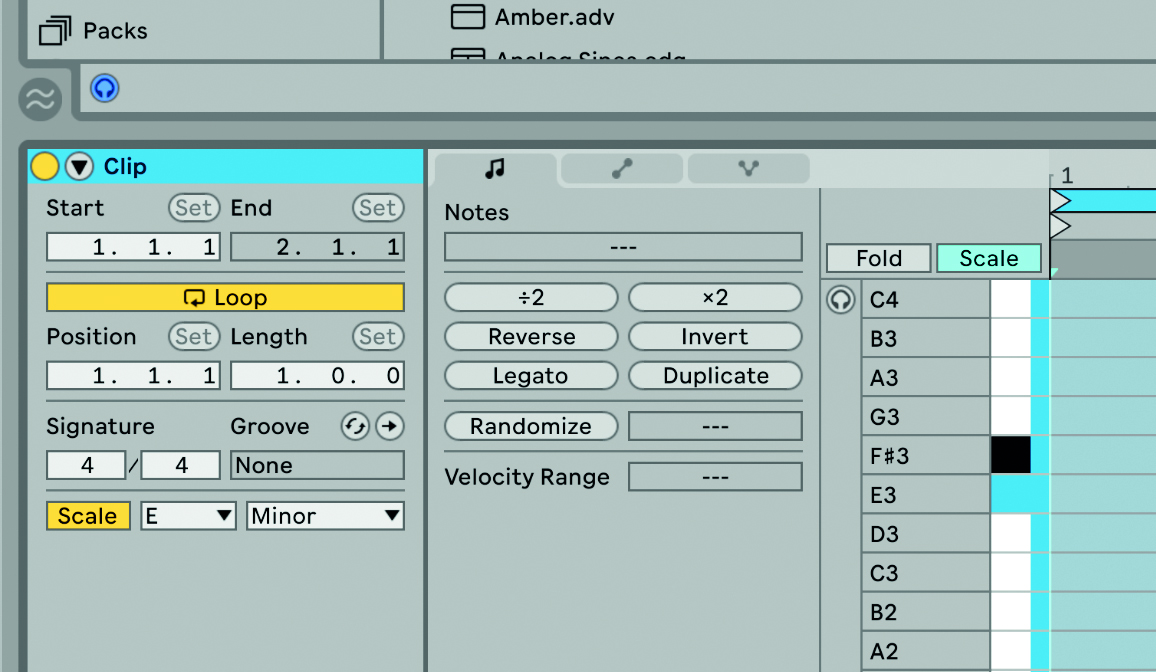
Step 1: First, create a new blank Clip and choose which Scale you’d like to use on the left hand side of the Clip View. Click the ‘Fold To Scale’ button to only show notes from the chosen scale within the MIDI Editor.
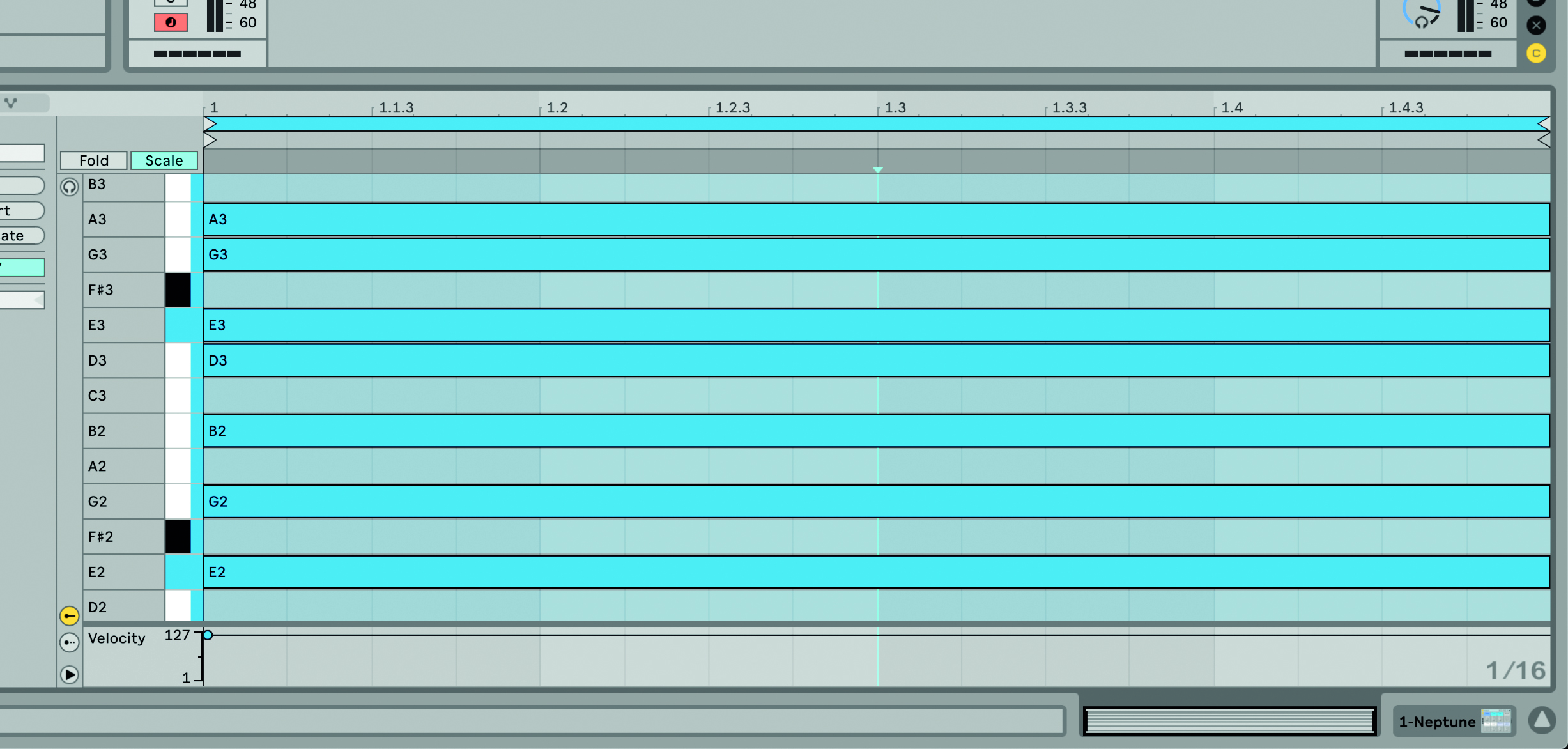
Step 2: Next create a note that fills the entire bar, then copy this note to other random pitches within the scale, so you have a range of random notes within your chosen key. Things tend to sound best if you leave some gaps between the notes.
Want all the hottest music and gear news, reviews, deals, features and more, direct to your inbox? Sign up here.
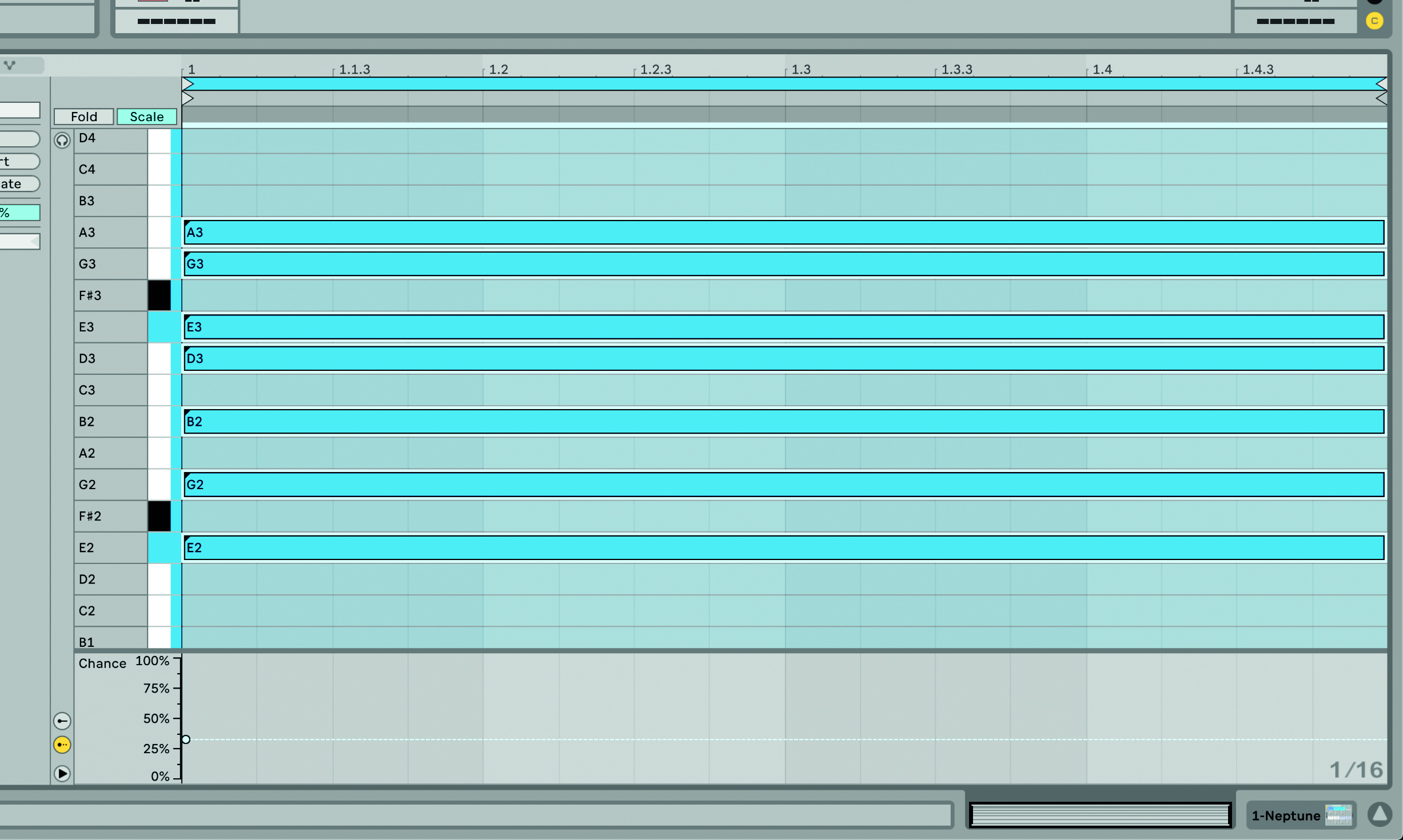
Step 3: Select all the notes in the Clip and open the Probability Editor. Set the Note Chance of every note between about 25% and 50%. Now, when you play the Clip, a random selection of notes will play on each loop. Experiment with amounts of Note Chance.
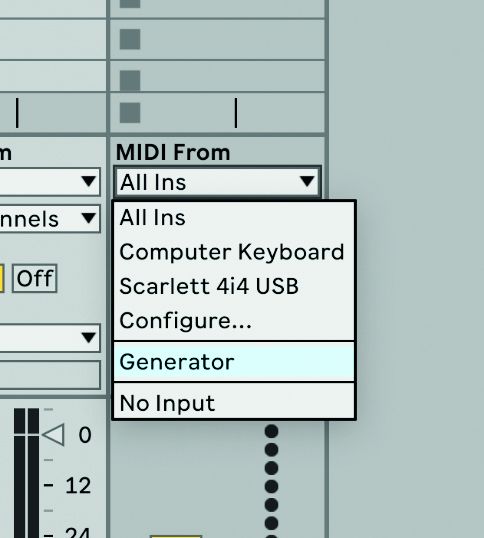
Step 4: The final step is to record the output. Create a new MIDI Track and set the MIDI From to the Track that contains the generative Clip. Simply record a Clip on this new MIDI Track to capture the output. You’ll end up with a range of ideas to choose from.
Future Music is the number one magazine for today's producers. Packed with technique and technology we'll help you make great new music. All-access artist interviews, in-depth gear reviews, essential production tutorials and much more. Every marvellous monthly edition features reliable reviews of the latest and greatest hardware and software technology and techniques, unparalleled advice, in-depth interviews, sensational free samples and so much more to improve the experience and outcome of your music-making.
