The producer's guide to the Native Instruments Kontrol S61 Mk3: "Let’s zoom into the specifics of how the Kontrol keyboards work in practice, and how they can help you make music"
Get up to date with NI’s latest hardware ecosystem, discover how it works… and what all those acronyms are about

Native Instruments sells a lot of stuff. In addition to a huge history of developing its own plugin instruments and effects, it also sells those of its partners, Plugin Alliance and iZotope, as well as facilitating licensing and downloads for Kontakt and Reaktor developers.
The company’s Komplete package has always been huge, but we didn’t think it would get quite this big! But that’s just the software side of the company’s offering – the hardware is where this all gets brought together.
NI’s hardware offering is led by the Maschine groovebox controller, Traktor DJ controller, and this, the Kontrol keyboard line-up. The idea is that you can use hardware to control NI-made and NI-supported software, preferably without ever having to touch your computer (although it’s not exactly mission accomplished yet).
NKS (Native Kontrol Standard) is a standard that plugins can support in order to be usable with both Maschine and Kontrol, meaning that many third-party plugins are available within the ecosystem as well.
Let’s zoom into the specifics of how the Kontrol keyboards work in practice, and how they can help people to make music.
Klever Klogs
Once setup is complete, the intention is that you can load NKS-supporting instruments and control them from the Kontrol keyboard. Not only do the notes you press on the keyboard get to the instrument – which is standard of course – but the Kontrol keyboard’s light guides also integrate with the instrument, showing the correct colours for, say, a Kontakt instrument and its keyswitching.
Going further, each instrument also lets you control a selected range of parameters from its interface, using the knobs next to the screen, which of course also gives you some extra visual feedback. Some plugins give you access to their entire control set, thanks to those eight knobs and the left/right arrow keys to scroll through parameters. All without leaving the keyboard.
Want all the hottest music and gear news, reviews, deals, features and more, direct to your inbox? Sign up here.
On the patch level
One of the huge revelations of this whole ecosystem is browsing at patch-level. Instead of choosing a synth and then finding one of the sounds within it, you instead search through patches from all your synths together. If you search by category – for a pad, say – then the list will be filtered down to just pads from all your synths. You browse through all patches and hear previews as you go.
Your chosen pad may end up loading in FM8, in Massive X, in Rounds, Form, or any third-party instrument you have installed. This lets you focus on great sounds rather than specific synths.
Taking Kontrol
While those are the two biggest factors, there’s plenty more to discover about Kontrol, and we’ll show you using our own Kontrol S61 keyboard. We’ll cover DAW control, plugin control, building up track ideas, and even using the Kontrol keyboard directly with Kontakt. But first, we’ll do some of that quintessential patch browsing.

Searching through NKS sounds in your DAW
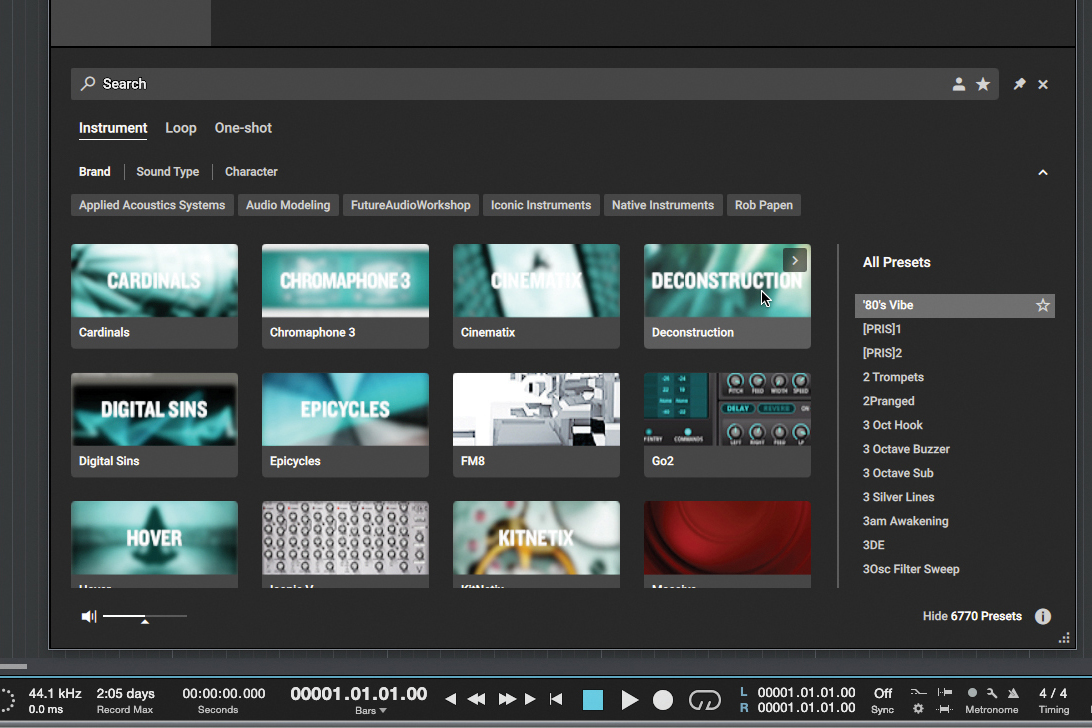
Once your Kontrol keyboard is installed and running, loading the Komplete Kontrol plugin in your DAW takes you to a screen like this. You can select instruments or sound packs at the bottom, hosted by Komplete Kontrol, which is useful…
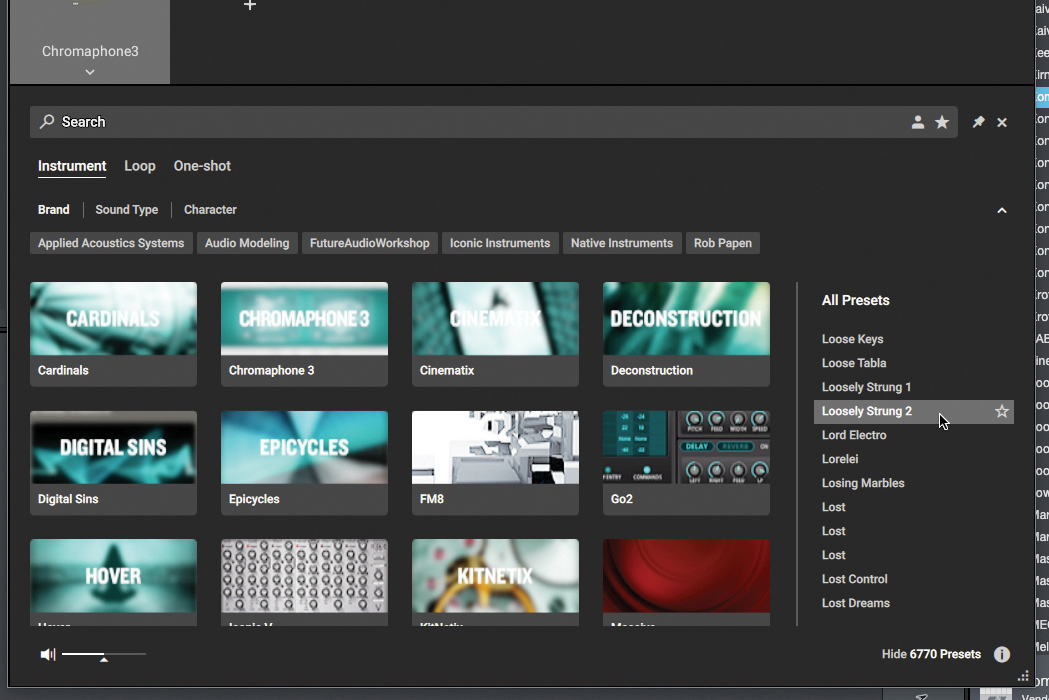
…but we’ll focus on the bottom-right ‘Presets’ section, where you see the presets from your installed NKS-compatible instruments. Clicking each one plays a preview sound, eg Massive X in one, or a third-party instrument in another.
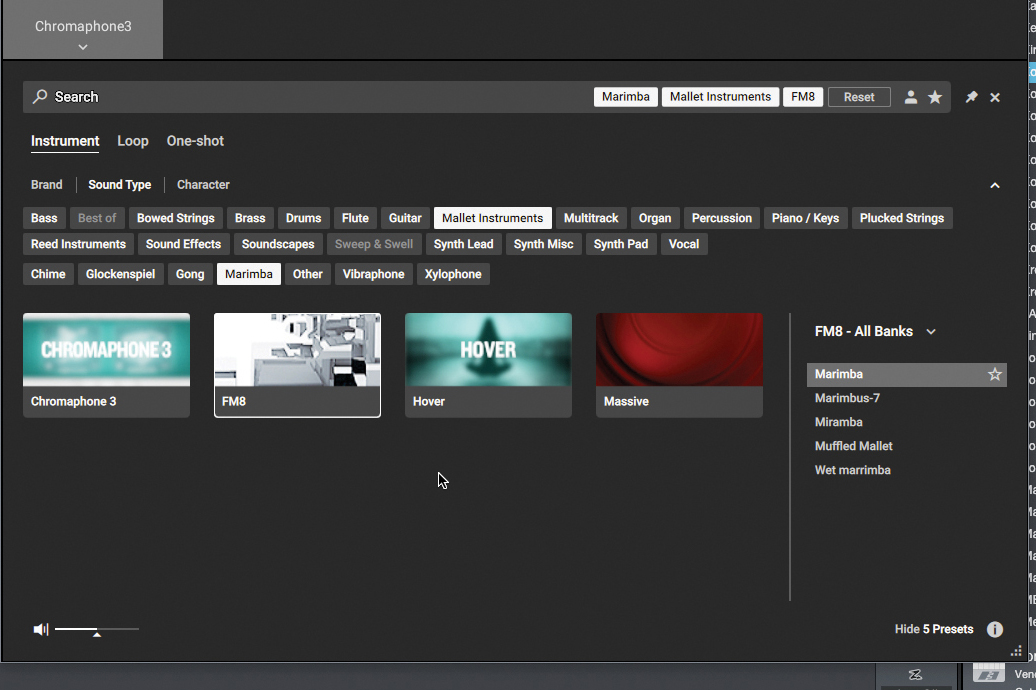
Let’s go deeper into patch exploration. We can search by categories and types. We could be after a Reese bass patch, a sampled piano or a complex riser. Again, the synth that will load may surprise you – you’re browsing only at patch level.
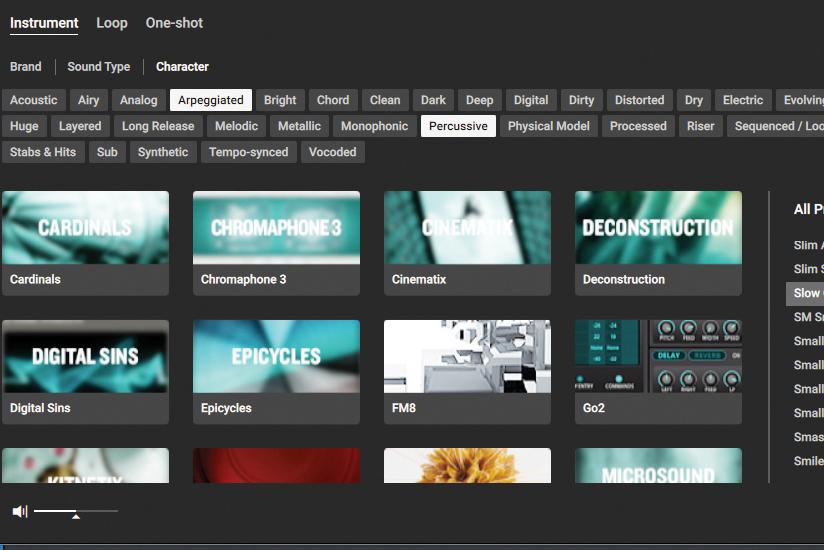
Instead of searching for ‘What is it?’, you can search by ‘What is it like?’ using the Character filter, where you have options like Metallic, Distorted, Sequenced, Evolving, and so on. You can hold Shift to select multiple Character tags.
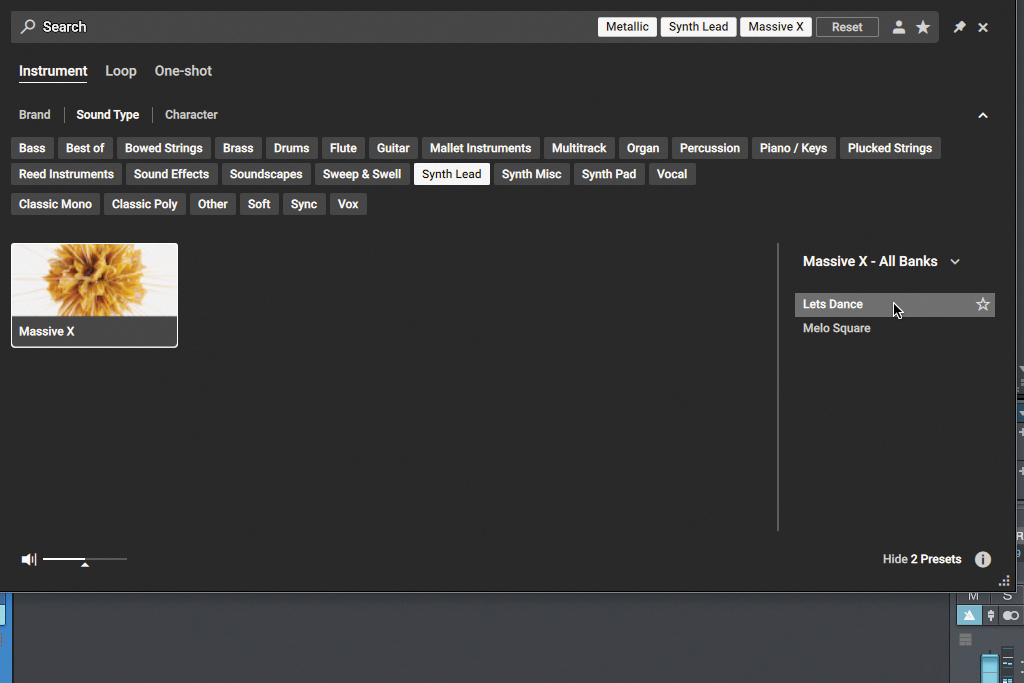
Thanks to the tags and Search bar, you can basically search for any combo of tags you want, crossing types, characters and instruments. Need to find a ‘Metallic’ ‘Synth’ sound in Massive X? Turns out you have a couple of options.

The kicker here is that pretty much all of this can be done right from the keyboard. Browsing patches and selecting tags, as well as loading an instrument and operating it, are simple to do right from the knobs and buttons of your keyboard.
Controlling macros and effects in Kontrol S61
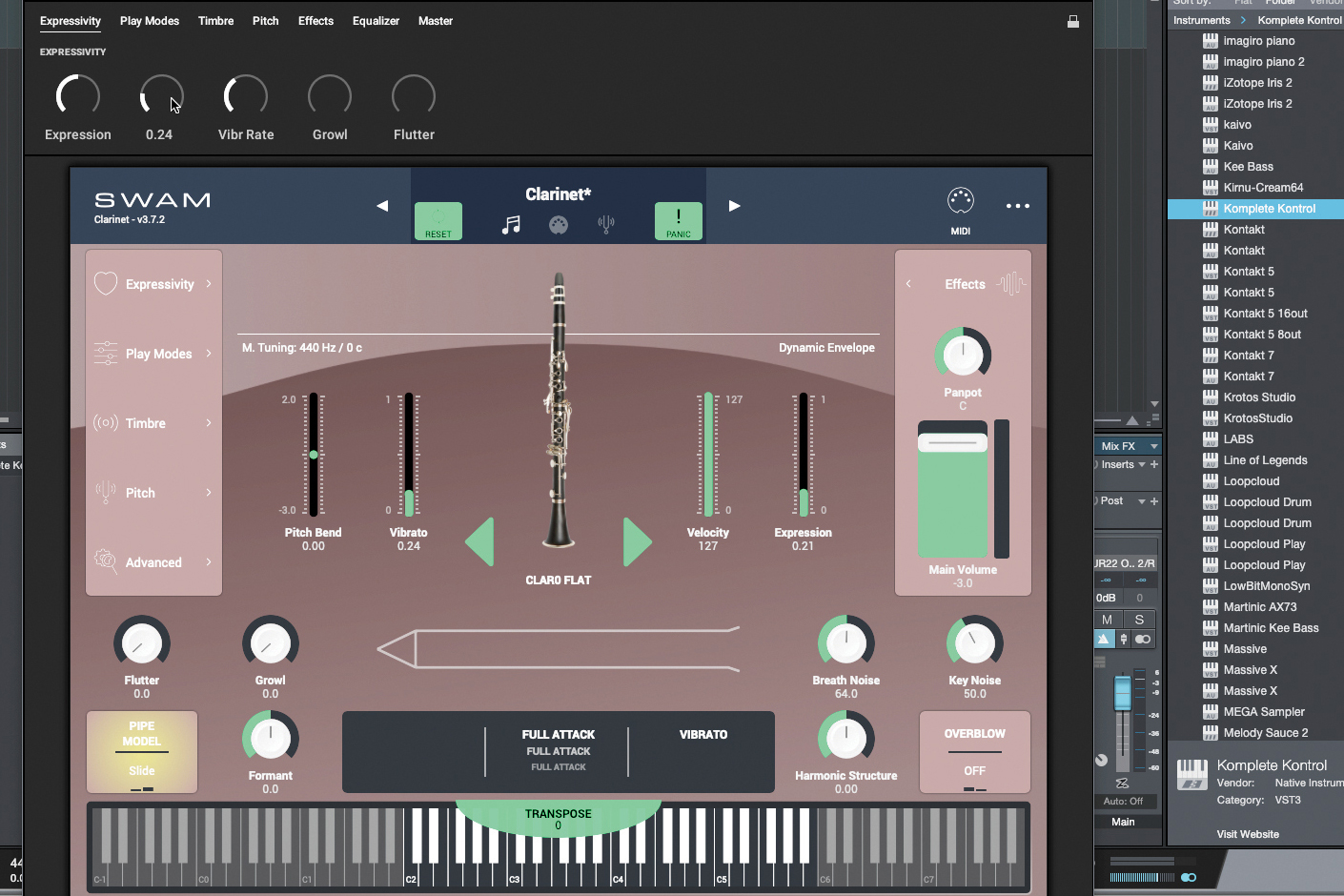
Here in the Komplete Kontrol plugin, we run Audio Modeling’s SWAM Clarinet, which is an NKS-equipped virtual instrument. The instrument gives us access to the macros of the currently selected patch. They’re accessible here in the KK shell…

…but they’re also accessible here on the Kontrol S61 keyboard when it’s connected. Here we can change the Vibrato, Expression, Vibrato Rate, Growl and Flutter parameters from the main screen using the knobs.
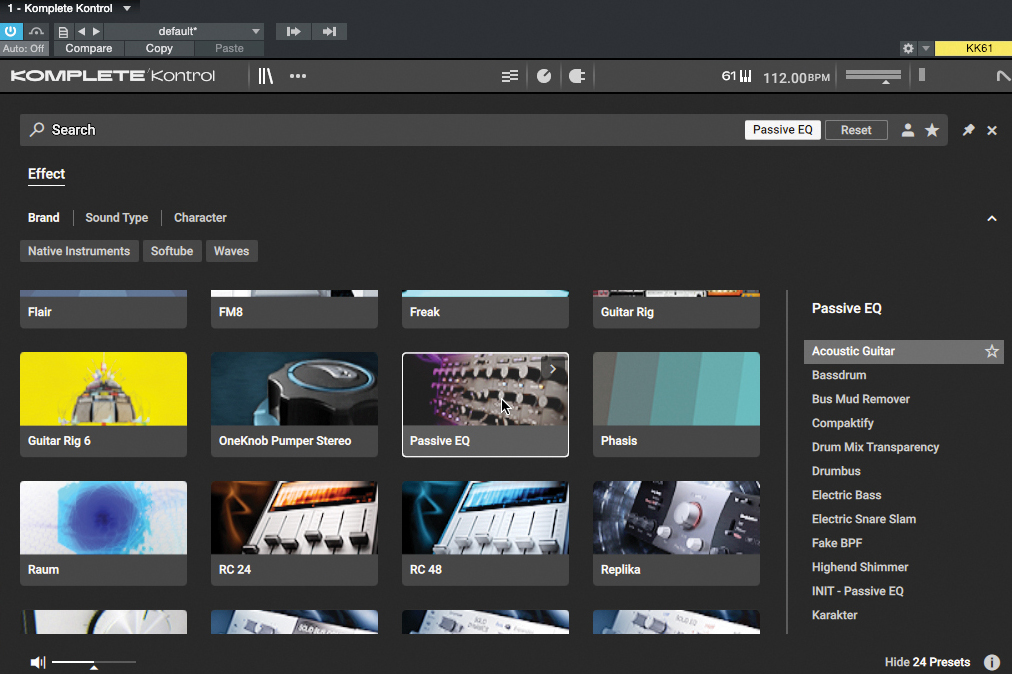
One thing about Komplete Kontrol is that you can load effects onto the top of instruments, as long as the effect plugin is NKS-compatible. Here we do it on the desktop, selecting NI’s Passive EQ to go on top of the Clarinet.

Here we can control every filter’s properties from the keyboard. Each filter has its own page, and we can jump between each using the keyboard’s right and left arrows. This means everything can be controlled from the play surface – even mixing.
Controlling your DAW from a Kontrol keyboard

The Kontrol S61’s transport buttons on the left provide essential DAW control: Play, Stop, Record, Metronome, and so on. But on the right-hand side, we can switch the main display from plugin focus to DAW mode. Here’s what happens.

Now our project’s mixer is represented in the main screen, and we can control it from here. By default, each gain fader is controlled by the knob below that channel, and we can Mute each channel using the button at the top.

The four-way control stick lets you scroll through the active channel, which reflects on your DAW, meaning you can come here to select a new channel housing a different Komplete Kontrol plugin and delve into that plugin’s settings and setup.
Kontakt and Kontrol S – browsing from an actual plugin
One easy criticism of NI’s Kontrol and NKS ecosystem is that it’s not very convenient to walk into. Once you’re up and running, you get a lot of benefits for browsing patches and working on common production tasks, but the barrier is the necessity for the Komplete Kontrol plugin. Users of Mk2 had to load any required instrument or effect in the Komplete Kontrol shell, and while it’s a nice enough shell, it’s a workflow breaker.
There are many NKS-compatible plugins that should in theory communicate with the keyboard, and the natural request for any Mk2 user would be to Kontrol them as soon as they’re loaded up in the DAW. The problem is that it wasn’t how the Mk2 system was created – the previous hardware was only able to communicate with the Komplete Kontrol shell, so this sort of convenience would have been an impossibility.
MK3 hardware isn't just a 'dumb' controller, it's got some computing power onboard
With Mk3, though, we see glimmers of hope. Mk3 hardware isn’t just a ‘dumb’ controller, it’s got some computing power onboard, making direct communication with NKS plugins a possibility, although still not a straight-up ‘feature’. Our first glimpse is with Kontakt 7, which can directly talk with the controller, no go-between and no shell. Hopefully this will act as a proof-of-concept for other NI instruments and third-party plugins eventually opening up to control.
Here’s an example of how it works in Kontakt.
Commanding Kontakt 7 from the S61 keyboard
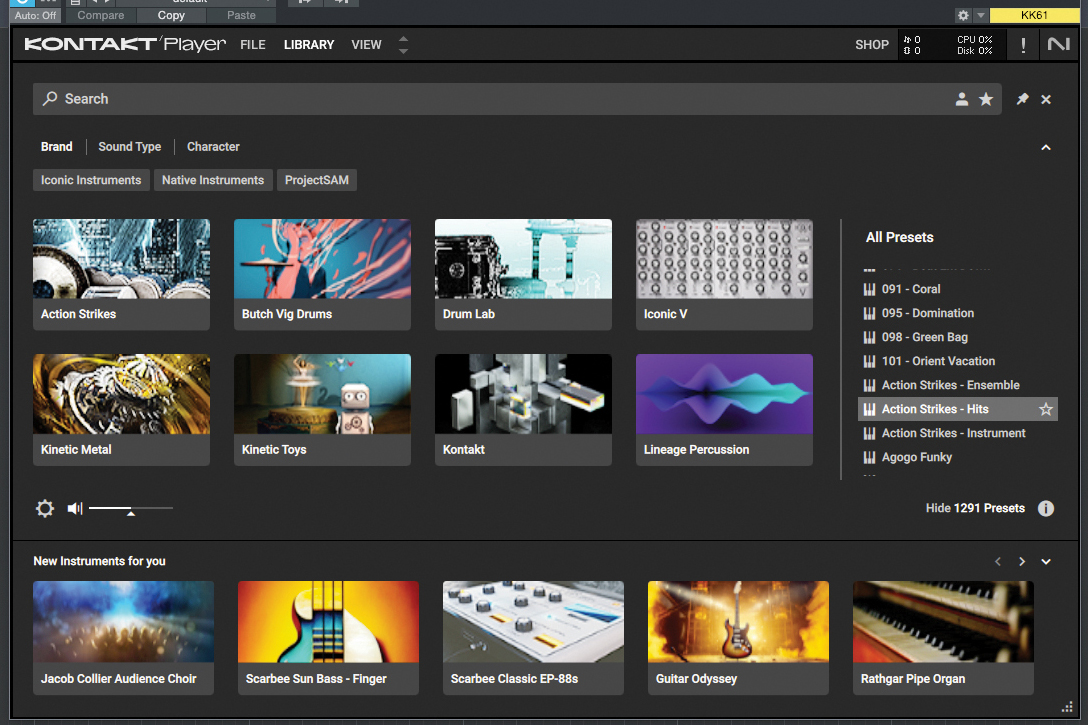
Here’s Kontakt 7, loaded with our installed collection of instruments and a helpful look at pay-for items at the bottom of the screen. Our connected Kontrol Mk3 keyboard has sprung into life meanwhile, showing the available instruments too.

Here we can browse all patches, or narrow it by Type, Sub Type and Character. No point wading through analogue drum machine patches when looking for a soaring string section. We can press the chunky joystick button to make our final selection.
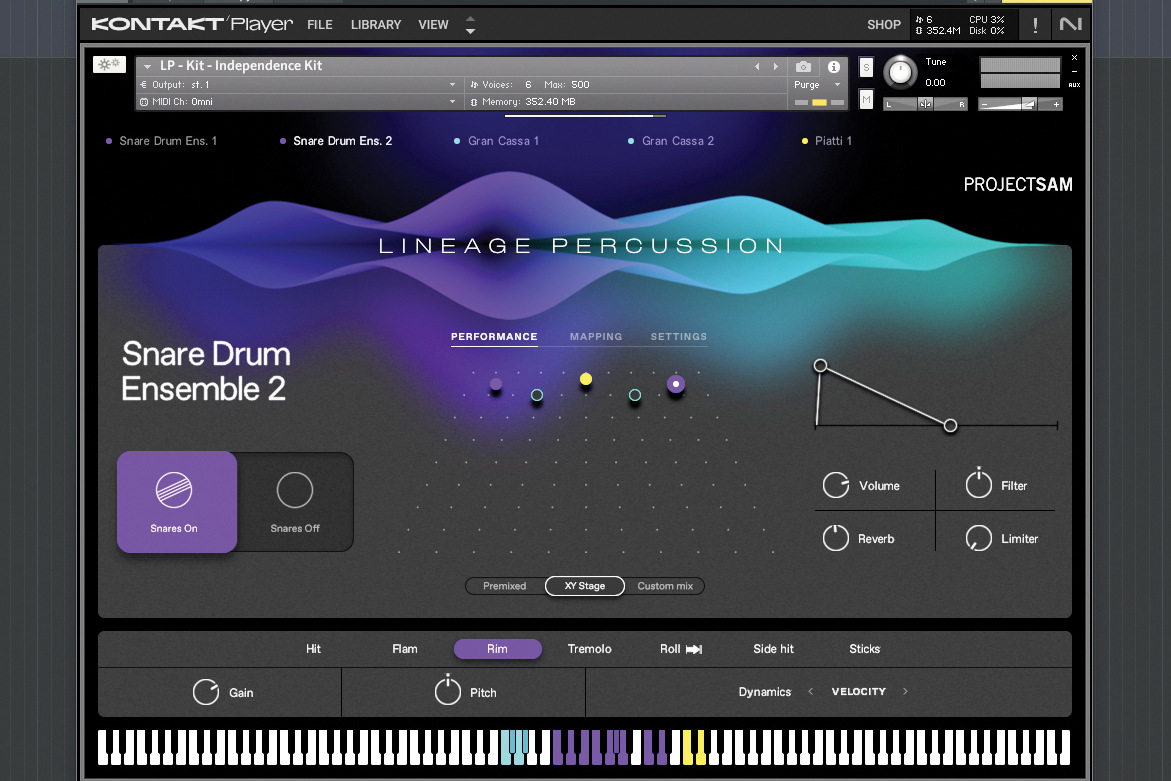
This Lineage Percussion patch is a kit of snares, bass drums and cymbals. We can do our usual work here in the Kontakt interface, but we can also control all of the vital parameters directly from the keyboard.

Even the light guides match the Kontakt instrument’s keyboard colours, once only possible when loaded in Komplete Kontrol. Different instrument types in a kit, as well as keyswitches, are simple to spot without breaking focus.

Changing parameters in Kontakt via the Kontrol keyboard keeps things moving, especially when macros are well chosen. Having those DAW controls is useful, although currently you can’t return back into plugin control over Kontakt.
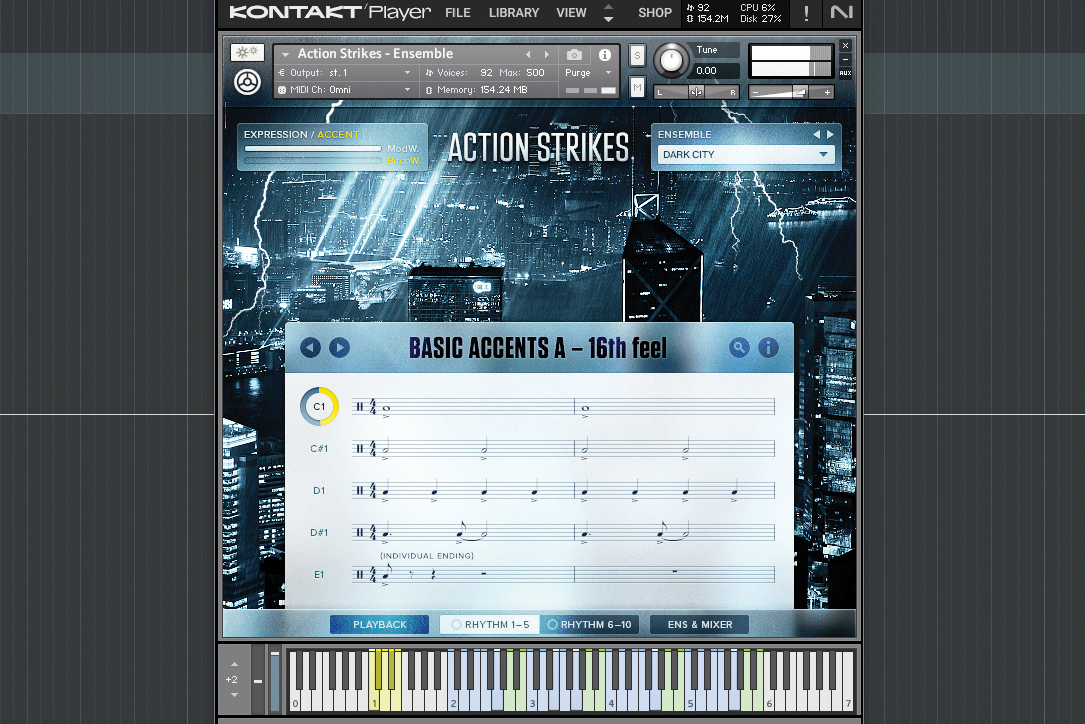
Of course, you can build up multiple Kontakt Instruments in a project and tweak each while messing with their notes, though currently just Kontakt 7 offers the integration experience, so old projects may take a bit of manhandling to bring over.
Kontext – using Kontrol S61 features to start a track
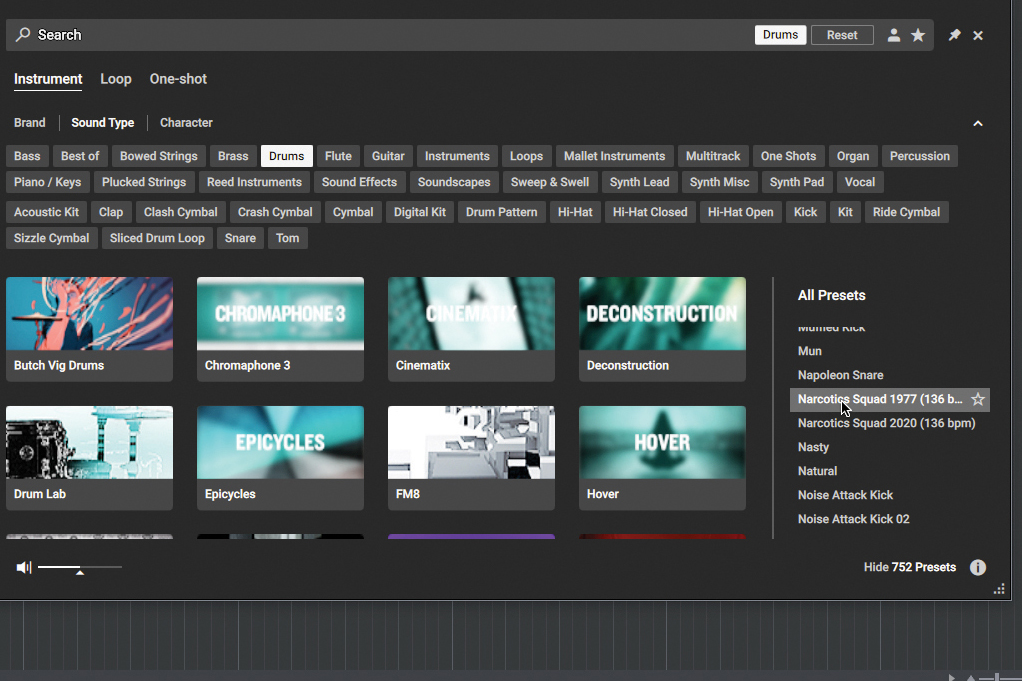
Let’s go on a track-starting journey using the Kontrol keyboard. Here in Studio One, our first port of call is the Komplete Kontrol plugin, where we’ll choose a patch under the Drums tag, eventually resting on a beat from Butch Vig Drums.

Thanks to our DAW transport controls, we can tell Studio One to record and use the keyboard to program a few bars of drumbeat to really get things moving. Things are pre-mixed to a good extent, so we’ll move on without making changes.

Onto the bassline, where in another instance of Komplete Kontrol we’ll select the Type tag for Bass, then choose the Stab tag from the Character selection. We come up with a Massive X preset, which we can confirm and load with a tap on the big-button joystick.
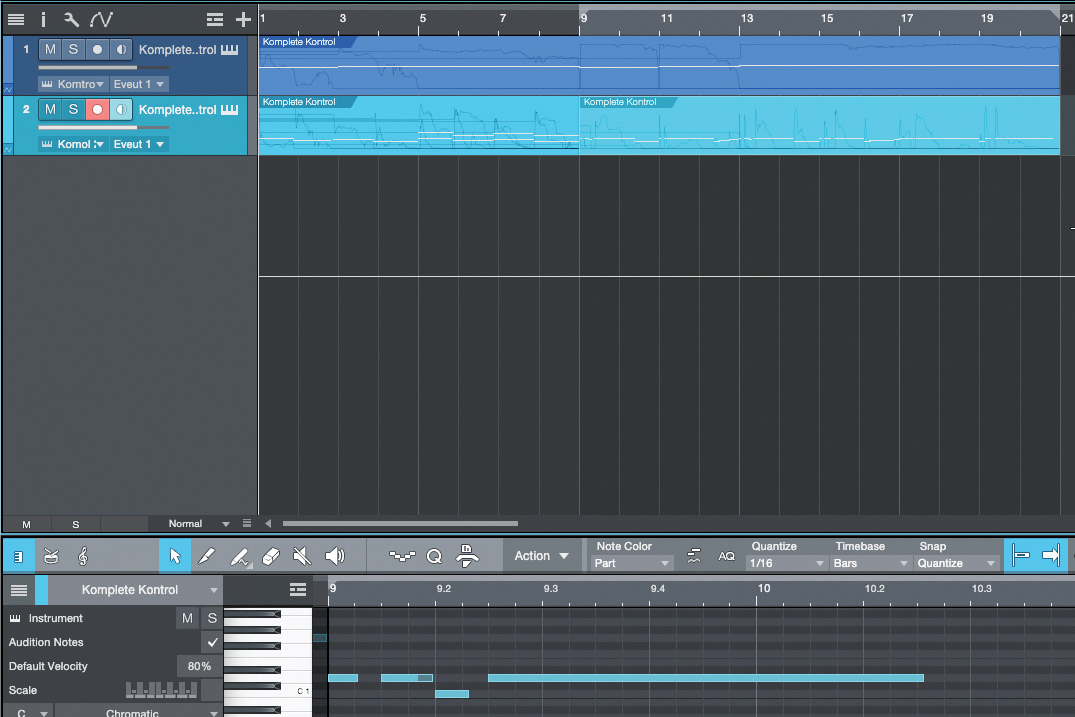
We record eight bars and then try another idea, but then stop short. In the DAW, we delete everything but those first eight bars, and return to start something new from bar 9. Again on the keyboard, we figure out something new. We could keep these bass variations till later, or use both right now.
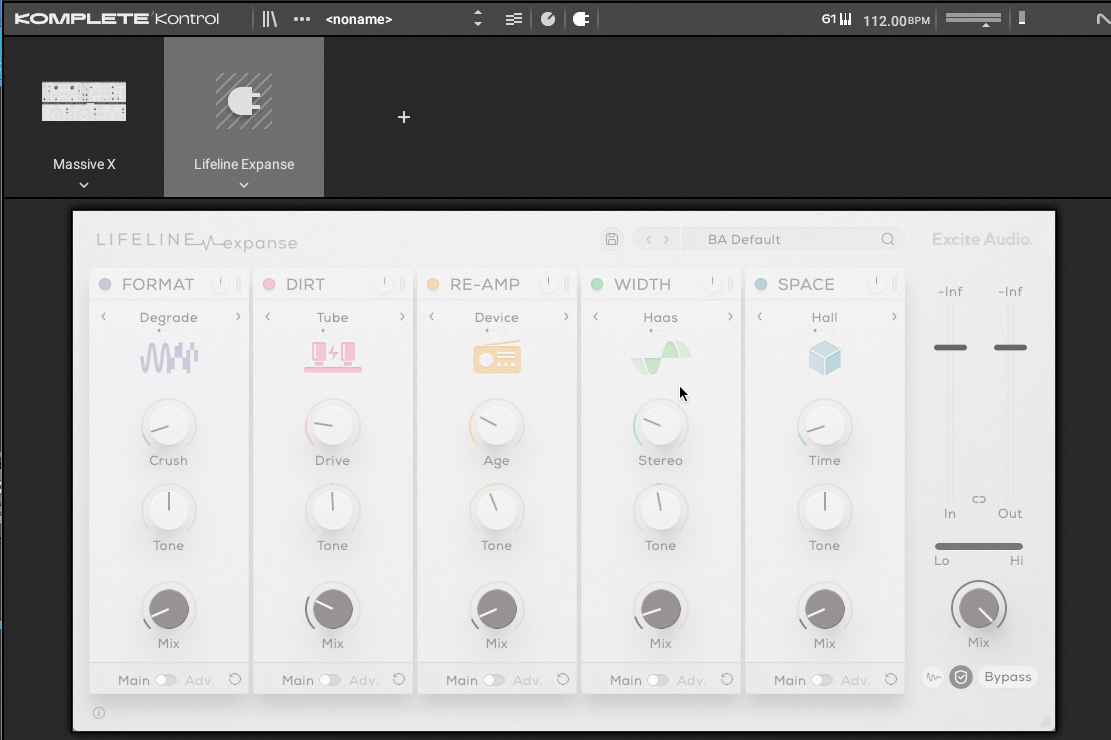
We can add effects to the bassline, but for that we’ll have to turn to the Komplete Kontrol plugin on the desktop. Once the effect is added, though, we can control its parameters from the keyboard’s big screen.

Over to Kontakt, and we’ll choose a library that works as a bit of a wildcard: Kinetic Metal gives us something metallic and clangy, but we can keep it restrained by adding a bit of an offbeat and interesting character.
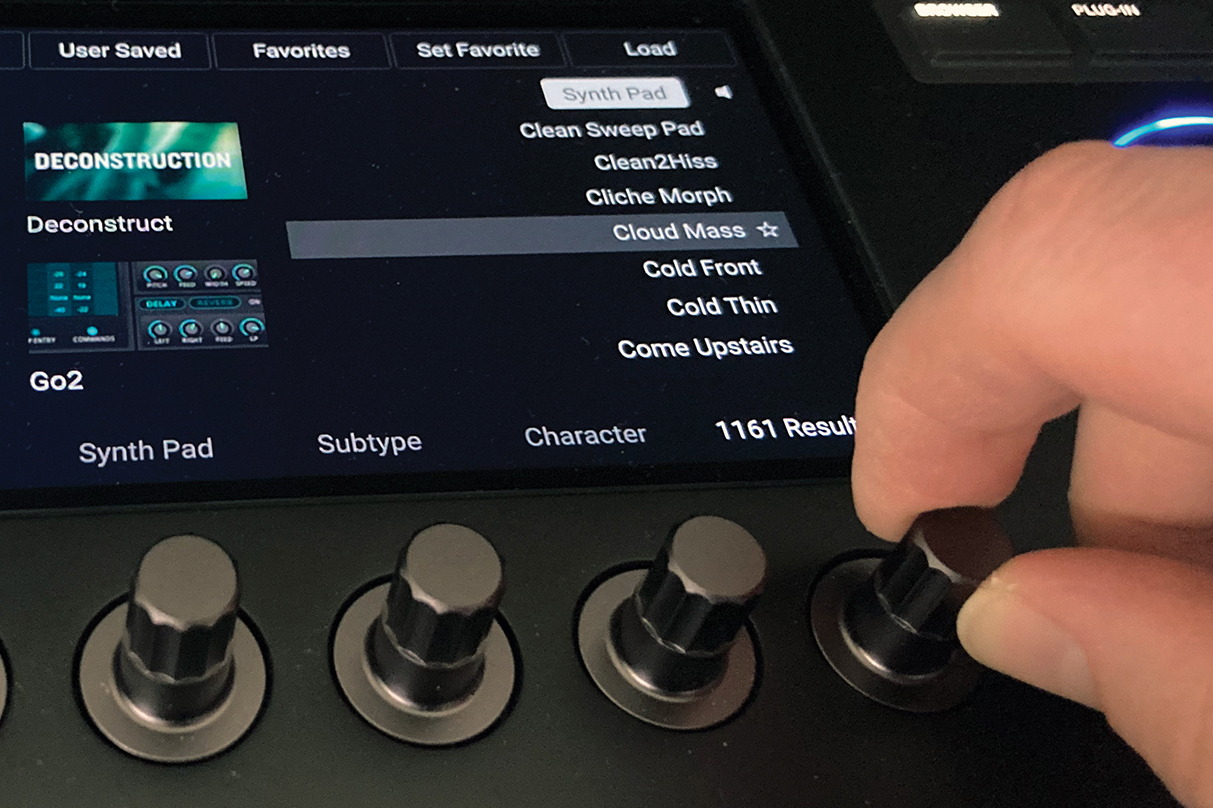
For our fourth channel we’ll return to Komplete Kontrol, and select the Pad category tag using the knobs on the main screen. It’s simple to scroll through the relevant patches using the controller, listening to their character as we go through.

Working with scales and arpeggios
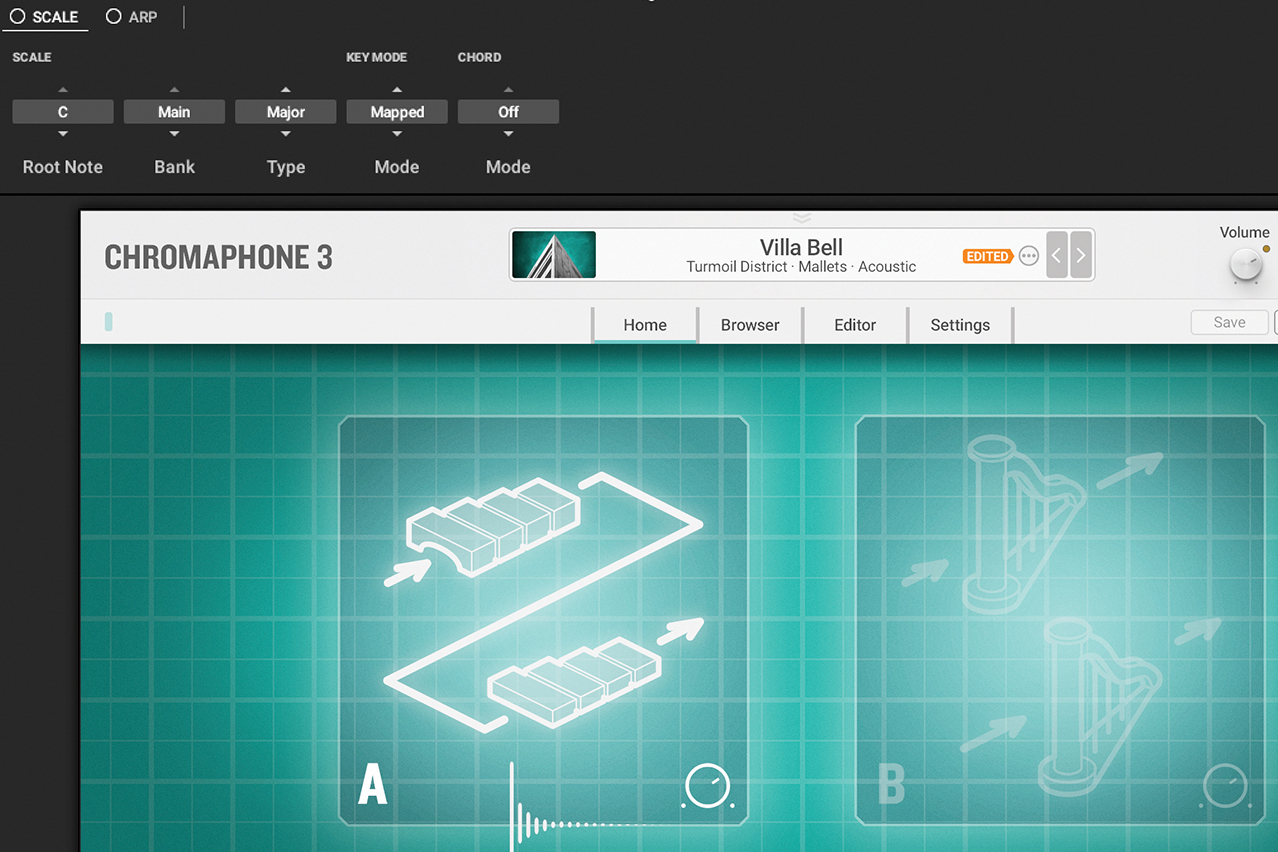
In KK, scale and arpeggiation features have a dual function: to aid with music theory, or provide inspiration. On the keys, you can access these using the Play Assist function, or in the plugin, hit ‘MIDI chords’ to expand the interface to that state.
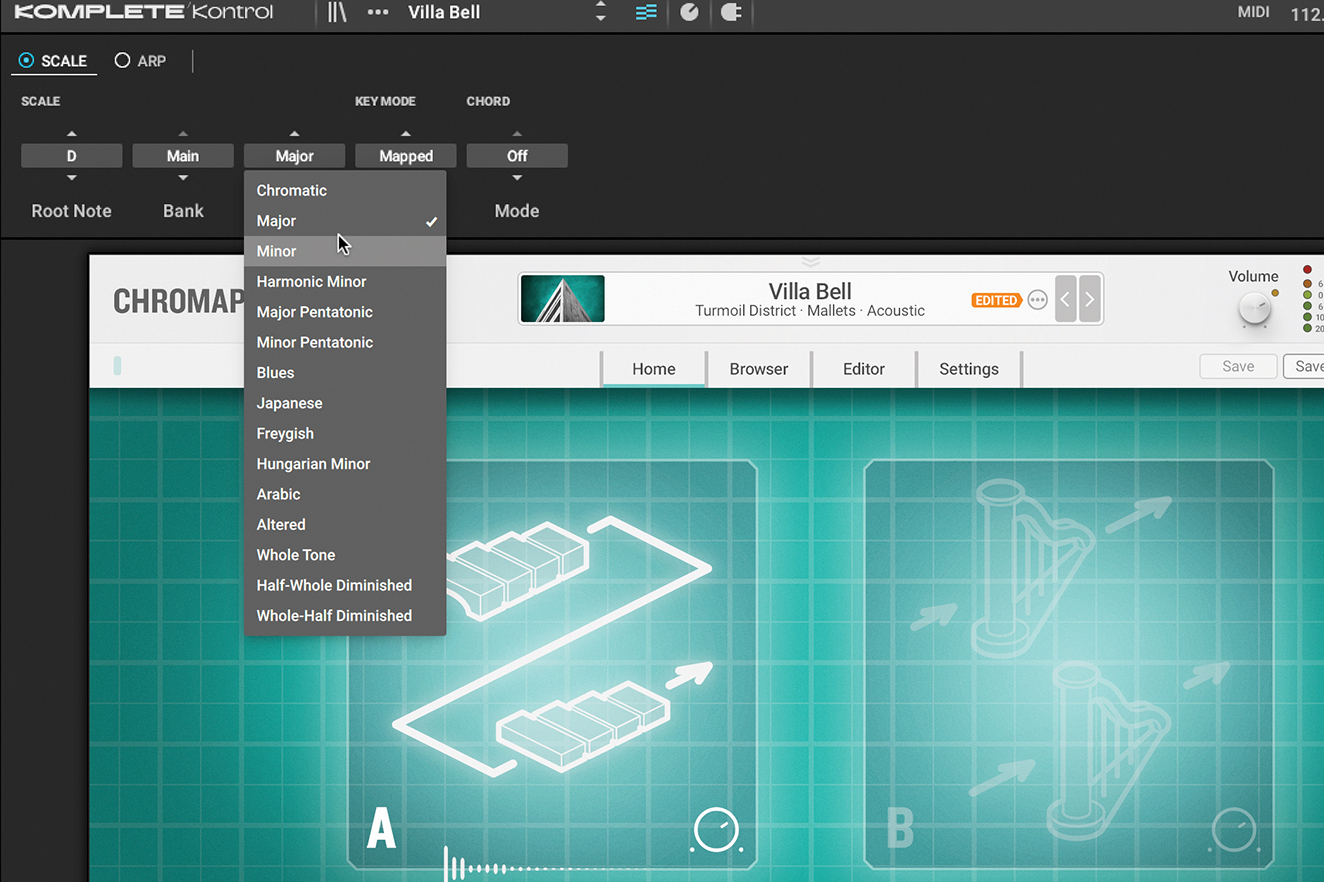
With Scale Mode switched on, you can choose a scale to conform your input notes to: choose the Root note and the Type of scale to get started. (The list of Types available can be changed based on the selected Bank.)
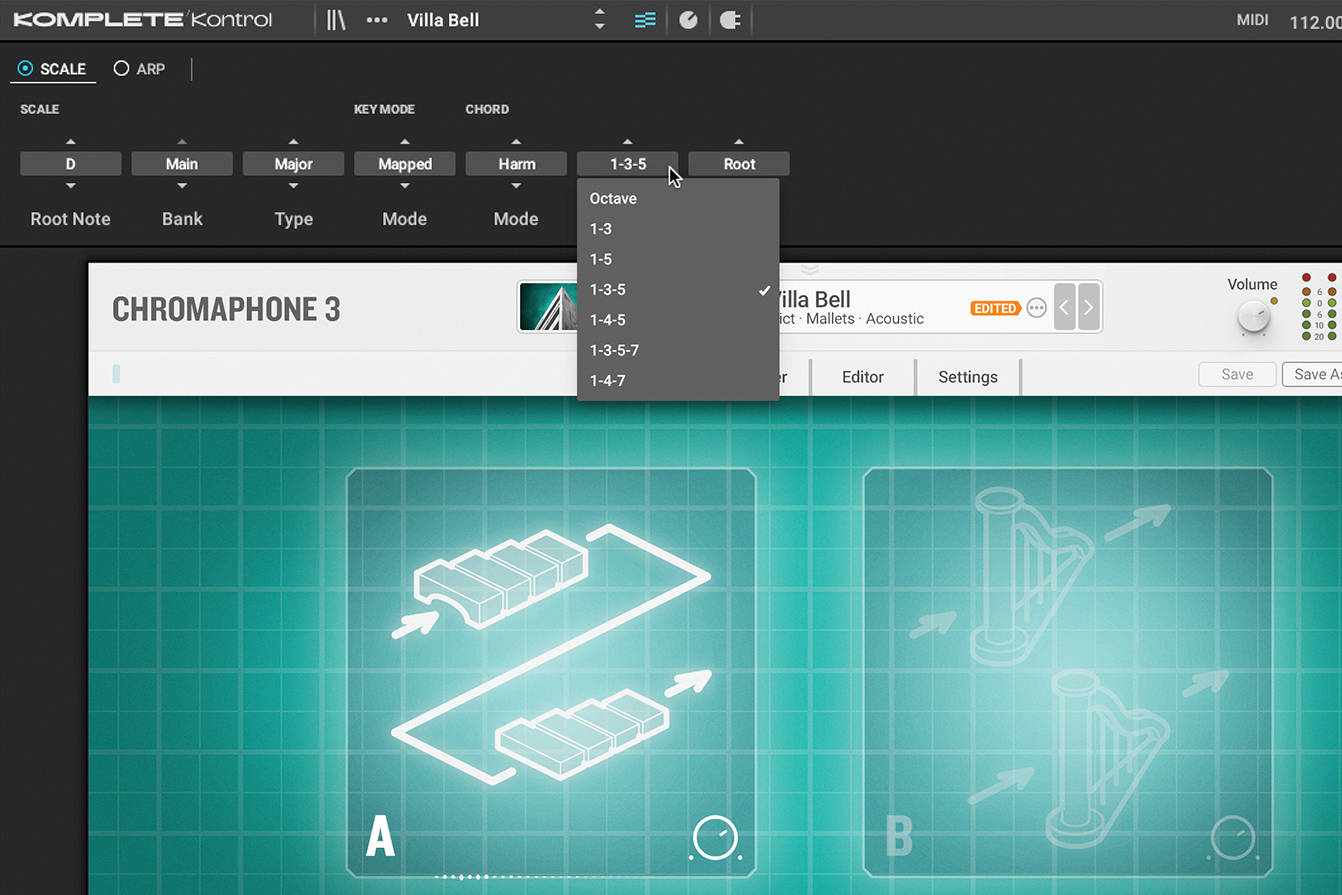
You also get Mode selectors for scale correction: it can be corrected automatically, shown only on the light guide, and so on. Instead of just outputting a scale, you can output entire chords by selecting Harmonizer mode or a Chord Set.
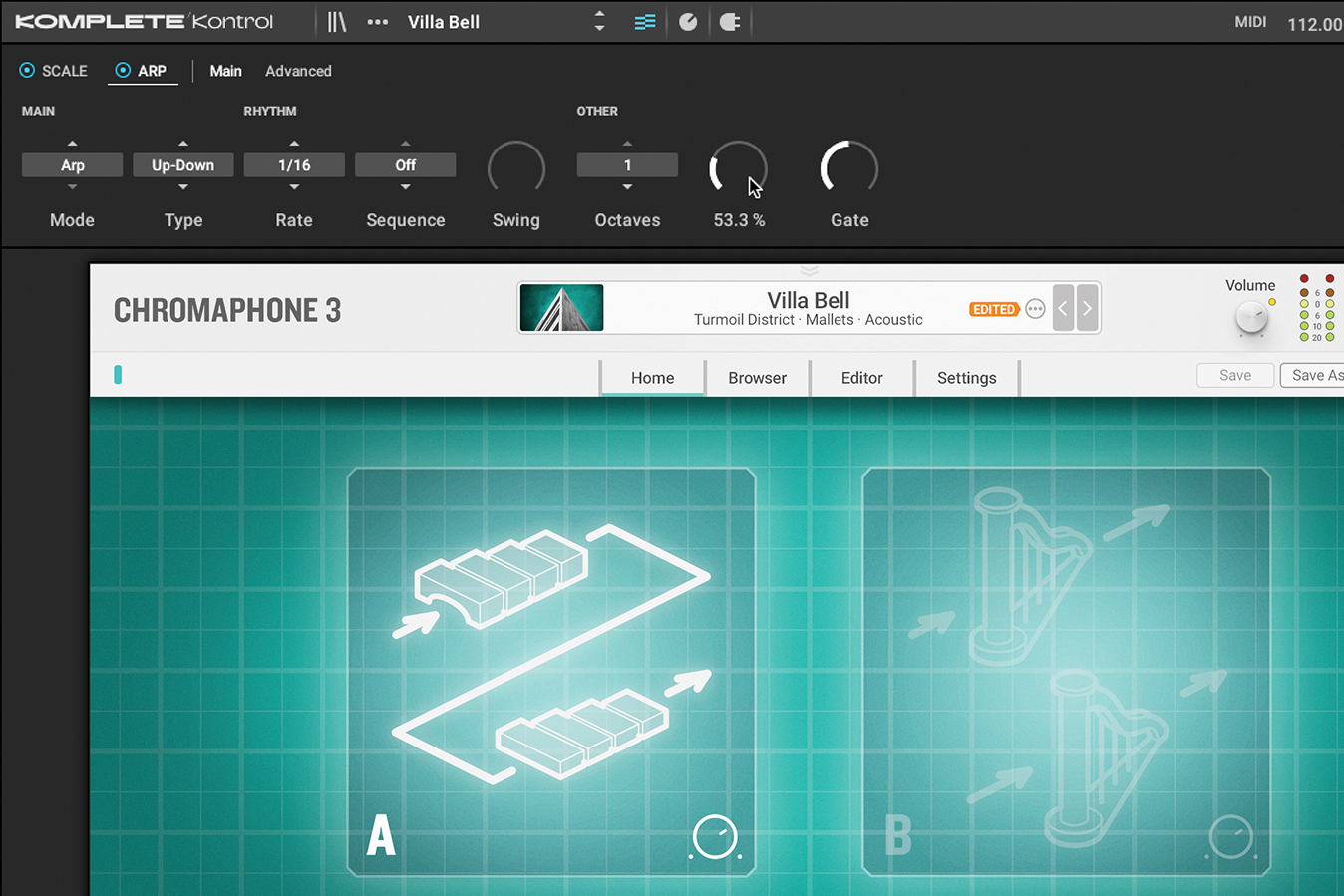
In the Arp section, our chords are now turned into arpeggios, with full control over how the notes are formed. There are familiar arpeggiator controls here, and more advanced features like inversions, dynamics and octaves. A song starter in itself.
Pro Tip
Using the Character selector is a great way to come up with new ideas that you wouldn’t have otherwise found. We’ve already talked about how browsing can be done on the patch level, by choosing a patch over a synth.
With Character selection, you can go for qualities like “sequenced” or “metallic”, which for some will prove a closer proxy for “finding the sound that’s in my head” than pulling up a synth and twiddling knobs would offer.
More Kompleter

We’ve covered the main areas of functionality you get from the Kontrol keyboard range in this article, but there are some other features lurking elsewhere that can spice up your production game a little more.
The Kontrol S61 now offers polyphonic aftertouch, and a touchstrip is available by the pitch and mod wheels to assign to various controls (or pre-assigned in certain setups). Here you can also switch to fixed-velocity (always 127) operation, and page through octaves. Quantisation is also on-hand to keep things on the grid, and you can play with Settings directly from the keyboard too.
Some aspects we’d be hoping for in the future include easier integration with effects plugins, and preferably more synths to load and control directly without needing the Komplete Kontrol software.


Future Music is the number one magazine for today's producers. Packed with technique and technology we'll help you make great new music. All-access artist interviews, in-depth gear reviews, essential production tutorials and much more. Every marvellous monthly edition features reliable reviews of the latest and greatest hardware and software technology and techniques, unparalleled advice, in-depth interviews, sensational free samples and so much more to improve the experience and outcome of your music-making.
