PreSonus Studio One 6’s new workflow enhancements make it the ideal hub for all your digital content creation needs
PreSonus has dropped the latest iteration of its Studio One DAW, version 6, and with it comes a whole host of improvements that will help you work faster than ever before.
Highlights include new plugins, new mixer features, Global Video Track and Lyrics Track integration, but one of the main themes to land with the new version is customisation and workflow improvements that really will speed up the way you work.
On opening Studio One 6 for the first time, you will be met with the first big change and that’s a brand new Smart Templates screen. Ok, so project templates aren’t anything new in the world of the digital audio workstation, but their implementation here goes that bit further.
Whether you want to start a track from scratch, build some new beats, record a podcast, master and release your tracks, perform live or just jam out some of your favourite plugins there is a template for a multitude of project starters to get your teeth into.
Each workspace is tailored to that particular task so that you are focused on the job at hand, which hopefully means no more procrastination. To further hone your concentration, you can also build your own user templates for a truly bespoke workflow.
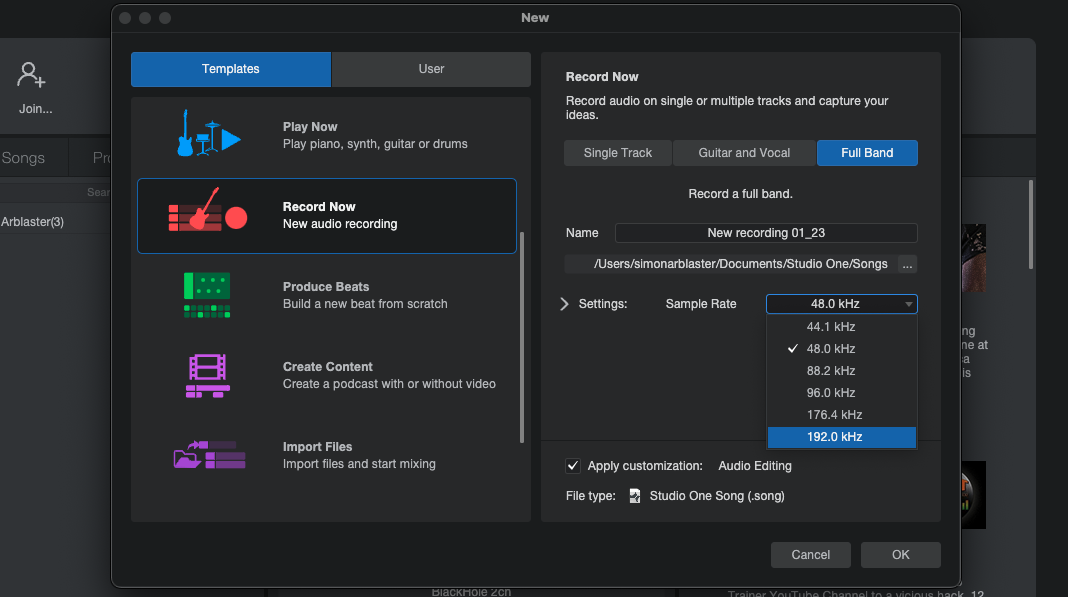
Custom shop
Drilling further down into the customisation stakes is the new Customization Editor. We all know that the modern DAW is rammed full of features and sometimes this is to the detriment of keeping that creative flow going, especially if you suffer from option paralysis. With the Customization Editor, you can block out any extraneous control functionality to give your workspace a smoother and more uncluttered feel.
When recording a podcast, you might not have the need for tempo, time signature and quantise information so you can easily remove these from the Transport. The same goes for the Browser window, you can easily remove or add any of the available features.
Within the Customization Editor you are given two options; either choose one of the quick options from the drop-down menu, which include Complete and Basic modes; or enter the editor itself and start removing or adding individual parameters from the UI.
If you’re looking to customise your DAW workflow then Studio One 6 is through a PreSonus Sphere monthly membership. Simply go to the PreSonus website for more information on Studio One and PreSonus Sphere.
Want all the hottest music and gear news, reviews, deals, features and more, direct to your inbox? Sign up here.