How to use Ableton Beat Repeat to keep your loops interesting
Tired of listening to the same old 4-bar loops? Use this fantastic stock plugin to mix them up and create variation and interest
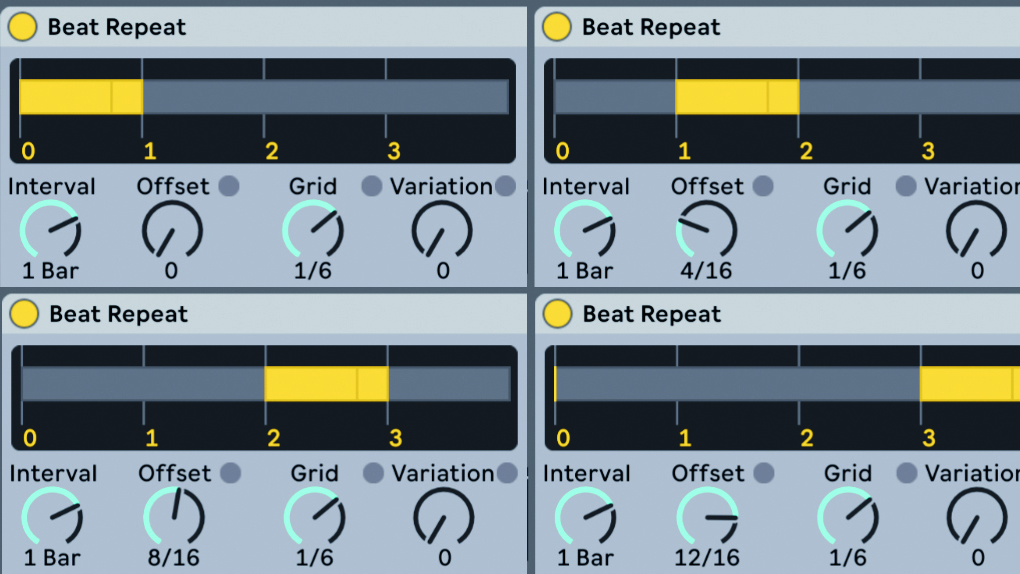
Loops are great. Working with loops gives you a quick way to create music, or form the foundations for a track, but loops can get boring quickly. Is there an easy way to keep short loops interesting every time?
Ableton Live’s Beat Repeat is an often overlooked tool, probably because it can sometimes create predictable results. With a little tweaking, however, we can turn it into a powerful tool for creating variation and interest in loops.
We’ll make use of Beat Repeat’s Chance control to automatically slice the beat up based on a set probability, so that each cycle of the loop ends up being slightly different. We’ll also set up some control over how often the effect will automatically rearrange the beat.
We’ll start by configuring some basic values for the Beat Repeat’s controls then create multiple copies to affect different parts of the bar. We’ll group everything into a Rack and map a Macro control to adjust the probability of slices occurring, then save it all as a preset to reuse in future sessions.
This technique works particularly well for drums, but can work equally well on all kinds of material.
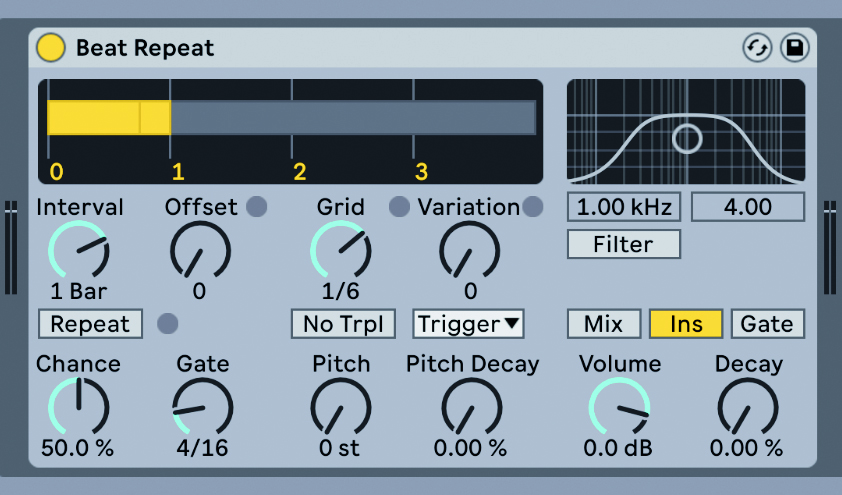
Step 1: First, load Beat Repeat onto the track you want to affect. Set the Output Mode to Insert, Gate to 4/16, Grid to 1/6 and Chance to 50%. Make sure all of the other settings match the image.
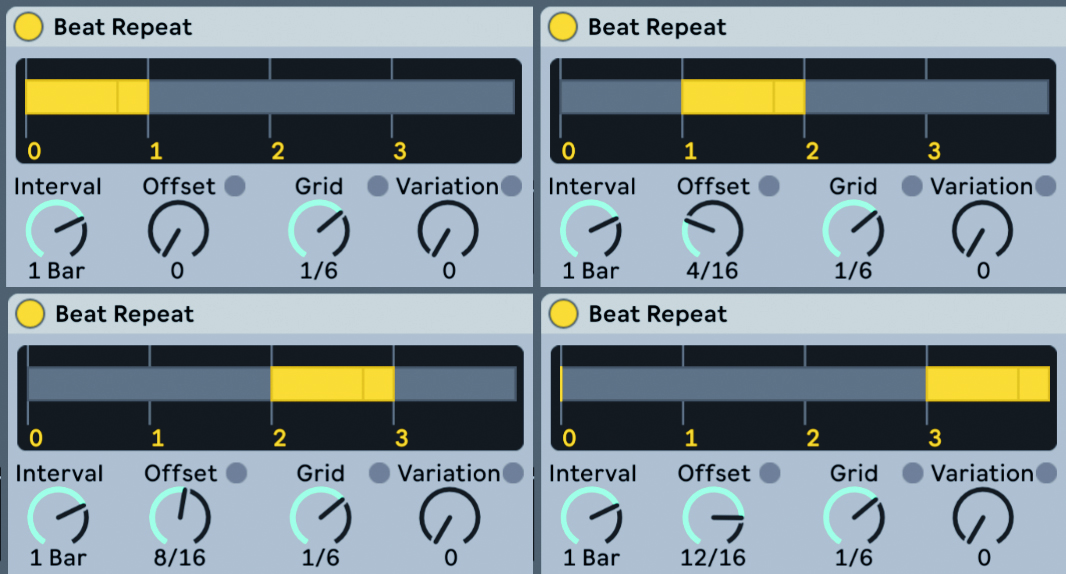
Step 2: Next, duplicate the Beat Repeat using CMD or CTRL + D to create four copies. Adjust the Offset control of each Beat Repeat so that you have the first Beat Repeat’s Offset set at 0, second at 4/16, third at 8/16 and fourth at 12/16.
Want all the hottest music and gear news, reviews, deals, features and more, direct to your inbox? Sign up here.
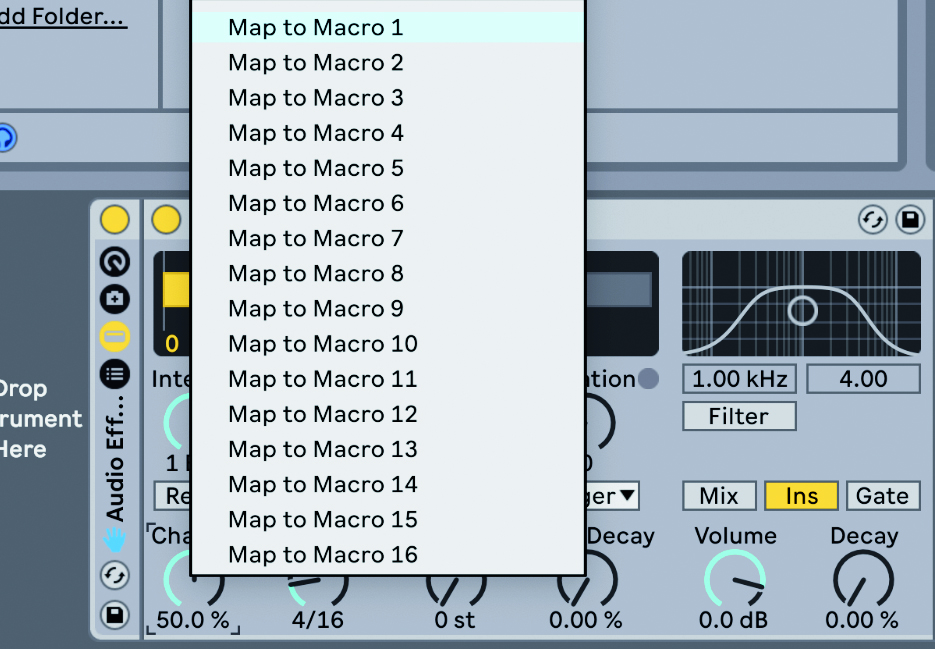
Step 3: If you listen to your audio now, the effect should already be doing its thing, but let’s give ourselves some control. Select all four devices, then press CMD or CTRL + G to group them to a Rack. Right-click on each Chance control and map to Macro 1.
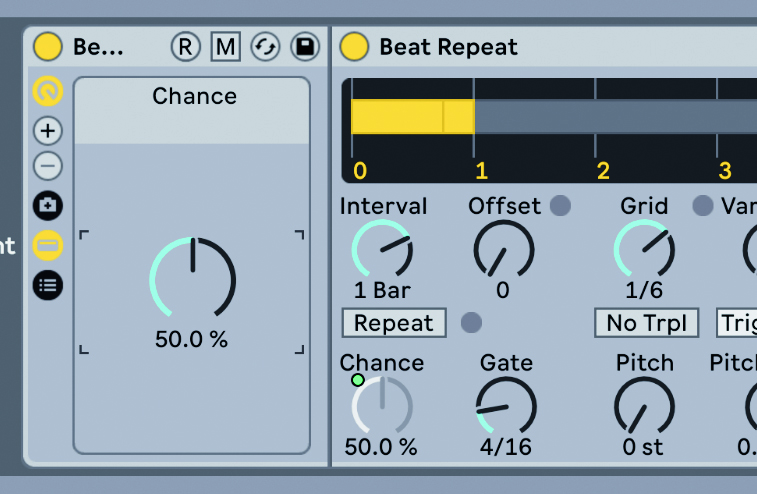
Step 4: Use the Chance Macro to adjust how frequently slicing occurs. Set up Macros for other controls if you’d like, then click Save Preset to save your Rack. Experiment with adjusting things like the Gate and Grid controls to see what other results you can get.
Future Music is the number one magazine for today's producers. Packed with technique and technology we'll help you make great new music. All-access artist interviews, in-depth gear reviews, essential production tutorials and much more. Every marvellous monthly edition features reliable reviews of the latest and greatest hardware and software technology and techniques, unparalleled advice, in-depth interviews, sensational free samples and so much more to improve the experience and outcome of your music-making.
