It stands to reason that if you want your MIDI drum fills to sound truly 'live', you're going to have to play them in yourself in real time using a MIDI keyboard or pad controller, rather than click each hit in individually using the pencil tool in your DAW's MIDI editor.
Here's how it's done…
For more on creating MIDI drum fills, read the full cm Guide to Drum Fills in the July issue of Computer Music (CM231).

Step 1: Programming drum fills in your sequencer can yield very convincing results, but if you really want to capture the feel of a live drummer, you'll need to play your fills in in real time. While you can do this using a MIDI keyboard if that's all you have access to, drum pads are a far better option, as the name implies, since they don't 'give' like keys do.
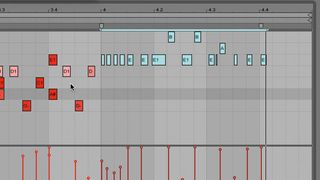
Step 2: There's no great secret to recording drum fills via MIDI: decide which drums to use, hit the red button and play. If you have trouble keeping up with the track's tempo, turn it down until you're done recording. In fact, even if you can keep up, try turning the tempo down anyway - your fill will sound super-tight when played back at the right tempo.

Step 3: Whether or not to apply quantise to your recorded fill will depend on how accurately you played it and the kind of feel you're after. If the timing is close but not quite where you want it, try a degree of iterative quantise to move the notes towards the grid rather than snap them to it fully, which is never a good idea if you want to sound like a real drummer.


